Introduction
For the last few months, I have been learning HTML, Tailwind CSS, and JavaScript.
So, I thought of building a project with these to improve my DOM manipulation concepts
In this article, I will be sharing how I made a Background Color Switcher Project
Let's dive into it !!
Prerequisites
The Tech Stack I used for building this project is :
HTML
Tailwind CSS
JavaScript (Specifically DOM Manipulation)
Project Overview
So, Let's see what is this project all about.
A Background Color Switcher
This project is a background color switcher in which there are multiple color options available (refer to the above image). Here if u click on any of the colors it will get applied to the background.
I did this using the basic concepts of DOM Manipulation in JavaScript.
Now let's start building the project together.
The project will be done in 3 steps :
Setting up HTML Structure
Styling it with Tailwind CSS
Adding functionalities using JavaScript
Now let's understand each of the steps in details.
Setting Up the HTML Structure
At first, we will be setting up the HTML Structure, and for that, we will be creating two <div>s, One containing the text "Select The Color You Want To Apply To The Background" and the other containing multiple color boxes.
In the second <div> we will create four other <div>s that are the color boxes with the respective color class as their ids.
Here's have a look at it
<body>
<div>Select The Color You Want To Apply To The Background</div>
<div>
<div></div> <!-- Extra div -->
<div></div>
<div></div>
<div></div>
<div></div>
</div>
You must be wondering why we have added the extra <div> under the second main <div> (check the above code)
We will be looking into this in the following sections.
So, that was all about creating the HTML structure.
Now let's add styles to this HTML Page using Tailwind CSS.
Styling with Tailwind CSS
Now we will add basic styling to our HTML Page
- We will start with adding font style, font weight, and basic padding to the heading.
<div class="font-bold text-2xl text-center pt-20 pb-8 sm:pt-28 sm:text-3xl xl:text-4xl xl:pt-48">
Select The Color You Want To Apply To The Background</div>
- Then we will add the required border, background color, width, and height to the color containers.
We will also add an id to all the color containers and in this example we have kept it the same as its color class
<div class="flex flex-col space-y-5 justify-center items-center pb-10 md:flex-row md:space-x-8 xl:space-x-12">
<div></div> <!-- Extra div -->
<div class="border-black border-2 w-48 h-48 bg-red-600 button" id="bg-red-600"></div>
<div class="border-black border-2 w-48 h-48 bg-blue-700 button" id="bg-blue-700"></div>
<div class="border-black border-2 w-48 h-48 bg-yellow-500 button" id="bg-yellow-500"></div>
<div class="border-black border-2 w-48 h-48 bg-white button" id="bg-white"></div>
</div>
Now let's get into the use of the extra div (Check the above code)
We have used the extra div to align the color containers at the same level so that the space-y-5 or space-x-8 property works properly as this property is applied only in between the elements not at the starting.
Adding Functionality with JavaScript
We all know that functionality can be added to the project using a script tag (which contains the JS code) within the body tag.
Now let's add the required functionality step by step.
Firstly we will select the color containers using their class="button" and the body element on which the color is going to be added using query selectors.
buttons = document.querySelectorAll(".button");
body = document.querySelector("body");
We need to run a loop on the buttons thus fetching one color container at a time.
Now we will add an event listener on the selected color container that will specify its work upon clicking on it.
buttons.forEach(function(button){
button.addEventListener("click" , function(e){
//Code to be executed on clicking
})
Now let's define the function(e) which contains the main code to be executed on clicking on the color container.
Inside the function, at first, we call a function named removebg
It will take the body element as the argument and will remove any existing bg-color class from the class list of the body element
We did it so that on clicking on a new color container new class can be added to the class list thus giving the body a new background color every time
We will be defining this removebg function further.
After calling the removebg function any existing bg-color class will get removed from the class list.
Then we will add the required color class (which is present in each element's id) in the body element's class list.
buttons.forEach(function(button){
//console.log(button);
button.addEventListener("click" , function(e){
removebg(body); // remove bg color from target element
body.classList.add(e.target.id); //Add the required bg colour
})
Now the last part that remains is to define the removebg function.
This function will accept the body element as a parameter which is stored in the variable sourceElement.
Next, we will define a variable sourceClasses that makes an array out of the classes present in the sourceElement.
After that, we will run a loop on the array sourceClasses selecting each class, checking whether the class name starts with "bg-" and if that matches then we will remove it.
const removebg = (sourceElement) => {
let sourceClasses = Array.from(sourceElement.classList);
sourceClasses.forEach(function(className) {
if (className.startsWith('bg-')) { // check if class has any background color class
body.classList.remove(className); // remove bg color from target element
}
});
}
And with that, we have successfully built a background color switcher.
The link to the GitHub repository containing the whole code and the project website link is attached at the end for your reference.
Testing the Project
After the code completion, I ran it locally using the npm package and then also deployed the project using Vercel.
Here's a preview of my project:
https://olibhia-bg-color-switcher.vercel.app/
Here's the GitHub Repository containing the whole code:
[https://github.com/OlibhiaGhosh/Web_Dev_Project1.0]
Conclusion
That was all about the code of this project.
I hope I made it simple for all.
If you found this blog useful and insightful, share it and comment down your views on it.
Do follow for more such content.
Here's how you can connect with me.
Email - olibhia0712@gmail.com
Socials: <Twitter>
<LinkedIn>
<GitHub>
Thanks for giving it a read !!


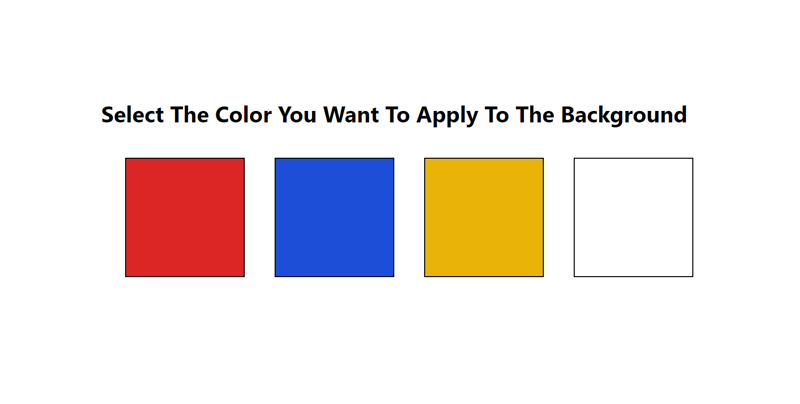






Top comments (0)