1.Tap the Windows Key to display Start Menu.

2.Right-click on your application, and then select Open File Location in the context menu. A new window will open with your application shortcut.
3.Right-click on the application or its shortcut, and then select Properties in the context menu.

4.Under the Compatibility tab, check the “Run this program as an administrator” box and click OK.

5.From now on, double-click on your application or shortcut and it should automatically run as administrator.

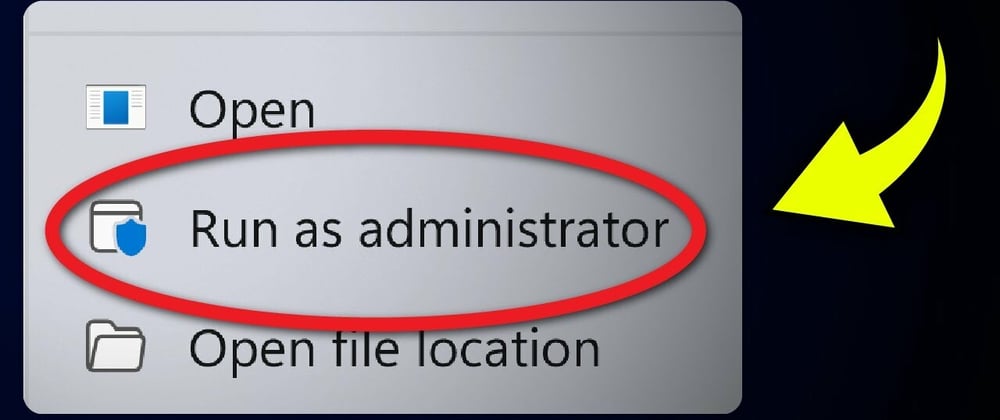





Top comments (0)