In part 1 of this tutorial, we built the ASP.NET Core back-end.
Part 2 - Create the Angular 8 app
Now, let’s finally start with the Angular app. We will use Node.js and Angular CLI to generate the Angular project and necessary files.
Remember. Github repo is here: Angular 8 blog app tutorial using .NET Core 2.2 and Entity Framework back-end
Prerequisites
When Node.js is installed, you can open the Node.js command prompt.
Execute this command in the command prompt to install the Angular 8 CLI:
npm install -g @angular/cli
This will install the latest Angular CLI globally and it’ll take a little while. When you’re done, you can check the Angular version with this command:
ng --version
The Node.js command prompt should look something like this:
Now, let's move to the folder where our Visual Studio back-end is located. Use the cd command to do this:
cd c:/projects/blog
We will simply call our Angular 8 application ClientApp. Let’s execute the command that creates our Angular application:
ng new ClientApp
We’ll be prompted with some questions. We want to use routing (press Y) and stylesheet format: SCSS. Then let Node do its thing and create the web app. It’ll take a minute or so.
When the app is created, cd command into the app folder:
cd ClientApp
And then build and run the app with the ng serve command:
ng serve
The command prompt will look like this:
The build succeded and now you can browse to your Angular app with the URL http://localhost:4200. The basic Angular 8 app is based on a template and it’ll look something like this:
If you have a look at the source code, it’ll look like this:
The interesting thing here is <app-root></app-root>, which is Angular specific and tells us where our Angular app will execute.
One final command is good to know — it’s Ctrl+C to close the Angular application, and you should press it twice to terminate the batch job and stop ng serve.
One of the nice features of Angular development is changes you save in front-end files will immediately be reflected in the browser. For this to happen the app needs to be running.
For some changes though, like adding Bootstrap, you need to restart the application to make it work.
Angular 8 fundamentals
Let’s pause, take a step back and learn some of the Angular 8 fundamentals.
Angular 8 is an open source client-side JavaScript framework, based on TypeScript which is compiled to JavaScript.
The Angular 8 architecture consists of the following:
Modules
Components
Templates, Directives, Data-Binding
Services and dependency injection
Routing
You can delve deeper into the Angular architecture here in the official documentation. Here’s a quick rundown though:
Modules
Angular NgModules are fundamental to any Angular application. Every Angular app has a root module called AppModule, which bootstraps and launches the app. Modules can call components and services. The default module is app.module.ts.
Components
Components provide us with a class and a view, and are parts of the application. The class is TypeScript based and the view is HTML. All Angular app has at least one component called app.component.ts.
Templates, directives, data-binding
A template combines HTML with Angular markup. The directives provide logic and the binding markup connects the application data with the DOM.
Services and dependency injection
Service classes provide application logic that isn’t tied to a specific view and shared across the app. They are injectable using the @Injectable() decorator. Component classes are kept nice and tidy using dependency injection.
Routing
The Router NgModule provides a service that defines navigation in the app. It works the same way as a browser’s navigation.
Visual Studio 2019 for back-end, VS Code for front-end
While Visual Studio 2019 works very well for back-end as well as front-end, VS Code is actually better for front-end heavy work with frameworks like Angular. I recommend you try VS Code and most instructions for the Angular application in this tutorial, will be for VS Code.
To make front-end and Angular development easier in VS Code, install these extensions. You can do it easiest through the VS Code Extensions module.
There’s obviously a lot more awesome extensions like Beautify and Path Intellisense that makes your development more productive. It’s all up to your preference and style.
In VS Code, make sure you open the folder ClientApp on your disk and work from there.
Add components and services to our Angular app
Let’s continue building the Angular app. First, press Ctrl+C twice in the Node.js command prompt, if you haven’t closed the connection to your app.
Next, let’s add Bootstrap 4 to the application. Execute this command in the Node.js command prompt:
npm install bootstrap --save
Then find the angular.json file and edit the build node to make styles look like this:
The angular.json build node should look like this:
Next up, let’s create our components. We will have three components for our blog application:
BlogPosts — shows all blog posts.
BlogPost — show a specific blog post.
BlogPostAddEdit — add new or edit existing blog post.
To create these components, execute the following commands in the Node.js command prompt:
ng generate component BlogPosts
ng generate component BlogPost
ng generate component BlogPost-AddEdit
Under ClientApp/src/app, the components are now there:
As you can see, we have a .html file, scss file, spec.ts file and component.ts file for each component.
HTML and SCSS are used for the view.
spec.ts is for tests.
component.ts contains our component class and logic.
While we’re at it, let’s create our service as well, using the command prompt:
ng generate service BlogPost
Create a new folder under app and call it services. Move the two generated service files to the folder:
Now let’s leave our components and services and have a look at the app.module.ts file. This is where we import modules and components, declare them and also add providers.
We get a few things for free from the created app. Necessary imports are added and a few modules too. When we add components in the Node.js command prompt, the app.modules.ts file is updated as well. However we don’t get help with everything. For our blog app, we need to manually import some modules on our own and add them. We also need to import and add our service to providers.
Let’s update the file to look like this:
Necessary modules like HttpClientModule and ReactiveFormsModule are imported. AppRoutingModule and AppComponent were already created for us from the beginning.
Just make sure to declare components, add modules to imports and also add our service to providers.
Just one thing on import and export.
TypeScript uses the module concept from EcmaScript 2015. Modules are executed in their own scope and not in the global scope. To make one module’s classes, variables, functions etc visible to other modules, export is used. Also to use some of these from another module, an import is needed.
Setup routing
Open app-routing.module.ts. Here you have the routes setup with no routes configured:
const routes: Routes = [];
Update the file to look like this instead:
We import necessary component and update Routes with paths and tell what components will be loaded in those paths.
{ path: '', component: BlogPostsComponent, pathMatch: 'full' }
This tells us we will load the BlogPostsComponent on the app start page.
{ path: '**', redirectTo: '/' }
This tells us all invalid paths for the application will be redirected to the start page.
Open app.component.html and update the file to look like this:
The <router-outlet></router-outlet> element will be replaced by the correct component and this file will be used for all components in the app.
Now let’s build and run the app again using the ng serve command in the Node.js command prompt. When Node is done compiling, go to http://localhost:4200. The start page will now look like this:
This is our BlogPostsComponent in action. Try browsing to http://localhost:4200/add as well and you’ll get the view for our BlogPostAddEditComponent.
If you try to browse to a path that doesn’t exist, you’re redirected to the start page again.
Different ways to build and run the application
We have two different ways that we can use to build and run our Angular application:
Node.js command prompt and
ng serve.Visual Studio F5 command and IIS Express.
This is good to know. The simplest thing to do is to just use Visual Studio to build and run our Angular app as well as the back-end. To make the Angular app work, we need to edit Startup.cs to allow SPA static files.
In Startup.cs, we already have commented out configuration for SPA. In the ConfigureServices method, uncomment the services.AddSpaStaticFiles section:
In the Configure method, uncomment the app.UseSpaStaticFiles() line and app.UseSpa() section. Since before, we already have app.UseMvc():
Also, let’s update environment.ts. Add appUrl to the environment constant, it should look like this:
Now in Visual Studio 2019, press F5 and your Angular app AND back-end will be up and running on the same address, on IIS Express:
Whether you want to use the Node.js command prompt to build and run the Angular application is up to you. Just remember the back-end needs to be up and running too.
Visual Studio building and running both the front-end and back-end means one less thing to think about.
Create blog post model and service methods
We need a blog post model to work with in TypeScript. Let’s create a new folder called models and then a TypeScript file(right click the folder -> New file in VS Code) and name it blogpost.ts.
Copy and paste this BlogPost model class into blogposts.ts:
Our BlogPost model will now be available across the application.
Angular 8 service CRUD tasks
Our Angular service will call our back-end and carry out these tasks:
Create blog post.
Show all blog posts / show a single blog post.
Update an existing blog post.
Delete a blog post.
Now let’s go back to our previously created service, located in the services folder. Open blog-post.service.ts and edit the file to look like this:
We already injected the service into the providers array in app.module.ts, meaning the service can be used right away across the application.
Observables in Angular
The Angular HttpClient methods use RxJS observables. Observables provide support for passing messages between publishers and subscribers in your application. They are powerful and have several advantages and are therefore used extensively in Angular.
Observables in the Angular documentation
When we’ve created (published) an observable, we need to use the subscribe() method to receive notifications. We then get a Subscription object we can work with. Also, we can use unsubscribe() to stop receiving notifications.
We make our BlogPostService injectable via the @Injectable() decorator. We will inject the service into our components later.
For our service’s post and put methods, we will send application/json.
Then we use the pipe() method for each service call. Here we can pass in operator functions for data transformation in our observable collection. We add retry and catchError to our pipe method.
It’s very common to subscribe to observables in Angular. This is fine, but you have to remember to unsubscribe too. pipe does that automatically for you, freeing up memory resources and preventing leaks.
Update components to show service data
Over to our three blog components. Let’s start with BlogPostsComponent which will list all our blog posts. Update the file blog-posts.component.ts to look like this:
We dependency inject BlogPostService in the constructor and in loadBlogPosts() we simply call our Angular service.
Since the service getBlogPosts() method gives us an Observable<BlogPost[]> back, we assign it to this component’s blogPost$ object. It’s common practice to name observable objects with a $ sign at the end.
In the delete() method we need to subscribe to our observable instead to execute the action and then reload the blog post list.
Now open blog-posts.component.html and update it to look like this:
We use the AsyncPipe to subscribe to our observables. When we want to display our observable value in our HTML template file we use this syntax:
(blogPosts$ | async)
ngIf and ngFor are structural directives which change the DOM structure by adding or removing elements.
The routerLink directive lets us link to specific routes in our app.
You can press F5 in Visual Studio 2019 or use the Node.js command prompt and ng serve to launch the app. If you use Node.js to launch the app, make sure the back-end is launched as well in the background (using Visual Studio F5 command).
Since we’ve manually added a blog post in Postman before, we should now see this:
Excellent!
Next up is blog-post.component.ts to view a single blog post. Edit the file to look like this:
As it’s a single blog post we want to show, we fetch the id key from the url querystring with the built in ActivatedRoute component, and pass it to the service getBlogPost() method.
Now open blog-post.component.html and edit it to look like this:
We use the AsyncPipe again and also use the alias blogPost so we don’t have to write blogPost | async everywhere we want to access a blogPost property. We also provide a loading screen.
We’re getting closer. Now we just need a way to create new blog posts and edit existing ones. Open blog-post-add-edit.component.ts and edit it to look like this:
Here we’re introducing Angular forms: FormBuilder, FormGroup and also Validators.
Depending on if we’re creating a new blog post or editing an existing one, we use actionType to show the correct form view with or without data. When we save or update a blog post, we create a new BlogPost object which we then fill with correct form data and then post to our service.
Let’s open the blog-post-add-edit.component.html and edit it to look like this:
Here’s the form with validation.
We’re done!
Press F5 in Visual Studio 2019 or use the Node.js command prompt and ng serve to browse our final app. (If you use Node.js to launch the app, make sure the back-end is launched as well in the background (using Visual Studio F5 command))

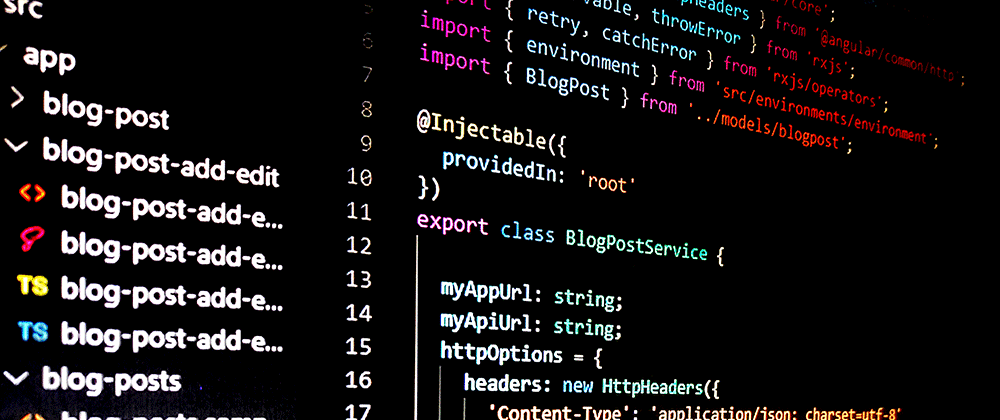
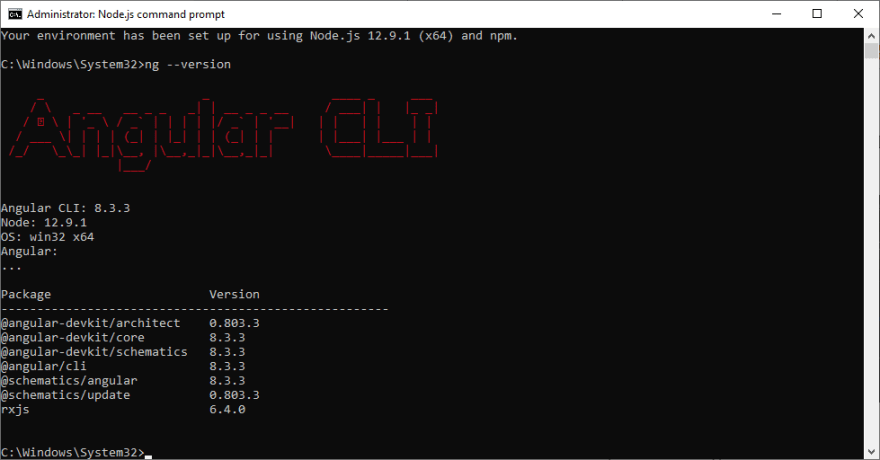
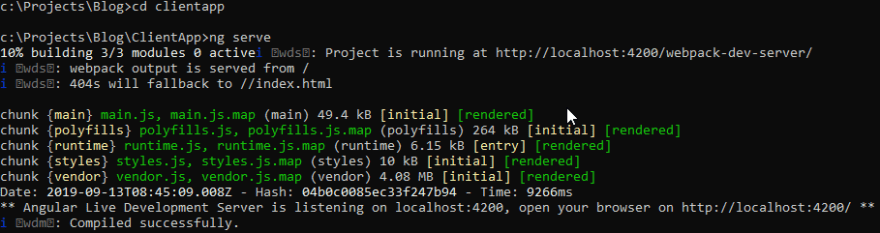


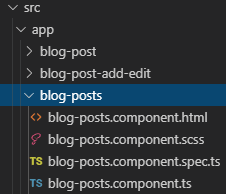
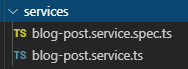
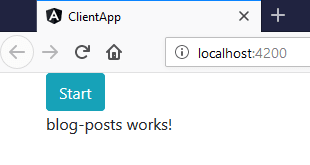


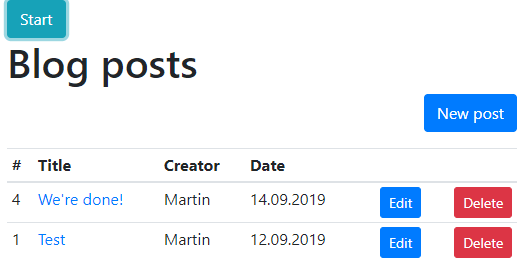

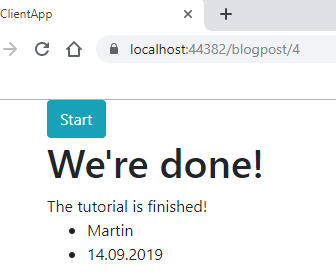
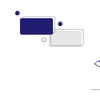




Top comments (41)
An unhandled exception occurred while processing the request.
AggregateException: One or more errors occurred. (One or more errors occurred. (Failed to start 'npm'. To resolve this:.
[1] Ensure that 'npm' is installed and can be found in one of the PATH directories.
Current PATH enviroment variable is: C:\Oracle\product\12.1.0\dbhome_1\bin;C:\Program Files (x86)\Common Files\Oracle\Java\javapath;C:\windows\system32;C:\windows;C:\windows\System32\Wbem;C:\windows\System32\WindowsPowerShell\v1.0\;C:\windows\System32\OpenSSH\;C:\Program Files\TortoiseSVN\bin;C:\Program Files\Microsoft SQL Server\130\Tools\Binn\;C:\Program Files\Microsoft SQL Server\Client SDK\ODBC\170\Tools\Binn\;C:\Users\algupta\AppData\Local\Programs\Git\cmd;C:\Program Files (x86)\Microsoft SQL Server\150\Tools\Binn\;C:\Program Files\Microsoft SQL Server\150\Tools\Binn\;C:\Program Files (x86)\Microsoft SQL Server\150\DTS\Binn\;C:\Program Files\Microsoft SQL Server\150\DTS\Binn\;C:\Program Files\Java\jdk1.8.0_231\bin;C:\Program Files\nodejs;C:\Program Files\dotnet\;C:\Program Files\TortoiseGit\bin;C:\Program Files\PuTTY\;C:\Users\algupta\AppData\Roaming\npm;C:\Users\algupta\AppData\Local\Microsoft\WindowsApps;C:\Program Files (x86)\Sophos\Sophos SSL VPN Client\bin;C:\Users\algupta.dotnet\tools;C:\Users\algupta\AppData\Local\Programs\Microsoft VS Code\bin
Make sure the executable is in one of those directories, or update your PATH.
[2] See the InnerException for further details of the cause.))
System.Threading.Tasks.Task.GetResultCore(bool waitCompletionNotification)
InvalidOperationException: Failed to start 'npm'. To resolve this:.
[1] Ensure that 'npm' is installed and can be found in one of the PATH directories.
Current PATH enviroment variable is: C:\Oracle\product\12.1.0\dbhome_1\bin;C:\Program Files (x86)\Common Files\Oracle\Java\javapath;C:\windows\system32;C:\windows;C:\windows\System32\Wbem;C:\windows\System32\WindowsPowerShell\v1.0\;C:\windows\System32\OpenSSH\;C:\Program Files\TortoiseSVN\bin;C:\Program Files\Microsoft SQL Server\130\Tools\Binn\;C:\Program Files\Microsoft SQL Server\Client SDK\ODBC\170\Tools\Binn\;C:\Users\algupta\AppData\Local\Programs\Git\cmd;C:\Program Files (x86)\Microsoft SQL Server\150\Tools\Binn\;C:\Program Files\Microsoft SQL Server\150\Tools\Binn\;C:\Program Files (x86)\Microsoft SQL Server\150\DTS\Binn\;C:\Program Files\Microsoft SQL Server\150\DTS\Binn\;C:\Program Files\Java\jdk1.8.0_231\bin;C:\Program Files\nodejs;C:\Program Files\dotnet\;C:\Program Files\TortoiseGit\bin;C:\Program Files\PuTTY\;C:\Users\algupta\AppData\Roaming\npm;C:\Users\algupta\AppData\Local\Microsoft\WindowsApps;C:\Program Files (x86)\Sophos\Sophos SSL VPN Client\bin;C:\Users\algupta.dotnet\tools;C:\Users\algupta\AppData\Local\Programs\Microsoft VS Code\bin
Make sure the executable is in one of those directories, or update your PATH.
[2] See the InnerException for further details of the cause.
Microsoft.AspNetCore.NodeServices.Npm.NpmScriptRunner.LaunchNodeProcess(ProcessStartInfo startInfo)
Please provide solution for the same.
I have tried all the options but did not work.
Getting this error while executing with Visual studio 2017(F5)
spa.Options.SourcePath = "ClientApp";
This could be your problem. If you want just give it the full path like:
spa.Options.SourcePath = @"C:\'PATH TO CLIENTAPP';
Yes it worked but I think its not the good way to give full path.
Is there anyother way to give just the relative path.
Thanks in advance.
I agree. This was just a quick fix so you could test. Where is your ClientApp folder?
var path = Path.Combine(Directory.GetCurrentDirectory(), "ClientApp");
spa.Options.SourcePath = path;
In VS 2019 you can add path to your nodejs installation manually. Hope you find the screenshot helpful! thepracticaldev.s3.amazonaws.com/i...
I don't use VS 2017 any more but External Web Tools should be easy to find via Tools -> Options as well.
Thanks
Hi, great posts. When I press F5 to launch both front and back end, I always got System.AggregateException: One or more errors occurred. (One or more errors occurred. (Failed to start 'npm'. To resolve this:.error. I ensure npm was installed successful and work in cmd and bash shell on my machine. Do you have any solution? thanks
spa.Options.SourcePath = "ClientApp";
This could be your problem. If you want just give it the full path like:
spa.Options.SourcePath = @"C:\'PATH TO CLIENTAPP';
Thanks!
Have you tried reinstalling Node?
Do you use a Docker container? Make sure Node is installed in that Docker image.
Great post! One 'typo' though:
blog-posts.component.scss
should be:
blog-posts.component.css
The same is true for
blog-post.component.scss
and
blog-post-add-edit.component.scss
Cheers
Hi and thanks! The app uses scss and the file ends with .scss so I can't see the typo?
I see. I am new to Angular and I am using your tutorial to implement my first CRUD. I used (your) following command to create the component:
ng generate component BlogPosts
However (by default?) it generates a .css instead of a .scss, hence my confusion.
Extremely helpful, very precise detail-oriented and everything is easy to follow, This should be the template for Microsoft's Visual Studio 2019 starter template right out of the box, instead of having WebAPI and ClientApp in one project.
I like all your valuable explanations, boy ! they are the most important why a specific code is where it should be. You deserve to be acknowledged.
with flying colors, the industry-standard starter sample flows like a river *
just for fun, if cut and paste has a grade I could A's this one,
fortunately, I seem to understand 90% of the code why, when and how things
are working in the Angular ecosystem*
God Bless
You're very kind and I'm glad I could be of help! :)
Your work 100% deserves to be mentioned and even more.
Questions:
What do you prefer in an Angular project Material Design or BootStrap 4.0 and why.
I am writing an ASP.NET Core Angular app for our local community client registration management, mass email, mass text, upload/download functionality, and some reporting web site, where would be a reasonable service provider to deploy or sever the application from.
Bootstrap is very well documented and you can easily create responsive websites with an emphasis on mobile first. It's mine and many more's default pick.
I've actually not used MD yet.
You can get both though, there's MD for Bootstrap :)
mdbootstrap.com/
Great tutorial but the project is not working on my Visual Studio for Mac (latest version), I know this tutorial is written for Visual Studio 2019 but I was hoping it would work on Visual Studio for Mac.
Any tips to make it run on a Mac?
I don't use a Mac, what's wrong, do you get any error messages?
Hi Martin:
It is me the usual pest.
The question, Do you have a social login step by step sample: Google Gmail and Facebook if it is with Angular 8.
Do you have any recommendations on this or any tutorial doing this?
Hi, you're welcome.
For authorization I'd take a look at a JWT (JSON Web Token) solution like Okta: developer.okta.com/quickstart/#/an...
Another small bug in app-routing.module.ts:
{ path: 'addedit', component: BlogPostAddEditComponent },
should be:
{ path: 'add', component: BlogPostAddEditComponent },
Still the best Angular 8 CRUD tutorial could find online :)
Thanks for pointing this out - now updated the code section for app-routing.module.ts :)
Thank you!
Thanks Martin for your great article. I have been able to build my first CRUD in Angular. But now I'm stuck with the problem of including pagination with angular material. In the component we can get the observables (this.cargosPosts $ = this.cargoPostService.getCargoPosts ();) But how can I assign the data source to the pager?
I tried this, but don't run...
--- In the service
public lstCargos: Array = [];
getCargoPosts(): Observable {
this.http.get(this.myAppUrl + this.myApiUrlList).subscribe(result =>
{
this.lstCargos = result;
console.log(this.lstCargos)
}, error => console.error(error));
}
---- In the component
this.cargosPosts$ = this.cargoPostService.getCargoPosts();
this.lstCargos = this.cargoPostService.lstCargos;
this.dataSource = new MatTableDataSource(this.lstCargos);
I'm very greatful if you can help me. Thankou very much
Thank you so much!
Hello Martin, thanks for the tutorial <3
i think that you forgot to mention creating the AppRoutingModule .. i was folowing your instructions and i was stuck because it wasn't there.
Hi and thanks! Please check the section "Setup routing" in this article, you'll find out more about AppRoutingModule :)
Hi!
Great tutorial.
However, how would it be to handle authorization?
Like MVC is pretty different from this I guess
Hi and thanks!
Authorization isn't really dependent on a specific design pattern. I'd take a look at a JWT (JSON Web Token) solution like Okta: developer.okta.com/quickstart/#/an...
Hello!
Very good post!
I have a problem:
I see three rows of the html table (as many as the records) but i dont see data at all!
Any idea?
thank you
Nice work
Thanks for the helpful post!
There some confusion to follow along step-by-step for beginners though I figure out using GitHub repo.
Rabin
Thanks! My aim is to be as clear as possible to as many as possible. What steps were confusing?
Hello,
I manage to solve my problem.
I would like to ask if is there any way so the CRUD actions to be display in the same view as the list does.
thank you