Following are some of the commonly used Redis commands and data structures, use this list as a quick cheat sheet or a ready reference for your day-to-day Redis usage as needed 😄
This is Part 2 of this series, containing commands pertaining to Hashes and Lists in Redis.
Hashes
# create a hash
> HSET key field value [field value ...]
> HSET player:1000 name Artexius race Elf level 5
(integer) 3
# returns the number of fields saved in the hash, so 3 in the above case
# if field does not exist, HSET will create the field and set it's value as specified
# to set a field value only if it does not yet exist
> HSETNX key field value
# get all fields and values of the hash
> HGETALL key
> HGETALL player:1000
# get the value of a specific field in the hash
> HGET key field
> HGET player:1000 level
# get the value of a multiple specific fields in the hash
> HMGET key field [field ...]
> HMGET player:1000 level name race
# get all field names for a key
> HKEYS key
# get all field values for a key
> HVALS key
# update a field in the hash
# HSET overwrites the values of specified fields that exist in the hash. If key doesn't exist, a new key holding a hash is created
> HSET field
> HSET player:1000 level 15
# set a field in the hash only if field does not yet exist
> HSETNX key field value
# delete a field(s) in the hash
> HDEL key field [field ...]
> HDEL player:1000 level
# increment the value of a hash field
> HINCRBY key field increment
> HINCRBYFLOAT key field increment
# determine if a hash field exists
> HEXISTS key field
# returns 1 if exists, 0 if does not
# iterate over fields that match a pattern
> HSCAN key cursor [MATCH pattern] [COUNT count]
# the first HSCAN called with cursor 0
# this returns a new cursor that can be used in subsequent iterations
# HSCAN Is more efficient than HGETALL
Lists
# push elements (to right side) of list
> RPUSH key element [element ...]
# push elements (to left side) of list
> LPUSH key element [element ...]
# pop elements (from left side) of list
# default, the command pops a single element from the beginning of the list
# but when provided with the optional count argument, the reply will consist of up to count elements, depending on the list's length
> LPOP key [count]
# pop elements (from right side) of list
> RPOP key [count]
# get a range of elements from the list
> LRANGE key start stop
# if you have a list of numbers from 0 to 100, LRANGE list 0 10 will return 11 elements, that is, the rightmost item is included
# -1 is rightmost value
# check length of the list
> LLEN key
# if key does not exist, it is interpreted as an empty list and 0 is returned
# error is returned when the value stored at key is not a list
# return element at a specified index
> LINDEX key index
# add an element before/after an element
> LINSERT key BEFORE|AFTER pivot-element new-element
# set value at a specified index
> LSET key index value
# remove the first 'count' occurrences of elements equal to 'element' from the list stored at key
# the 'count' argument influences the operation in the following ways:
# - 'count' > 0: Remove elements equal to 'element' moving from head to tail
# - 'count' < 0: Remove elements equal to 'element' moving from tail to head
# - 'count' = 0: Remove all elements equal to 'element'
> LREM key count element
# trim list to a specified range
> LTRIM key start stop
# example:
> LTRIM foobar 0 2 # only the first three elements of the list will remain in the list
Hope you found this useful! Save the post for reference, here's Part 1 of the series. Part 3 will be out soon!
Do follow espelar.dev we're working on some pretty cool stuff and have exciting content for you in the works.😊
Cheers!

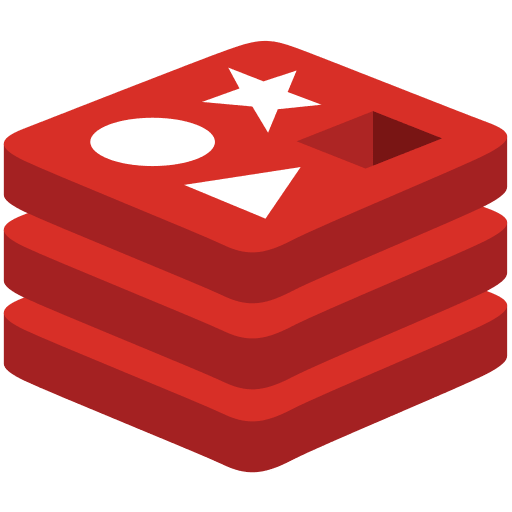





Top comments (0)