Streams of data serve as a bridge between where data is stored and where it will be processed. Node.js streams are used to read and continuously write data. Streams work differently from traditional techniques that read or write data, which require the data to be read and stored in memory before being processed. For instance, to read a file, the entire file needs to be copied into memory before it can be processed adding to application latency. On the other hand, applications that use streams will read a file sequentially in chunks, where each of these chunks is processed one at a time.
Streams provide memory efficiency and performance benefits. For example, the performance of a website that leverages streaming is better than websites that load whole files before enabling users to use them. With streams, data can be loaded on demand depending on what users need.
This guide will explore streams in Node.js, look at how they work, and provide examples of readable and writable streams.
What are streams?
Streams are a fundamental component of some of the most important Node.js applications. Using streams, large data sets are divided up into smaller chunks, which are then processed one at a time, one by one. This eliminates the need to read data from storage into memory before processing it. Many libraries used in Node.js support non-blocking execution, where chunks of data are streamed as they are received.
In Node.js, four streams are typically used:
Readable streams are used in operations where data is read, such as reading data from a file or streaming video.
Writable streams are used in operations where data is written, such as writing or updating data to a file.
Duplex streams can be used to perform both read and write operations. A typical example of a duplex stream is a socket, which can be used for two-way communication, such as in a real-time chat app.
Transform streams are duplex streams that perform transformations on the data being processed. Operations such as compression and extraction use transform streams.
Streams offer the following advantages over working with entire sets of data:
Efficient memory usage - With streams, large amounts of data do not need to be loaded into memory, reducing the number of reads and write cycles required to perform operations.
Better performance - With streams, there is higher data processing throughput since data is processed as soon as it becomes available rather than waiting for all the data to arrive and then process it.
Increased composability - With streams, developers can compose complex applications that interconnect data between multiple pieces of code or even across applications. This benefit allows developers to build microservices with Node.js.
Real-time applications - Streams are essential for creating real-time applications such as video streaming or chat applications.
How to create a readable stream
In this section, we will look at creating a readable stream. First, let’s look at a simple example. We can start working with streams using the ‘streams’ module, a core module in Node.js. To create a readable stream, first, import the ‘stream’ module and then create an instance of the readable stream by adding the following:
const Stream = require('stream')
const readableStream = new Stream.Readable()
Once the readable stream is initialized, we can send data using:
readableStream.push('Hello World!')
There are two types of read streams: flowing *and *paused.
In flowing mode, data is read continuously and provided to the application using events from the EventEmitter. These events include
- Data event - This event is raised whenever data is available to be read by a stream.
- End event - This event is raised when the stream reaches the end of the file, and no more data is available to read.
- Error event - This event is raised when an error occurs during the read stream process. This event is also raised when using writable streams.
- Finish event - This event is raised when all data has been flushed to the underlying system.
With the paused mode, the stream is not read continuously. Instead, the read() method of the readable stream needs to be called explicitly to receive the next chunk of data from the stream.
Streams start out in the *paused *mode but can be switched to the *flowing *mode by following these steps:
- By adding a ‘data’ event handler to the stream.
- By calling the
stream.resume()method. - By calling the
stream.pipe()method, which sends data to writable streams.
Streams form the basis for many different applications. In Node.js, for example, the 'fs' module enables interaction with file systems through streams. We can test out the readable streams by creating the following files and directories and running the following commands:
> mkdir streams-example
> cd streams-example
> touch index.js
> touch read.txt
We will define our read stream in index.js to get the data from read.txt. Copy some sample text into read.txt. Here is a link to generate large amounts of text that you can then copy into the file. In your index.js file, add the following code to require the 'fs' module to initialize a file system read stream pointing to the read.txt file.
const fs = require('fs');
const readStream = fs.createReadStream(__dirname + '/read.txt');
Next, read the files in chunks using the read stream, and log them in the console output :
readStream.on('data', function(chunk){
console.log('Chunk read');
console.log(chunk);
});
Now, you can run the stream by executing the following commands from your terminal:
> node index
The stream should appear in your console after executing. The read.txt file is broken up into chunks and processed separately. The number of chunks depends on the size of the file that is read.
How to create a writable stream
By using write streams, the 'fs' module can also write data to a file.
Create an instance of createWriteStream and call the write() method on the data :
const fs = require('fs');
const writeStream = fs.createWriteStream('write.txt', {flags: 'a'});
const data = "Using streams to write data.";
writeStream.write(data);
After you run the file, the write.txt file will contain text from the data file.
Additionally, you can use both streams to read from one file and write to another at the same time using the following:
var fs = require('fs');
var readableStream = fs.createReadStream('read.txt');
var writableStream = fs.createWriteStream('write.txt');
readableStream.on('data', function(chunk) {
writableStream.write(chunk);
});
By running this, we will read the data from read.txt and write it to write.txt, using streams.
Conclusion
Streams are an integral part of Node.js. Streams are often more efficient than traditional methods of managing data. They also enable developers to build real-time, performant applications. At times, streams can be confusing to understand, but learning more about them and using them in your apps will help you master them.
This guide discussed the basics of creating readable and writable streams. However, more advanced techniques for working with streams can be used once users have mastered the basics.
When building real-world applications, it’s important to have a stateful database that can extend streaming capabilities directly to collections and documents in your database. Fauna’s event streaming is a secure, open, push-based stream that sends changes in the database to subscribed clients as soon as they occur – all while maintaining Fauna’s intrinsic serverless nature.
Sign-up for free without a credit card and get started with Fauna instantly.

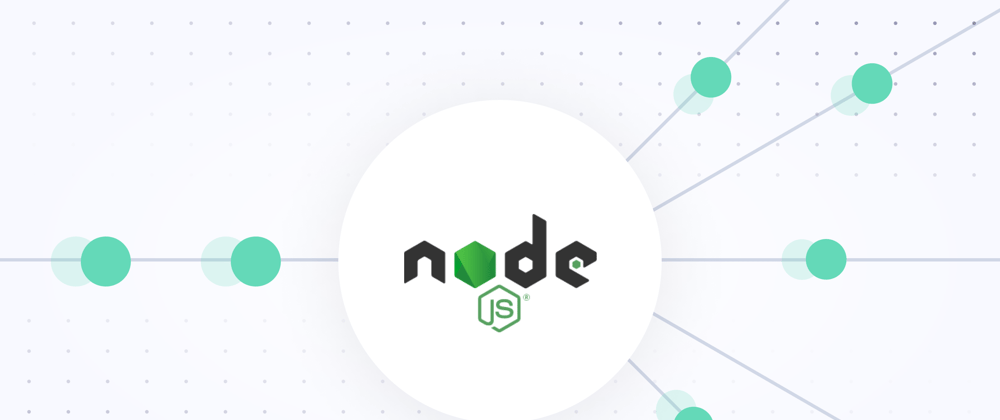






Top comments (0)