Recently, I stumbled over Mu-An Chiou’s cool little website and was inspired to redo my own. But first, I did a bit of view-sourcing of her neat no-JavaScript dark mode implementation. Let’s have a look at it and by that I mean a detailed analysis. From there, we will implement our own dark mode step by step.
(This article was first published on April 8th, 2019 on my blog: CSS-only dark mode.)
A checkbox at the top of her site enables a dark mode. In essence, it swaps around some colors so that after enabling dark mode, light text sits on a dark background where before the body text was dark and the background light.
A bit of JavaScript is used to store the user’s choice via the localStorage API. That’s just a form of progressive enhancement and is not required for the functionality of switching to dark mode.
The CSS-only dark mode we’re building in this article is available on CodePen.
Interface design
Consider the choice of the interactive element from an interface design perspective. The objective is to switch between two states, dark mode disabled and dark mode enabled. Optionally, that state is saved across sessions. The available components that are suitable for such a task are checkboxes, switches, and toggles. All three allow the correct form of interaction where the initial state is “dark mode, not enabled”, and by interacting with the control, the state is changed to “dark mode, enabled”.
More precisely, for a checkbox or switch, the initial state is “dark mode, unchecked”, and for a toggle button it is “dark mode, unpressed”. Screen readers that support the relevant features (e.g. role="switch" or aria-pressed) will announce the type of control accordingly. More information on the topic of toggle buttons and switches can be found in Heydon Pickering’s fantastic resource about inclusive components.
Note how none of the controls deal with a notion of a light mode. It is implied that if the control was not interacted with, the dark mode is disabled; hence, the current mode must be a light mode. Of course, any mode that is lighter than the dark mode would fit the bill as well.
In a different context where many controls are part of a more complex widget like a settings page, it must also be considered what users expect when interacting with these controls. In particular, since the choice of enabling the dark mode should be saved, we have to ask when exactly such an interaction is saved. Does one have to confirm a changed setting by hitting a “Save” button or are things saved automatically?
A quick rundown on when the three controls we discussed save their state was provided recently by Zoë Bijl. They were also responsible for the choice of link text in the previous section 👍.
Design objectives & constraints
I assume Mu-An chose a checkbox for one reason: Both switches and toggles require JavaScript to work; thus, it would not be possible to provide a dark mode to users who have JavaScript disabled. For a pure CSS implementation, however, it’s necessary to observe a user interacting with the page from within a stylesheet. Let’s have a look at some options.
There is a series of CSS pseudo-class selectors allowing you to react to a user interaction. For example, the :hover pseudo-class selector is triggered when an element is hovered. However, a dark mode would not be very useful if it was only active for the duration a user hovers over a certain element. A more permanent way of reacting to a user interaction with CSS is the :target selector. However, this feature observes only interactions related to page navigation with URLs containing fragment identifiers. Enabling the dark mode would only last as long as no other link that opens in the same window is used. Not practical.
The only reasonable choice is the :checked pseudo-class selector which allows styling a checkbox (or radio button) based on it’s checked state. Checkboxes also happen to be one of the possible interactive components that suit our purpose anyway. Therefore, using checkboxes and the :checked selector for theming is an adequate choice and not a hack.
The cascade and branch hopping
Before we look into the actual theming of a web page, I will take a step back and elaborate on some technical constraints imposed on web developers by the way CSS and its selectors work.
Remember how the “C” in CSS stands for “Cascading”? Here is one way of describing it: Some aspects of a CSS ruleset affect the DOM node it is applied to and potentially all descendant DOM nodes of that node. Take the following markup as an example:
<label for="coolbox">
<input id="coolbox" type="checkbox">
Subscribe to <i>very</i> important newsletter
</label>
Styling the label potentially affects its descendants:
label {
margin: 1.5rem;
color: tomato;
}
If you’ve written CSS for a while, you will likely make one crucial distinction here: You expect the color property to apply to the whole label and all of its descendants, but you expect the margin property to apply to the label and none of its descendants. In particular, you don’t expect the i element to suddenly have a margin to its sides while surely it has to be colored tomato. That’s the cascade. Some CSS properties are inherited by elements from their ancestor elements (e.g. the i element inherits the color property from the label element.) and some aren’t (like the margin property).
This means that the cascade allows CSS rules that apply to an element to affect its descendant elements. Inheritance only goes down the DOM tree. An element’s sibling or ancestor elements cannot inherit properties from that element. But there still can be some form of dependency.
Entering general (~) and adjacent (+) sibling combinators.
input ~ i {
color: cornflowerblue;
}
Before, with the CSS from above, the whole label would be colored tomato. Now, all i elements following any input element will be colord cornflowerblue. “Following” here means that they’re on the same level in the DOM. The DOM fragment currently looks like this (omitting some whitespace-only nodes):
-
labelinput- #text:
Subscribe to -
i- #text:
very
- #text:
- #text:
important newsletter
Here, the node with the i element and the two of the three text nodes “follow” the input element. The third text node containing the string “very” is not on the same level as the others; thus, it is not a following (or succeeding) node.
Remember how we settled for checkboxes because there is a :checked pseudo-class selector? When a checkbox is checked, the input:checked selector can be used to set styles specific to the checked state. Likewise, input:not(:checked) can be used to style a checkbox if it is not checked. Let’s combine the general sibling combinator with the :checked pseudo-class selector:
input:checked ~ i {
color: cornflowerblue;
font-weight: bold;
}
Now, I don’t know about you, but I think that’s immensely cool. Checking the checkbox changes properties of a DOM node that is not a descendant but a sibling 🤯! This very fact is the foundation for Mu-An’s CSS-only dark mode.
The basic markup
We need a checkbox and a succeeding sibling element of that checkbox so that we can alter the sibling element via the :checked pseudo-class selector.
<input class="dark-mode-checkbox" id="dark-mode" type="checkbox">
<div class="theme-container grow">
<label class="dark-mode-label" for="dark-mode">
Dark mode
</label>
Put all your content in here.
</div>
First, the weird parts. Admittedly, having the label neither be a parent or sibling element of the input element feels very awkward. I’ve never had a use case for doing it like this. The important thing is that the label is associated to the control via the for attribute. Always do this to make sure assistive technology can announce the control with the label text. Even if you put the input inside the label element, it’s not guaranteed that all assistive technology actually generate a correct label.
As its name suggests, the div.theme-container will be used to switch the colors around for the dark mode. Since the label is part of it, we don’t need to target it explicitly for this purpose. That’s why I put the label inside the theme container. If that bothers you, you can move it just after the input element.
Theming with custom properties
That’s right, CSS custom properties 🤗. We will make use of the cascade and the fact that all custom properties are inherited. The following CSS shows how, based on the checkbox’s checked state, we override a set of custom properties responsible for the color theme.
:root {
/* Light theme */
--c-light-text: #333;
--c-light-background: #fff;
--c-light-focus: deepskyblue;
--c-light-interactive: mediumvioletred;
/* Dark theme */
--c-dark-text: #fff;
--c-dark-background: #333;
--c-dark-focus: deeppink;
--c-dark-interactive: palegreen;
}
.theme-container {
/* Make the light theme the default */
--c-text: var(--c-light-text);
--c-background: var(--c-light-background);
--c-focus: var(--c-light-focus);
--c-interactive: var(--c-light-interactive);
color: var(--c-text);
background-color: var(--c-background);
}
.dark-mode-checkbox:checked ~ .theme-container {
/* Override the default theme */
--c-text: var(--c-dark-text);
--c-background: var(--c-dark-background);
--c-focus: var(--c-dark-focus);
--c-interactive: var(--c-dark-interactive);
}
:focus,
.dark-mode-checkbox:focus ~ .theme-container .dark-mode-label {
outline: 2px solid var(--c-focus);
}
a {
color: var(--c-interactive);
}
Note how the theme-specific custom properties are only used when switching the theme with the :checked pseudo-class selector. By assigning them to a set of general custom properties that are not specific to the theme, we avoid repeating a lot of CSS. Without custom properties, we would need to write every property declaration involving theming twice.
Computer scientists would probably call this technique dependency injection. I think. Maybe. Isn’t that what it is?
The ruleset for links sets the color property with a general custom property. The value of that custom property is itself a custom property, one that’s specific to the theme, and the value of that property is what is changed when checking the checkbox. I think that’s beautiful.
Move the checkbox to the dark side
Currently, the checkbox and its label aren’t visually associated with each other. Also, the checkbox is unaffected by our theme. This is an unfortunate tradeoff with the CSS-only dark mode. We will supply an alternative box next to the label and visually hide the original.
<input class="dark-mode-checkbox visually-hidden" id="dark-mode" type="checkbox">
<!-- … -->
.dark-mode-label::before {
content: "\2610";
}
.dark-mode-checkbox:checked ~ .theme-container .dark-mode-label::before {
content: "\2611";
}
/*
visibility-hidden utility class
Source: https://github.com/h5bp/html5-boilerplate
Hide only visually, but have it available for screen readers:
https://snook.ca/archives/html_and_css/hiding-content-for-accessibility
1. For long content, line feeds are not interpreted as spaces
and small width causes content to wrap 1 word per line:
https://medium.com/@jessebeach/beware-smushed-off-screen-accessible-text-5952a4c2cbfe
*/
.visually-hidden {
position: absolute;
overflow: hidden;
clip: rect(0 0 0 0);
width: 1px;
height: 1px;
margin: -1px;
padding: 0;
border: 0;
white-space: nowrap; /* 1. */
}
Note: we don’t want to hide the dark mode switcher from assistive technology. Some users might use screen readers and may in fact be blind; others may only be partially blind or not blind at all.
Cover the full viewport
You might notice how the dark theme doesn’t cover the whole viewport with a dark background color. This problem was surprisingly hard to workaround before we had access to flexbox. Now, searching for “CSS sticky footer” should give you a variety of ways to tackle this. Here is one:
<!-- … -->
<div class="theme-container grow">
<!-- … -->
</div>
/*
1. Allows the body’s children
to grow to 100%
of the viewport’s height.
*/
html,
body {
height: 100%; /* 1. */
}
/*
1. Allows the content area
to grow to the viewport height.
*/
body {
display: flex; /* 1. */
flex-direction: column; /* 1. */
}
/*
1. Grows the content area
to take up all the remaining height
inside the body element.
*/
.grow {
flex-grow: 1; /* 1. */
}
Store the user’s preference
Just a couple of lines of JavaScript are needed to save the current mode in the user’s browser. When they re-visit the page, the mode that was selected the last time they visited will be used.
document.addEventListener('DOMContentLoaded', function () {
const checkbox = document.querySelector('.dark-mode-checkbox');
checkbox.checked = localStorage.getItem('darkMode') === 'true';
checkbox.addEventListener('change', function (event) {
localStorage.setItem('darkMode', event.currentTarget.checked);
});
});
A different approach: prefers-color-scheme
CSS has a new media query feature called prefers-color-scheme which allows you to detect whether the user has a preference for a light or dark theme. This preference is communicated to the browser via the operating system. For example, starting with macOS Mojave, there is a setting to enable the OSes dark mode. I’m using Ubuntu 18.10 where you can configure your preference by creating or editing the file ~/.config/gtk-3.0/settings.ini and adding the following content:
[Settings]
gtk-application-prefer-dark-theme=1
However, Firefox 67 doesn’t seem to pick this setting up. It reports that the user prefers a light theme. To still be able to try it out, you can override the preference on Firefox’s about:config page. There, create a new integer preference (Right-click → New → Integer) with the name ui.systemUsesDarkTheme and set its value to 1. Now, Firefox reports a preference for a dark theme.
If a user has a browser that supports the prefers-color-scheme feature and picks up the OSes setting, they can get a dark color scheme without the need to first interact with a bright page. I put together a codepen demo that tells you whether your browser supports the feature and whether a preference is exposed to the browser.
Now, instead of doing all of the above, you simply switch around the theme-specific custom properties when a dark theme is requested.
:root {
/* Light mode colors */
--c-light-text: hsl(227, 100%, 20%);
--c-light-background: #fff;
--c-light-focus: hsl(32, 100%, 55%);
--c-light-interactive: hsl(327, 100%, 55%);
/* Dark mode colors */
--c-dark-text: #eee;
--c-dark-background: #121212;
--c-dark-focus: hsl(32, 100%, 55%);
--c-dark-interactive: hsl(150, 100%, 38%);
}
/* Set default theme to light theme */
:root {
--c-text: var(--c-light-text);
--c-background: var(--c-light-background);
--c-focus: var(--c-light-focus);
--c-interactive: var(--c-light-interactive);
}
/* Override default theme with dark theme */
@media (prefers-color-scheme: dark) {
:root {
--c-text: var(--c-dark-text);
--c-background: var(--c-dark-background);
--c-focus: var(--c-dark-focus);
--c-interactive: var(--c-dark-interactive);
}
}
That’s it. With that, the next re-design of my website will probably include a dark mode checkbox.
A full implementation of the CSS-only dark mode is available on CodePen.



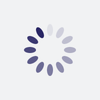


Latest comments (5)
Nice! But disappointing that you have to wrap the page in a div, and 'grow' the background. I'm seeking a plug and play dark mode that i can apply to an existing site, without touching the HTML. Thx!
I read your post, but the javascript used to save the setting does not work in sub-folders in Firefox. Is there any way to have it work?
Hello. I’m not quite sure I follow. What do you mean with “sub-folders in Firefox”? The bit of JavaScript saves the setting in your browser.
In Firefox, the JavaScript works perfectly with the top-level pages, like /index.html and /projects.html. The pages in sub-directories, for example /news/index.html and /about/team.html, get a separate setting, so when I change it to darkmode on /index.html, it gets changed on all top-level pages, but not on the sub-level(/news/index.html). It gets saved, but only separate. Is there any way to get it to work on Firefox? It would help a lot.
localStorage (and sessionStorage) store their data on a per-domain basis. For example, on my website, my localStorage items are available as long as I’m on “kleinfreund.de”. However, if I were to navigate to “www.kleinfreund.de”, I would no longer have access to the items from “kleinfreund.de” and the other way round.
In your case, it should work as long as the underlying domain is the same.
Some background: From a browser’s point of view, “kleinfreund.de” and “www.kleinfreund.de” could be entirely different websites, served by completely separate web server. That’s one of the reasons why this distinction is made.