This post is part of series and book about TypeScript. It will guide you from scratch to writing full TypeScript applications on Back End and Front End. The series is available as PDF eBook for free to everyone.
In the post Getting Started With TypeScript Compiler (tsc) we started to use TypeScript compiler with a few options in a simple Node project. We used tsc command to compile our app with specific rules and in watch mode. It works but we can use much more options of TypeScript compiler. However, use it just like a command in the Terminal with a bunch of flags is not so comfortable. We can improve our workflow by using TypeScript configuration file - tsconfig.json. In this post, we will learn how to create this file and configure it.
The project example will be the same as in the post Getting Started With TypeScript Compiler (tsc). It is also available on GitHub as repository mxkvl/ts-node-sample. If you didn't make the project from previous post from scratch - just download the repository from GitHub or clone the repository by this git command:
git clone https://github.com/mxkvl/ts-node-sample.git
Creating configuration file
Alright, let's start with creating the TypeScript configuration file. In the root folder of the project just use tsc with a special flag:
tsc --init
You will see the message from tsc that the file was successfully created. Now we have a new file in the folder called tsconfig.json. Let's look into this file. You will see a JSON with a bunch of different options. Most of them are commented but few options are already enabled by default. You can check out the whole commands with commentaries in tsconfig.json or check out documentation by yourself. In this guide, we will configure TypeScript for our small project from scratch so you need to delete all these options. Your tsconfig.json should look like this:
{
"compilerOptions": {
}
}
Okay. We already have the command from the previous post that compiles TypeScript with specific rules and in watch mode:
tsc --module ESNext --outDir "./dist" --watch src/main.ts
Just a reminder. It compiles file main.ts that is in folder /src. Compiled JavaScript files will be in the folder /dist. The option --module ESNext means that tsc will compile files in JavaScript code with ES Modules.
Now, let's configure the TypeScript compiler in tsconfig.json.
rootDir and outDir
First of all, we need to specify the folders for source code and output code. We already have folders /src and /dist for it. We just need to tell TypeScript to look at /src as a folder that contains TypeScript files with source code and to compile all files into the folder /dist. For this purpose we can use options rootDir and outDir.
- rootDir is the path to the folder with the source code of the app (in our case it is /src)
- outDir is the path to the folder with compiled JavaScript files that will be executed by Node or Web browser (in our case it is /dist)
Change the tsconfig.json:
{
"compilerOptions": {
"rootDir": "./src",
"outDir": "./dist"
}
}
Delete the folder /dist just to make sure that the TypeScript compiler will create it after compilation based on our configuration file:
rm -r dist
Because we use configuration file we don't need to use any options or specify file entry point (src/main.ts). Just use in the root folder of the project:
tsc
You will see that tsc successfully created folder /dist with compiled JavaScript code.
Run the app just to make sure that everything works as before:
node dist/main.js
module
We already know from the post Getting Started With TypeScript Compiler (tsc) that we can tell TypeScript to compile the code into JavaScript that uses ES Modules instead of CommonJS Modules. For that purpose we used the special option of tsc:
tsc --module ESNext src/main.ts
Now we can specify it in tsconfig.json:
{
"compilerOptions": {
"rootDir": "./src",
"outDir": "./dist",
"module": "ESNext"
}
}
It works the same as the flag --module of tsc. You can compile the code again and see that now it uses ES Modules in compiled JavaScript code:
dist/main.js
// ...
import { createQuestioner } from "./createQuestioner";
import { greeting } from "./greeting";
// ...
target
The next important option of the TypeScript compiler is called target. You may notice that when we created tsconfig.json by command tsc --init the option target has already been set with value es5 in the configuration file.
It means that TypeScript will compile the code to JavaScript code of version ES5. In other words, this compiled code can be executed by the browser or Node with a version that supports a version of JavaScript (ECMAScript) that is no more than ES5. So, if your environment where you need to run your application (some specific version of web browser or Node) doesn't support modern features of JavaScript, you should set option target with the version of JavaScript that is supported by this environment.
In practice if your environment is a Web browser, i.e. you work on the Front End project, you probably will use value es2015 of option target. Of course, if you don't have some specific web browser and you need to run JavaScript with version ES3.
For the Node, there is information on GitHub with recommendations on what tsconfig.json settings to use.
A table with information about which target to use for a specific Node version:
| version | target |
|---|---|
| 16 | ES2021 |
| 14 | ES2020 |
| 12 | ES2019 |
| 10 | ES2018 |
| 8 | ES2017 |
Also, check out the project node.green that contains information about Node.js ECMAScript compatibility.
Example
In our code example in file main.ts we use async/await construction to manage asynchronous code. async/await construction have been available since the ES2017 version of ECMAScript.
How it looks like in main.ts:
const firstName = await questioner.ask("Type your first name: ");
const username = await questioner.ask("Type your username: ");
Set the option target to ES2015:
{
"compilerOptions": {
"rootDir": "./src",
"outDir": "./dist",
"target": "ES2015"
}
}
And compile the code:
tsc
Now, open the file dist/main.js in the editor. You will see that where in our code was async/await construction, there is now something else:
// ...
function main() {
return __awaiter(this, void 0, void 0, function* () {
try {
const questioner = createQuestioner();
const firstName = yield questioner.ask("Type your first name: "); // async await??
const username = yield questioner.ask("Type your username: ");
greeting(firstName, username);
questioner.finishUp();
}
catch (e) {
console.error(e);
}
});
}
// ...
The reason why compiled code doesn't have async/await that we used in main.ts is that the code was compiled into the version of JavaScript that can be executed by Web browser or Node that doesn't support async/await construction.
Now, set the option target to value ES2017 (or any version that is more than ES2017) and run tsc. Open file dist/main.js again. You will see:
// ...
async function main() {
try {
const questioner = createQuestioner();
const firstName = await questioner.ask("Type your first name: ");
const username = await questioner.ask("Type your username: ");
greeting(firstName, username);
questioner.finishUp();
}
catch (e) {
console.error(e);
}
}
// ...
Do you like the material? Please, subscribe to my email newsletter to stay up to date.

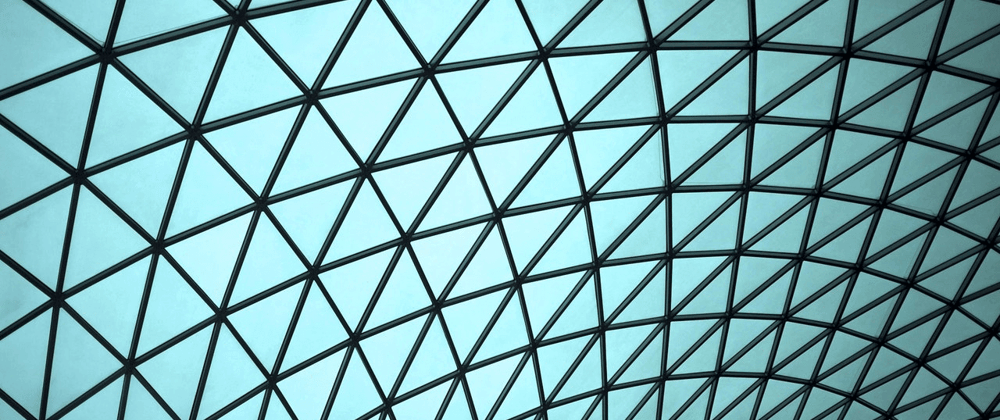
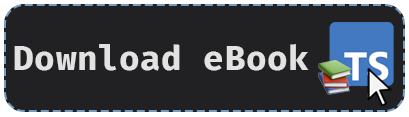
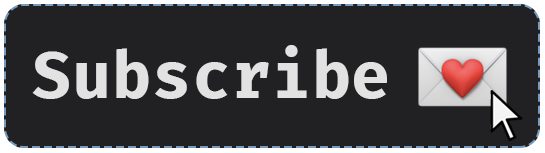





Top comments (0)