So it seems to me like a lot of people don't seem to value Windows for development. There seems to be a lot of misconceptions about it's capabilities, availability of tooling, and lack of understanding of what really are the options.
This guide will hopefully help you guys see that Windows is a viable option just like anything else, and not just for C#. There's also a few more generic tips about Windows use not purely useful in development.
This guide is based around my own working habits and principles, e.g. if you are developing something that requires a database, I'm assuming you want to avoid running it locally anyway as you'll quickly end up poisoning your system with various services. Instead you should typically try running such things on virtual machines or containers in one way or another.
It is also often a good idea to run more complicated development environments in managed virtual machines or containers, to ensure that resetting the environment, or getting new team members on-boarded does not require an elaborate OS specific guide that is never exactly up-to-date.
Table of contents
- Privacy etc. concerns with Windows 10
- Security
- Terminal emulators
- Package managers
- Virtualization
- GNU toolchain, CygWin and WSL
- Apple builds
- Scripting, aliasing, and autorun
- Paths
- SSH keys + Pageant
- Window management
- Screenshots
- Emoji & UTF-8 special characters
- Fonts
- Git, Diff, and other such tools
- What about automatic restarts?
- Permissions
- Automation of much of the above
- Closing thoughts
(Hey dev.to peeps, care to make it easier to do these?)
Privacy etc. concerns with Windows 10
It's fair to touch on this topic to start with.
Some people seem to still have these concerns. I can't say that running an OS from any large company is safe these days, these companies sure haven't deserved anyone's trust, but it does seem like Microsoft stepped up and alleviated them pretty well, and there are unofficial tools that help with it further.
Firstly, when setting up your Windows computer or user account, just don't use a Microsoft account but an offline account. This disables some mostly useless features, like syncing Edge settings, and you might get nagged by Microsoft Store about switching your account to use a Microsoft Account every now and then but clicking "No" isn't that much effort. Pretty sure you can also convert your account or at least create a new one if you didn't do this to start with.
Secondly, similarly when installing your computer, make sure you just answer "No" to all the tracking questions, no to ads, no to extensive metrics, etc. - this really does disable quite a lot of the things that people were concerned of.
And thirdly, install DoNotSpy10 and tweak the remaining settings you're not comfortable with. It works wonders.
After these I'd trust my Windows PC at least as much as anything by Google, Apple or e.g. Canonical (behind Ubuntu, known e.g. for making shady deals with Amazon). Some Linux, BSD, etc. distributions could be a bit more privacy-conscious, but there's a limit to how much effort I'm going to put in it, and how broken a system I'm willing to tolerate.
For the truly privacy-conscious I can highly recommend Pi-Hole, it's a bit of work to set up, and doesn't really work easily as a solution "on the go", but when configured in your network you can block a lot of tracking that you wouldn't want in your network. It's kinda annoying to see just how many tracking attempts it can block from my phone apps. Alternatively I know F-Secure FREEDOME VPN has an option for blocking online tracking as well, other VPN solutions might as well.
Security
Security really is a topic that applies to all systems equally. You can get viruses on MacOS and Linux, and do stupid things online regardless of which OS you're using.
On Windows by default you're quite secure, just don't go running every random .exe in your email attachments or that malicious websites want to download, and you're fine.
The only exception is full-disk encryption, for that I don't know of any other solution that works mostly problem-free than BitLocker and that requires Pro version of Windows. There's DiskCryptor and other such things but I've ended up having to put a lot of effort into fixing them after Windows Update breaks the boot sector.
If you still worry, use something like F-Secure SAFE or any of the of the many other security suites and get protection on a higher level. This kind of active always-on security tools are btw not really widespread on non-Windows machines, so I could easily classify them as less secure.
Don't disable User Account Control (the permission dialogs), don't automatically click Yes to the UAC dialogs, and don't enable scripted content on your Office docs from random sources and you really will be quite safe.
Oh and for an extra tip: use a password manager, regardless of what OS you're using. Lots of options out there, some with more features (e.g. cross-platform sync, or sharing with other people, etc.) than others. Pick any and use it, and you'll already be a lot better secured on the internet than most people on any OS.
Terminal emulators
So as an important first step, let's discuss terminal emulators.
Nobody wants to look at or work with the old Command Prompt window (conhost.exe, not cmd.exe like most people seem to think).
The terminal suffers from many issues, it's kinda slow, has no tabbing, copy & pasting is clunky, font support is kinda bad. But despair not! There are options.
Tabs, split view, background customization, themes, tons of customization options, quake style slide down -option, profiles, options for running different different shells, etc.
Yes, all these are possible with ConEmu. If all you want is a good Terminal Emulator for Windows, use this. It's easy to install, no need to look elsewhere.
There's one downside that I feel I need to mention - the default prompt it's configured for is a bit annoying. You might want to edit %PROGRAMFILES%\ConEmu\ConEmu\CmdInit.cmd (check the permissions -section below for how) or tweak the settings in-app to change this.
Microsoft themselves realized that their terminal is kinda bad and drives away developers. So they're actively working on a new one. It's currently in "Early Preview Build" -phase, and requires Windows 10 version 18362.0 or higher. It seems very promising, but there might be reasons why you can't use it or wouldn't want to depend on it - you can just use ConEmu then.
- Various cross-platform Terminal Emulators
There's now several that I've found, you've got the Node.js based Hyper that has been around for a while, there's Bterm, and like a long list of them on https://terminalsare.sexy/#terminal-emulation-applications - pick one, pick 5, try them, see what you like.
Personally I've really only liked Alacritty out of those, the others that I tried felt slow or otherwise janky, e.g. Hyper tends to randomly throw popups at you about some package.json parsing errors or other such nonsense when you're doing exactly nothing outside of running the default install.
Package managers
There's a few of them out there now, e.g. Scoop and Chocolatey to name a few. I can't with a straight face claim they're excellent, they tend to e.g. require me to launch a separate admin shell to run their commands instead of asking for privilege escalation when I run them, but there's clearly hope in this department and currently some options exist.
I personally have used Chocolatey to install a number of things and it seems to be problem-free.
Virtualization
Like mentioned, I depend on virtualization to keep my various development environments etc. separate from my host OS, regardless of what OS is in question. It just seems wrong to poison your main OS with various project specific dependencies etc. that are likely going to start causing conflicts and other unmaintainable situations sooner or later.
As I tend to work only in a OS-agnostic way, all development I do needs to work with cross-platform tools. There's really only 2 base technologies you can do that with that I'm aware of right now:
If you know you'll always be using Docker only, then no problem, go and install Docker using their recommended methods for Windows and you're golden. It depends on Hyper-V and the installer will enable that for you if you don't have it installed yet, and that should solve all your problems. I've never been ok with Hyper-V myself so there's a high chance you'll end up with some random problems with e.g. anti-cheat systems in games and other things, but for pure development use it should be fine.
For any other cases I would highly recommend using VirtualBox, and if you also need Docker, either installing it via Minikube (managed Kubernetes environment, with easy access to Docker via minikube docker-env) or the old & vastly superior Docker Toolbox for Windows. Docker really is run by a bunch of people out of touch with reality, so they make it incredibly difficult to make it possible to run the working version of it
I'm specifically discounting VMWare as an option as it doesn't play as well with all the tools you want to use to manage your virtual machines, e.g. Vagrant, and it's not really seemed worth the cost to me for years since VirtualBox has significantly matured.
GNU toolchain, CygWin and WSL
Some of the GNU tools (and some other typical *nix tools as well) are pretty nifty, and while Windows does come with some similar command line tools and Power Shell might be able to do a bunch of similar functions in a neat way, I gotta admit that I've never been super happy with either option.
What I do is I install CygWin (I use the x86_64 version) and put it on my PATH, and use the CygWin setup tool to manage the various things I might want to install. Why use nslookup when I can just use dig, curl is easy to install as is grep, and ls beats dir as well. There are some occasional issues when a tool bundles their own cygwin1.dll or if you also end up installing MSYS2, but these tend to be rare and fairly easy to solve. I guess MSYS2 is also a viable alternative to CygWin though I have little personal experience with it, it uses pacman similar to Arch Linux for package management and that's kinda neat.
Then when I hit some of the rare cases when Windows support for some tool I really want to use kinda sucks, I tend to be able to run it quite well under Windows Subsystem for Linux (what a terrible name) aka WSL. As an example I had some issues with running Jekyll on Windows because their developers apparently don't care to make their tools cross-platform, ran it in WSL and it was fine.
With WSL there's the extra fun bit that I can run an X Server on my Windows, e.g. VcXsrv and have even GUI utilities run. There's still a lot of limitations and e.g. getting PulseAudio routed to the real Windows -side seems near impossible atm, but there's again quite a bit of promise here.
On top of that, I sometimes really rarely fire up e.g. Fedora on VirtualBox to try out some of the software that doesn't work even under WSL.
Apple builds
Need MacOS for builds of your iOS/MacOS application? Think you need to buy Apple hardware for that?
There's various build automation systems that take care of it as well as things like MacinCloud that help with that.
So this also does not stop you from using Windows, and a solution like this might steer you towards the right choice of cross-platform development 🙂
Really this kind of hostile business practices should be reason enough to boycott a company like Apple, but sometimes you have to deal with the realities that you want to also release your app for the people who do run Apple hardware.
Scripting, aliasing, and autorun
BASH scripting is kinda neat for some things, and people know how to set up their favorite aliases on it easily. However this is not the only option.
The Windows shell supports many basic operations anyway, especially if you already installed CygWin/MSYS2. I can e.g. run find . -name "*.sh" -exec git update-index --chmod=+x {} ; or cat README.md | grep https:// just fine. Env variables? Can do, just use set FOO=bar.
Batch scripting has been around for quite a while, and while it looks unfamiliar to most, it's typically capable enough to perform your most common problems.
You can write .bat or .cmd scripts, as well as just run them inline. E.g. instead of something like $(minikube docker-env) to execute the output of that command, you can run @FOR /f "tokens=*" %i IN ('minikube docker-env') DO @%i - looks quite funky for sure if you're not used to looking at it, but works just as well. There's also the option of running VBScript for some things outside the scope of the capabilities of Batch scripting, but as always, I tend to prefer the cross-platform solutions.
You CAN just run your BASH scripts on Windows, install bash via CygWin (or use WSL), and they tend to work fine if people are careful with not assuming certain things.
For anything even slightly more complicated, the options tend to be writing your scripts or tools with e.g. Python, Go, or Rust. Ruby is a widely used option as well that some use fairly successfully but it seems to me distributing tools made with Ruby is kind of a pain. If you're doing JavaScript development you can just use npm scripts or the various CLI utility libraries.
What about aliasing then? What if you want your ls to actually run ls -haF --color=always? Well, there's a solution for that.
DOSKEY ls=ls -haF --color=always
It's again, kinda odd if you've never seen it, but it works.
Want to make this permanent? There's way to do it via ConEmu and some others' tools, but for a more universal solution is where the autorun comes into play.
Create a script, e.g. in %USERPROFILE%\init.cmd and put your things in there. For compatibility and convenience prefix the thing with a line saying @echo off to disable the commands being output every time a new shell is started.
This makes the whole file look more like this:
@echo off
DOSKEY ls=ls -haF --color=always
Now you'll want to open up regedit.exe and browse to HKEY_CURRENT_USER\Software\Microsoft\Command Processor and create a new "Expandable string" value called Autorun (if one doesn't exist yet) with the data %USERPROFILE%\init.cmd (or the path to where-ever your script is).
If you trust your computer's security on random scripts you found on the internet (ever noticed how often people just curl and blindly pipe it to bash? 🤢), you could also save this as autorun.reg and double-click on it.
[HKEY_CURRENT_USER\Software\Microsoft\Command Processor]
"Autorun"=hex(2):25,00,55,00,53,00,45,00,52,00,50,00,52,00,4f,00,46,00,49,00,\
4c,00,45,00,25,00,5c,00,69,00,6e,00,69,00,74,00,2e,00,63,00,6d,00,64,00,00,\
00
That will give you a script that you can easily edit and get your aliases or other common commands e.g. to set up your Docker environment or whatever you want for each instance of cmd.exe you are running regardless of which terminal it is in.
Paths
Some people might not be aware of this, but you can manage the PATH in Windows as well. You can either do it via the script above (set PATH=%PATH%;<new item> - notice the ; and not : as the separator), or via the View advanced system settings option you can find in Control Panel / Start menu. In the System Properties dialog that opens up, on the Advanced tab, click on Environment Variables, find either the system-wide or user-specific Path and click Edit.... Pretty easy, right?
Put your CygWin bin directory here.
SSH keys + Pageant
SSH keys are a bit annoying on Windows in my experience, because the only decent tool for generating them seems to be PuTTygen from the PuTTY -suite, but it uses it's own format by default and you need to find the options to get proper standard OpenSSH compatible stuff out of it. It is however very much doable.
Pageant is the SSH key agent for Windows. I've yet to find another one that actually works.
Use the PuTTy installer to get PuTTygen as well as Pageant. Use PuTTygen to generate your keys, store the .ppk files somewhere on your filesystem, and if you want to keep them always loaded add Shortcuts to them to your %APPDATA%\Microsoft\Windows\Start Menu\Programs\Startup -folder and when you log in they will be loaded to Pageant.
If you do this make sure you have your disk fully encrypted and have reasonable security, you do NOT want your SSH keys to be easily stolen.
Window management
For me WinSplit Revolution has been doing what I need for organizing my windows quickly and effectively, but it's not for everyone and the official project is dead. There's a fork WinSplit Reloaded but it doesn't seem actively developed either.
There really is a lot of options out there though if you need them, just check out https://www.slant.co/topics/1249/~best-window-managers-for-windows#1 for a list of some others.
Screenshots
I used to run https://getgreenshot.org/ for screenshots, and I kinda feel like I still should .. but LWin+Shift+S is enough for me to quickly copy a part of my screen and paste it into my communication tools so I rarely need anything else. I've heard a lot of good about LightShot as well, and really there's a number of options as well, here's again one list of options: https://alternativeto.net/software/greenshot/?platform=windows
Emoji & UTF-8 special characters
Nowadays LWin+. opens an emoji picker, which is pretty nifty when you want to add stuff in your output, documents, or whatever. 👍
It's admittedly kinda clunky in some ways (I tend to hit Esc to close it), but after using it for a while it feels pretty natural.
Fonts
Like all other systems, Windows also supports fonts, incl. the very standard TrueType -fonts. These can be used to make your IDEs, as well as your terminal emulators more clear and better looking. I personally really like to use DejaVu fonts for both my terminals and IDEs, as they have a nice clean look to them where all the characters are clearly different.
Installation is as easy as downloading the .zip, opening up Fonts (in Settings or Control Panel).
It seems you can get some fonts from the Microsoft Store as well, but really the offering there is quite minimal.
Git, Diff, and other such tools
Forget that awful Git Bash for Windows that people seem to end up with. It poisons your system with some awful attempt to get BASH in just to run Git and fails at making it work really well.
For CLI use you can either use the official binary from https://git-scm.com/download/win, or again install it via CygWin. Both should work, both likely need some configuration to get your diff tools working perfectly, and maybe setting up a GIT_SSH environment variable to get it to use plink.exe (again from the PuTTY package) to use Pageant for your SSH keys (https://stackoverflow.com/a/10353937/3989287).
However, why would you use CLI when you can use a GUI tool that will give you much better understanding of the state of the repository, and the changes you're about to commit?
My personal favorite atm is GitKraken but SourceTree and many other options exist.
For diffing, I've got a soft spot for WinMerge. I've never met a diff/merge tool that does what I need from it better than it. Many options exist again.
What about automatic restarts?
Yea, Windows has a tendency now to automatically install updates and reboot when necessary. It is kind of a security feature, and typically causes little annoyance if you have your editors set up to save files automatically (though some like Sublime Text now remember the content even without saving), and don't tend to have massively important things running in terminal emulators or incognito windows or similar.
The easiest way to avoid such issues is to set up the "active hours" under Windows Update settings - it will prevent your updates from happening during working hours or similar. Similarly if you are going to an important meeting, maybe just pause updates completely - there's a new "Pause updates for 7 days" -button in the same Windows Update -settings.
To me personally that is also not enough on some of the computers I work on because I might leave e.g. this post open for a long while and I don't want to come back to it being gone.
There's a number of additional things you can do depending on your edition of Windows.
- Change the automatic installation to notifications
- Removing the UpdateOrhestrator's Reboot ability
- Group Policy updates and registry hacks
Depending on your needs and circumstances some of these are more applicable than others.
Permissions
But what about the pesky file permissions? I can't edit the files when I need to!?!?
People just fundamentally don't understand file permissions on Windows. People disable User Account Control, or just install things outside of Program Files or similar to work around the permission system they don't understand instead of learning it.
That's like recommending you to run everything as root or running chmod -R 0777 / on Linux, or disabling SELinux - insane, but you 100% know people that have done that because they just can't be bothered to learn.
If you need to run a command and you don't have permissions to do the thing - run the command prompt / other application as an administrator, it's easy. In the Start Menu you can typically right-click on any item and choose "Run as Administrator". Think of this as sudo.
Well what about when you feel like your user should have access to the files and you don't? You can edit the permissions for the specific files or folders.
Open up the File Explorer, browse to the content in question, right click on the entry and choose "Properties".
Then switch to the "Security" -tab and you can view the permissions set for it. Want to change them, e.g. to add permissions for yourself?
Click Edit..., then e.g. Add... and when it asks to "Enter the object names to select" you can just write in your username, in my case Lietu and hit OK.
With yourself selected on the screen you can then e.g. click on the Allow checkbox for Full control, and click OK on the dialogs and voilá your problem is solved.
This is more akin to sudo chown <username> file.
Automation of much of the above
I wrote a tool to automate many of these things, Aperture Control - free (BSD 3-clause) tool and collection of PowerShell scripts, Batch scripts, and Registry patches, to e.g. install various tools automatically from Chocolatey and Scoop, or configure your Windows setup as you like.
There's a collection of ready-made recipes for it available at https://github.com/Lieturd/aperture-control-recipes, which hopefully will keep growing.
Using Aperture Control I also wrote a template that I consider a good standard development environment and a great base to start using Aperture Control from. Hopefully it helps you out too. It's somewhat opinionated but I tried to leave most personalization tweaks outside of that and just add things I think are pretty universally required or make developing on Windows better.
Closing thoughts
I've been a heavy *nix user over the years, but really I find it impossible to find a *nix desktop I'm comfortable with.
Windows used to be much worse, I get it if you have had bad experiences, but since Windows 7 came out Microsoft has really significantly improved on stability and reliability. The errors that you might bump into are easier and easier to find solutions for online, and you just generally have less of them. I've found @MicrosoftHelps on Twitter to really be some of the best customer support experience I've had.
Linux has too many issues with drivers, bugs and poorly designed features, e.g. drag & drop not working or having separate clipboards for mouse selection and Ctrl+C & Ctrl+V.
MacOS is too dumbed down without even having basic ability to control the volume per application, or tweaking any settings at all really. If you don't like the way Apple likes it, too bad.
There really are no other mature enough desktop environments to have the tooling I depend on.
Windows has been a good development environment for years, and keeps getting better and better with Microsoft actively fixing issues, adding things like WSL, and really listening to feedback from developers.
And on top of all this, you can get a much more powerful working computer, with e.g. built-in 4G modems, touch screens, etc. for the fraction of the price of a Mac.
I would like to hear if you guys got any other tips, or problems with Windows development environments you might want to mention - we could maybe solve together some of these painpoints that are still remaining.
My next goal might well be to try and automate a bunch of what I wrote above - get myself a nice Windows environment set up by running one Batch script or VBScript file. If you've got any tips towards that I'm all ears 🙂
Financial support
This work has been made possible thanks to Cocreators and Lietu. You can help us continue our work by supporting us on Buy me a coffee.

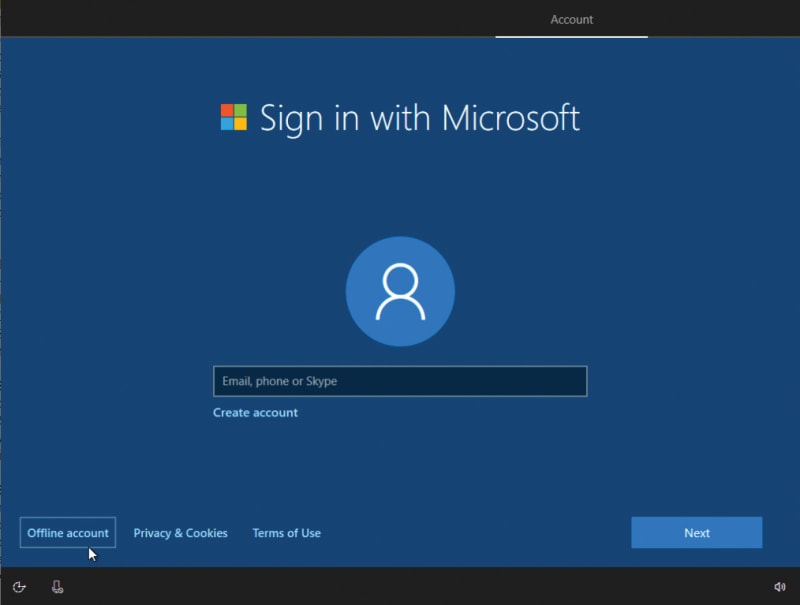
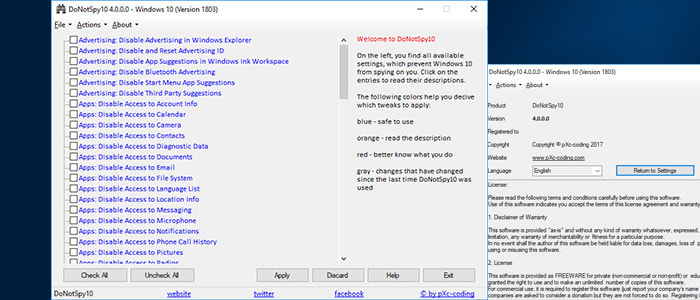
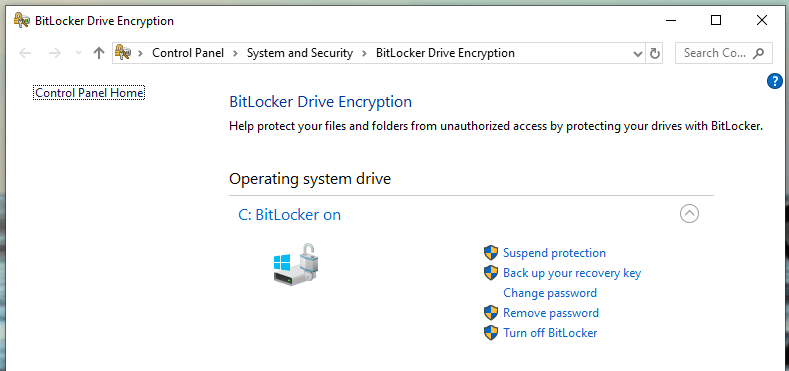
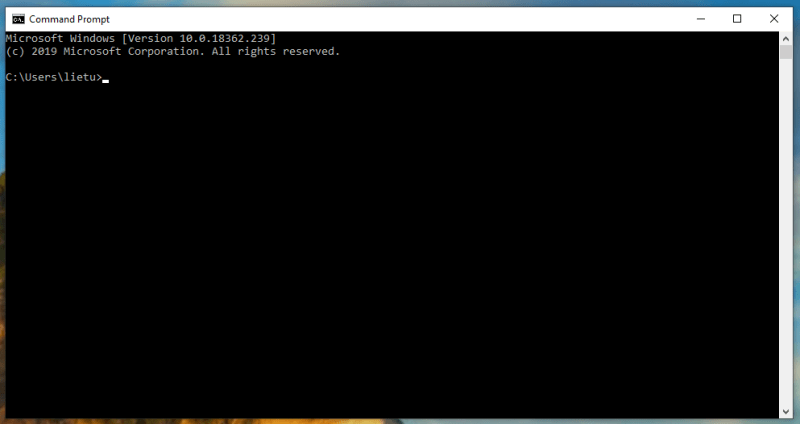
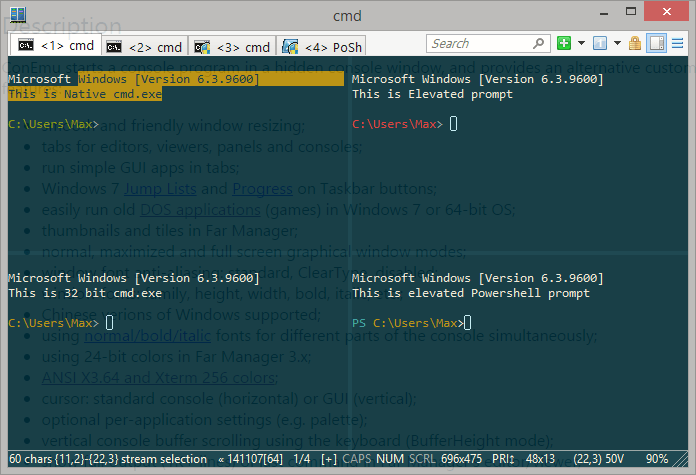
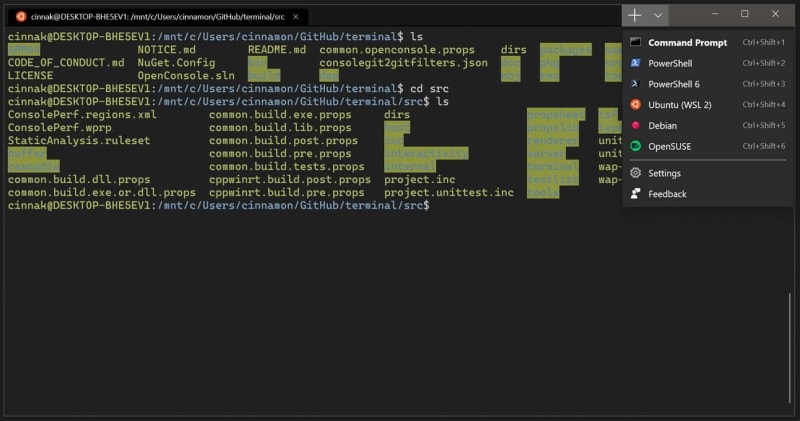


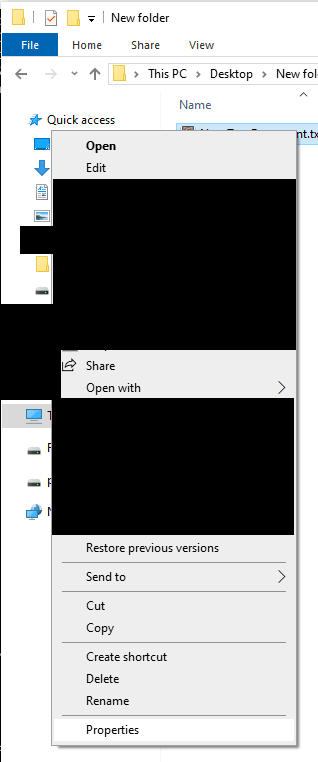
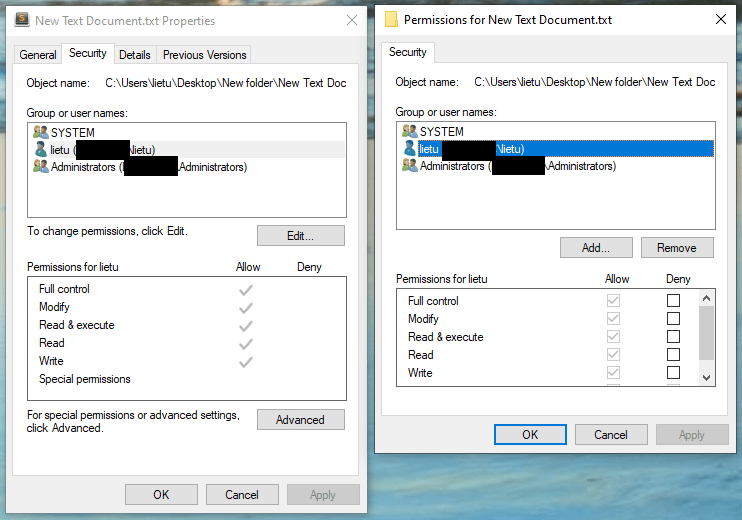





Top comments (36)
After the latest Windows Terminal release I've completely switched to using it, it is pretty good - only the lack of proper settings menus is annoying, and the configuration file format could be better. But I really don't even feel like touching the defaults, so that's less of an issue.
Unfortunately
win-getis a sad joke though.Regarding screenshots MS is replacing the old snipping tool with a much better one, snip and sketch: microsoft.com/store/productId/9MZ9...
Other random things. The largest barrier to entry for getting comfortable with PowerShell was actually editing the command line. New versions of PowerShell set up well-known unix aliases (
ls,cp,mdetc) to their pwsh equivalent. However, actually editing and navigating the cli is awkward. pwsh 5.0 and up supports emacs (default bash) and vim keybindings.Set-PSReadLineOption -EditMode Emacs(orVimif one likes vim style cli editing) and you're off.Chocolatey supports a userland install so you don't need a UAC elevated shell. However it warns, rightly, that most Windows programs don't like userland installation. You could instead create a sudo like pwsh alias. The base command is
Start-Process -Verb runas -ArgumentList "list of arguments" commandname. From there one can make asudofunction.There's loads of powerful functionality with Powershell in the MS provided Powershell Gallery as well.
MS is quite the different company now than it was 5-10 years ago. New projects are almost always open source, the Windows 10 model is a modern SAAS model, they care about things other than windows. It's a strange, yet good time.
A couple weeks back, I spent a day setting up an Ubuntu 18.04 VM for MERN stack development + Postgres + Docker. I've automated the whole provisioning process via Vagrant, so it's super easy to get started. If you're interested, the repo's here! I'd love to hear your thoughts / if there's anything that could be added to improve it, I'd like to know!
Personal preference: Switch from Ubuntu to CentOS or anything else and you'll have a more reliable system that is worthy of deploying to production using the same tooling as well 😃
Also there's a lot you can do with the
Vagrantfilestill to set up e.g. shared folders, have the IP be predictable, etc. .. mine have typically been more like 5x as long as that to make them solid.For some better more reliable provisioning, use something like Salt Stack or Ansible over Bash - they can do a lot of things better and e.g. scale to manage larger environments much more easily.
Good start though! 👍
Cool! Ansible is on the roadmap for me. I'd love to learn it, as well as learn a little more about the linux ecosystem. What should I be looking for in a distro, if you don't mind me asking? And is there any chance I could have a look at one of your
vagrantfiles to get a sense of how you're doing it?Well, most of the good ones are in closed repos, but this is more towards the direction I typically have used: github.com/lietu/pydashery/blob/ma...
Thanks so much!
This how-to tutorial demonstrates how you can locate programmer settings in Windows 10 and explains what you can do with them.
Many of the more powerful programs, tools, and utilities accessible Windows 10 are secured behind disabled preferences and a labyrinth of configuration menus. In previous Windows versions, electricity users needed to research where to locate and apply those settings changes. Also Windows update stopped working. In Windows 10, users may reach lots of the power tools through programmer settings. For the most part, the Windows 10 operating system from Microsoft works how most users expect it, and need it, to do the job. Web browsers open sites, productivity programs like Office 365 create files, emails are sent and received, messages are exchanged--everything works just like it's supposed to work. However, for many power users, that is simply not enough.
There are many system errors which reduces your computer speed like virus, system errors and many more. So, before turning into pro window user you must be knowing the simple tasks of windows like how to remove virus, how to fix digital tv tuner device registration application error then think about increasing level.
I use WSL occasionally myself. I did have trouble with using VS Code though, since the VS Code installation was in the Windows part of the machine and so hot reloading wouldn't recognise that I had modified the file until I did a
touchfrom the Linux terminal on the file I had changed. Looks like there's an extension for that now which should fix things.Yea, one of the issues with WSL is that they've failed with the filesystem implementation and it doesn't really work well on either side of it.
I've had more luck with e.g. VirtualBox shared folders mounted on Vagrant VMs and other syncing solutions when I need that to work.
It's worth noting that WSL2 fixes this problem. A Linux kernel ships alongside the Windows kernel in the next update for W10.
Unfortunately WSL2 also requires Hyper-V from what I read, and I can't even begin to imagine what issues that will have in addition to the known compatibility issues with other hypervisors and, at least I'd expect, some performance issues.
To be fair, developing on Windows is like cooking on an electric range. Technically you can do it, but it's far from ideal.
Hello!
I really loved your article!
Personally I use Windows because I simply like it, and also because all of the things that I can't do very well on Linux like gaming or using software like Tableau. And it's amazing that it's not necessary to give up some of the excellent things that Linux offers just because we use Windows thanks to tools like Scoop.
One question: I've been using Docker for Windows with Hyper-V for few months, and I haven't had any problem with other software (apart from the fact that it's not possible to run other hypervisor software at the same time). I also have a lot of games installed on my computer, and I tend to play them randomly.
I'm curious: What kind of problems did you have with Hyper-V? In fact, I feel that Hyper-V runs better than VirtualBox in general.
Thank you :)
I've not had the patience to try Hyper-V in ages because it had compatibility issues with everything I actually needed. I'll probably need to give it another go at some point in the near future on one of the computers which has less importance to me.
I tried to use Ubuntu with Hyper-V few years ago and it was enough for me to gave up Hyper-V completely in favor of Virtualbox for many years. But when I tried the new optimized version of Ubuntu for Hyper-V and started to use Docker, I ended up using it again. So you can give it a chance.
I still don't try to use other Linux distribution with Hyper-V, but I'm thinking seriously to try it and see if Hyper-V is truly better now or not.
Well I'm not particularly interested in running anything directly with Hyper-V, as mentioned I care about compatibility and I need VirtualBox for compatibility with other teammates regardless of if they're on Win, Lin, or Mac.
The only two things that I can imagine I might benefit from with Hyper-V is the potential improvements with WSL2 (but I so rarely use WSL anyway that I'm not particularly excited about it), and possibly better or possibly worse Docker experience (Docker Toolbox for Windows works just fine, as does minikube).
I can imagine a lot of potential issues with it though due to the way it's been implemented so I'm not really particularly excited about trying it out, and Microsoft's own acknowledgements sound quite worrying:
Interesting 🤔 I didn't considered that. Now I understand why you don't want to use it.
Maybe I'm the one who needs to try Docker on Virtualbox after all.
Thank you so much for the information 😊
So I've actually been trying Hyper-V a fair bit in the past month or so, and well.. Initially I was kinda happy with it, it seemed like things were working great, and there were a few neat features I didn't have on other systems, but things did not stay all that good.
Even though there's been big claims made that VirtualBox 6 fixes compatibility with Hyper-V, turns out nobody actually thinks this in practice. VirtualBox community itself only suggests disabling Hyper-V as a solution to the compatibility issues that crop up, Microsoft pretends the problem doesn't exist and ignores questions regarding this.
When you have Hyper-V enabled, you cannot launch VirtualBox VMs, when you try to launch VMs on Hyper-V, they don't work as well. I have to this day been unable to launch the most basic desktop Linux distro's live DVD image with Hyper-V, and it's becoming a significant blocker for my daily activities that I can't use virtualization the way I need and I'm about to disable Hyper-V from all my computers again.
If you know for a fact that you will never need to launch a custom Linux VM and just use the couple of things that are known to work on Hyper-V like Minikube and Docker desktop, then yes, it works. If you want anything else, you should still stay far away from Hyper-V.
I haven't seen your last reply until now.
Since we started this conversation a year ago, I left Hyper-V completely in favour of VirtualBox, and it was the best decision I could make.
In fact, thanks to your article I started using almost all of the tools and tricks you mentioned (I'm still learning how to use the other ones for my daily work), and my life got easier.
Recently I was considering on giving a try to the new WSL2 to use the new integration with Docker Desktop, because some configurations inside Docker Toolbox sometimes are difficult to achieve. So that's why I returned to your article, and after reading your last reply I came to the conclusion that maybe it isn't worth the effort.
WSL2 sounds cool, but it's even more frustrating to enable and disable Hyper-V every time for being able to use other tools like Vagrant. Also, I've discovered that Hyper-V was in fact affecting the performance of my computer while gaming, so that was another reason for me to switch to VirtualBox.
Maybe I would give WSL2 a try when the GPU compatibility arrives (most of my work is related to Data Science, so that's why I'm curious about it), but for now I think it's better to stick with VirtualBox, and I'm not disappointed at all: It works amazing, it's easier to create new environments with Vagrant and erase them while maintaining the Vagrantfile for future references, and VirtualBox doesn't consume resources when you don't use it. I've also read that the integration with Hyper-V really sucks, and that maybe it will never change.
Thanks again for your comments! They are still very helpful.
I just recently spent some time optimizing things for myself, and ended up setting up Linux with Dockerd server on another machine accessible in my LAN, which boosts my
docker buildtimes massively, halving the time it takes for me to test my docker builds compared to me running Docker viaminikubewithminikube docker-env, and solves all my issues with port forwarding and forgetting to runminikube startorminikube docker-envin the active shell etc. as well.I wish there was a better way, but as long as Docker insists on primarily supporting Hyper-V on Windows, Microsoft insists on WSL2 using Hyper-V, and making Hyper-V have all these very unwelcome issues, it seems there is not .. but either way, I'm pretty happy with how things are now, faster builds, no Hyper-V to poison my system 😄
Or use Cmder.
Nice post. I was checking continuously this blog and I’m impressed! Very helpful information particularly the last part ?? I care for such information a lot. I was looking for this certain info for a very long time. Thank you and good luck. printer not activated error code 20
To be honest I can't see any use case suitable for me to use Windows on my development machine. We use Macs with vagrant installed at our office and for my personal use, I use linux.
Others might find Windows more useful to them than Linux since they are used to using it, and after reading that article it will be even easier for them to use Windows.
This is a great read and I loved reading it, the only problem for me with windows is that it is a proprietary software, and the only proprietary software I use, since I can't find better tools are Jetbrains tools
I totally understand being against proprietary tools, though for me personally I just don't have the time anymore to work with tools that aren't proprietary if a more productive proprietary tool exists. So often OSS just fails to meet the same kind of quality and ease of use as is often required from proprietary tools for them to stay in business.
I use Slack over IRC, I use Azure DevOps over Jenkins, I use GitKraken over Git CLI/SourceTree, JetBrains over Eclipse, Photoshop over Gimp, and yes, Windows over Linux.
The post wasn't really supposed to be a "why not Linux/MacOS", but I can elaborate here that my reasoning is not just because I've always used Windows or something. I started with MSX and Commodore 64, and I've used an incredibly large number of various OSes, hobby and professional, even ran QNX for my main desktop for maybe a year, and I always long for something BeOS -style but actually modern to become available (Haiku OS seems to be sticking to the old roots a bit too much maybe).
I've been a heavy Linux user since around mid-90s, and I used to really love it for desktop when I had near infinite amounts of time to tweak it to my liking, but really now I just don't have time to even install a reasonable distro and set it up working well. There's always some kind of issues.
Either it just doesn't boot because the kernel fails to detect something about my hardware that it requires boot flags for, or the drivers just don't work perfect and my fonts look off, I get a sluggish desktop, or my laptop locks up if I try to put it to sleep.
Then I try to get software to work on it, nothing quite works out of the box. I have to either find a version the distro guys bothered to build which tends to be old or somehow limited or customized so it's annoying, or I'll just have to install the dependencies myself and figure out how to get their custom downloads or manual builds working.
Or then I try
snapand realize that the distributed version is still broken and now there's just 50 hoops for me to loop through to try and fix it for myself.And always there's a risk that the next thing I install requires some updated version of some package that other things don't yet support quite and the whole thing explodes.
And that's with a reasonably good package manager like
yum, if you end up using a Debian based distro (or anything else withapt) you'll just randomly end up with your/bootfull of ancient kernel images so you can't run an update anymore and you have to figure out how to manually clean it up, or it'll just be helpful and completely uninstall your kernel.I would really love to be able to use Linux or something like that, but really it boils down to the fact that I just don't have the time to.
Thanks for writing this. I've been wanting to rediscover Windows after having switched to Linux as soon as I learned programming. So even though I used Windows during most of my life, I only know it as a end user and not a developer. Lately I've been curious to know about the fundamental differences between UNIX and Microsoft philosophies, and I have discovered that even though there are plenty of UNIX guides for Windows users, there's few articles like yours explaining technical Windows features to UNIX users.
Small question though, when you complain about driver issues in Linux, is this in pre-built machines such as laptops or Apple hardware? I haven't had a driver issue in my Arch machine for ages and I believe it is because I checked every component was supported for my intended install.
When I say "driver issues" it ranges from everything to just official GPU drivers to laptops. I typically have to go to Nvidia themselves to install their drivers, and then when I want to update them I need to find a way to get into the terminal without X running to install them, and so on. If I buy a laptop I buy it because it has great specs for me, not because someone has spent massive amounts of time certifying that it's compatible with Linux. It's really rare I have no issues with Linux, with laptops basically unheard of.
The fact that there are multiple wiki pages like this tells you there's clearly problems all over: wiki.archlinux.org/index.php/Lenov...
This also reminds me of the fact that security features like Secure Boot are often not easy to keep enabled when you set up Linux, and the prerequisite for booting an installer typically is to first disable them.
Well, in short - yes, it is, because even if these things might take a bit more effort to set up once, everything else just works so much better 🙂
Some more detailed explanation of my experiences in another comment: dev.to/lietux/comment/d0ho
When it comes to the screenshot tool, I highly enjoy ShareX.
It's frequently updated, and probably it's the most feature-rich software across all the platforms.
Seems pretty good, gotta give it a try - thanks for the tip!
One of the first things I install also is a clipboard manager. Currently, I use CopyQ, powerful and scriptable.
For automation, there is AutoHotkey, but some people might prefer AutoIt.
There are only 2 things that I "don't" like about Windows
The way docker works (performance)
AND
That Windows does not recognize "Book" fonts xD
There's two different ways to run Docker on Windows, under Virtualbox, and Hyper-V - I believe they work fairly differently, and both are customizable for CPU, RAM, etc. shares. What issues did you have with it?
No idea what are "book fonts", maybe you'd like to give an example.
Very helpful article. Thanks Janne
Some help for your next goals! I use AutoHotKey and Lua Scripting for many things 😊. Super useful for automating things 😁.
Some comments may only be visible to logged-in visitors. Sign in to view all comments.