In this post I'm going to show you how to build a Twitter bot using the Serverless Framework. This framework represents "the easy and open way to build serverless applications", and if you don't know what I'm talking about you should definitely check it out.
We're going to build a bot that will retweet at regular intervals the most relevant tweets about serverless computing, and will follow the tweet's author. Have a look here if you're not afraid of spoilers.
For this tutorial we're using AWS Lambda with the Python 3.6 runtime, but you could easily switch to another provider/programming language.
We are going to interact with the Twitter API using Twython.
Setup the Twitter Account and App
First of all, you need to create a Twitter account for the bot and then go to developer.twitter.com to apply for a developer account to access the Twitter API.
After that, you can create a Twitter App and get the keys and tokens needed. The Twitter interface is easy to use and the process is quite straightforward.
Install Serverless and configure the environment
The easiest way to install the Serverless framework is to follow their installation guide, here, and then setup the AWS credentials as shown here.
When the the framework is installed and configured, a new service can be easily created with:
$ serverless create \
--template aws-python3 \
--name serverlessbot \
--path serverlessbot
Then, cd into the newly created directory and create a Python virtual environment using virtualenv:
$ cd serverlessbot
$ virtualenv venv --python=python3
You will need to activate the virtual environment with:
$ source venv/bin/activate
Now you can install the twython library and then save the package versions of the environment to a requirements.txt file.
$ pip install twython
$ pip freeze > requirements.txt
At this point we should be ready to start coding the bot. However, manually configuring Lambda to use external libraries could be tricky, therefore we're going to use the serverless-python-requirements plugin to make it easier.
First of all, initialize npm with:
$ npm init
accept all the defaults (press enter several times)
then install the plugin with:
$ npm install --save serverless-python-requirements
Finally, add the following at the end of your serverless.yml file:
plugins:
- serverless-python-requirements
custom:
pythonRequirements:
dockerizePip: non-linux
You can find more information on this plugin here.
Programming the bot
Now we can finally start building the bot.
We have to change the functions section in the serverless.yml file to look like:
functions:
retweet:
handler: handler.retweet
events:
- schedule: rate(2 hours)
This will call the method retweet of handler.py every 2 hours.
Then, we can replace the handler.py file with the following content:
import json, config
from twython import Twython, TwythonError
def retweet(event, context):
twitter = Twython(config.APP_KEY, config.APP_SECRET, config.OAUTH_TOKEN, config.OAUTH_TOKEN_SECRET)
search_results = twitter.search(q='serverless', result_type='mixed', lang='en')
message = ""
for tweet in search_results['statuses']:
try:
twitter.retweet(id=tweet['id'])
message = f"Retweeted \"{tweet['text']}\" by {tweet['user']['name']}"
twitter.create_friendship(id=tweet['user']['id'])
break
except TwythonError:
pass
body = {
"message": message,
"input": event
}
response = {
"statusCode": 200,
"body": json.dumps(body)
}
return response
The code is quite self-explanatory. Basically, we are searching for English tweets mentioning serverless, retweeting them, and follow the tweet's author.
The return response is only for logging and testing.
As you can see, the Twitter keys and tokens are read using config. All you need to do is to create a config.py file in the same directory and fill it with the information you got from the Twitter App page:
APP_KEY="xxxyyyzz"
APP_SECRET="xxxyyyzz"
OAUTH_TOKEN="xxxyyyzz-xxxyyyzz"
OAUTH_TOKEN_SECRET="xxxyyyzz"
Deploying the bot
At this point, we're going to deploy the function with:
$ serverless deploy -v
The Serverless Framework will now take care of everything needed to deploy your Lambda function. When the process is finished, you will be able to see it in the Lambda Management Console on AWS. If you notice, there will be a CloudWatch event configured to fire the function every 2 hours.
If you don't want to wait 2 hours, you can invoke the function directly with:
$ serverless invoke -f retweet
If you want to remove the function from your AWS account you can simply use:
$ serverless remove
That's it. You now have your own Twitter bot able to retweeting and following users. You can learn how to add many more functionalities reading the Twython documentation.
Closing remarks
The full code used in this article is available on GitHub:
serverlessbot
This is a Twitter bot retweeting at regular intervals the most relevant tweets about serverless computing.
Find it here.
A tutorial on how to build this bot can be found here.
It needs a config.py file with the Twitter API keys in order to work:
APP_KEY="YOUR_APP_KEY"
APP_SECRET="YOUR_APP_SECRET"
OAUTH_TOKEN="YOUR_OAUTH_TOKEN"
OAUTH_TOKEN_SECRET="YOUR_OAUTH_TOKEN_SECRET"
The _serverlessbot_ built in this article can be found here.
I hope you liked this tutorial. If not, let me know why in the comments.






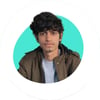

Top comments (0)