If you are writing about code, you are likely to include some code blocks to complement what it is you are discussing or explaining. To improve the experience for the reader, you can consider highlighting the syntax to make it easier to read, and adding a "copy code" button to make it simply for them to copy and paste the code (a key developer skill)! I will show you to do the latter.
A simple code example
We only want to add our button to code blocks that are wrapped inside a pre such as below:
<pre><code class="language-css">.some-box {
width: 20px;
height: 20px;
background: black;
margin-bottom: 1.5rem;
}
</code></pre>
In this example, I will use the syntax highlighting library Prism on the client-side. Prism is quite popular and is used in the static site generator Eleventy, but there are many libaries that do the same thing.
According to the HTML5 spec, the recommended way to define the language for a code block is a through a language-xxxx class i.e. language-css for a CSS code block.
Prism looks for code elements that have language-xxxx classes to identify blocks to add highlighting to. Prism copies the language-xxxx class from the code element to the pre for you. This will make it easier for you to target the correct elements in your CSS later.
Here is the codepen of what I will cover below.
CSS
We want to position the button in the top right corner of the pre. To achieve this placement, we set the pre as position: relative and the button as position: absolute, and set the top and right properties of the button.
Also, we want to add enough top padding to the pre to make space for the button, so that the text will never be covered by the button. On small screens this may happen.
pre[class*="language-"] {
position: relative;
margin: 5px 0 ;
padding: 1.75rem 0 1.75rem 1rem;
/* more stuff */
}
pre[class*="language-"] button{
position: absolute;
top: 5px;
right: 5px;
/* more stuff */
}
You can place the button somewhere else, and style it differently if you prefer.
Some people like to hide the button and only show it when you hover over the code block. I think that is bad for user experience, you shouldn't need to uncover this type of functionality.
JavaScript
We only want to target the pre elements that contain a code element.
If you are using a static site generator that does the syntax highlighting at build time, and adds the class to the pre, you can use that to reference them.
If you don't have a class available, it is a bit tricker to target the code blocks since a query selection along the lines of "find me all pre elements that contain a code element" is not possible with querySelectorAll(), because currently there is no parent selector available in CSS syntax (has() is coming soon though). In that event, you would need to write an extra bit of JavaScript code to get a reference to these elements.
Writing to the system clipboard is quite straightforward. There is a browser API, the Clipboard API, which enables you to asynchronously read from and write to the system clipboard. The browser support is excellent (for writing to the clipboard). It is recommended that you use the Clipboard API instead of the deprecated document.execCommand() method.
To access the clipboard, you use the navigator.clipboard global. To write to the clipboard there is an async writeText() function.
await navigator.clipboard.writeText("some text");
In the event handler for the button, we want to get the text of the code element and copy it to the clipbboard. We will name our event handler copyCode and make it async because we call the async writeText function in it.
We can pass the pre block element as a parameter to get the text of the child code element. In the handler function, we can execute querySelector("code") on the block to get a reference to the child code element, and then get the text through the innerText property.
Let's put it all together then.
const copyButtonLabel = "Copy Code";
// use a class selector if available
let blocks = document.querySelectorAll("pre");
blocks.forEach((block) => {
// only add button if browser supports Clipboard API
if (navigator.clipboard) {
let button = document.createElement("button");
button.innerText = copyButtonLabel;
block.appendChild(button);
button.addEventListener("click", async () => {
await copyCode(block);
});
}
});
async function copyCode(block) {
let code = block.querySelector("code");
let text = code.innerText;
await navigator.clipboard.writeText(text);
}
Warning: If you use a client-side syntax highlighting library and rely on it adding a class to the pre, keep in mind that you need to wait until that is finished first before you run the above code. It is preferable to avoid this scenario altogether.
While the above code works perfectly well, we should check it is accessible to keyboard users. And also, it would be nice to give some visual feedback to indicate to the user that the task was completed successfully.
Accessibility
One thing that is often overlooked is accessibility! Code blocks are not focusable by a keyboard by default. This means that if your audience is using only a keyboard to navigate the site, they will be unable to access the content that has overflowed the container, which would usually be scrolled with a mouse.
Prism adds an attribute to the pre to make it accessible, it adds tabindex=0. So, if you hit the Tab key, it will focus on the code block. You can then you use the right arrow key to scroll to the right.
Not every syntax highlighting library will do this for you, so check to be sure!
If this is not done for you, you have 2 options to fix it:
-
In CSS, you could prevent overflow from happening by forcing text to break onto the next line. The following rule will achieve that.
code[class*="language-"] { white-space: pre-wrap; word-break: break-all; } -
In JavaScript, you can add
tabindexattribute to the code element, and give it a value of zero to make it focusable.
block.setAttribute("tabindex", 0);
Adding feedback for completion of task
The first thing that popped into my head was to change the button text to "Code Copied" when the action is done, and reset it to "Copy Code" after a small delay through setTimeout(). You can see a GIF of this in action below.
The JavaScript is short. Below I reset the text after 700 milliseconds. This time seems adequate to me.
button.innerText = "Code Copied";
setTimeout(()=> {
button.innerText = copyButtonLabel;
},700)
We add this code to our copyCode event handler, but we will also need to pass the button as a parameter.
async function copyCode(block, button) {
let code = block.querySelector("code");
let text = code.innerText;
await navigator.clipboard.writeText(text);
// visual feedback that task is completed
button.innerText = "Code Copied";
setTimeout(() => {
button.innerText = copyButtonLabel;
}, 700);
}
If you don't like the fact that the button grows in size when the text is switched, you can set a min-width equal to the width of the button with the longer text (min-width: 6.5rem; will do the trick in my case).
If you want to provide feedback in another way, you could show a toast notification, or create an animation of some sort.

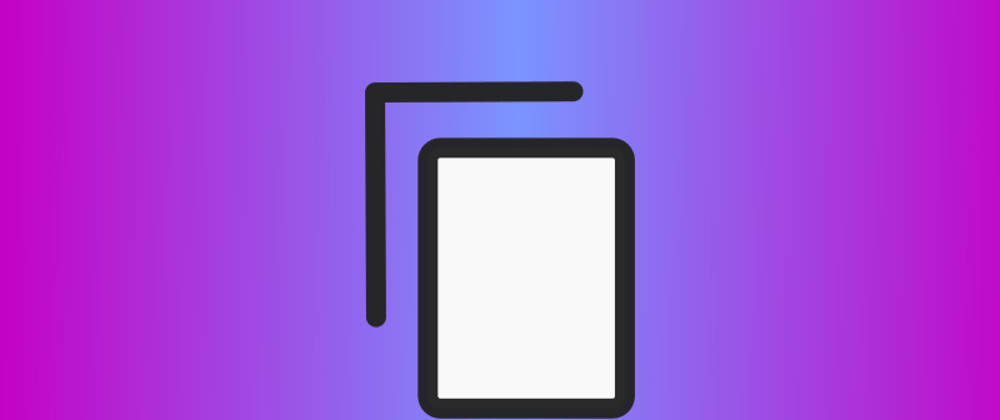
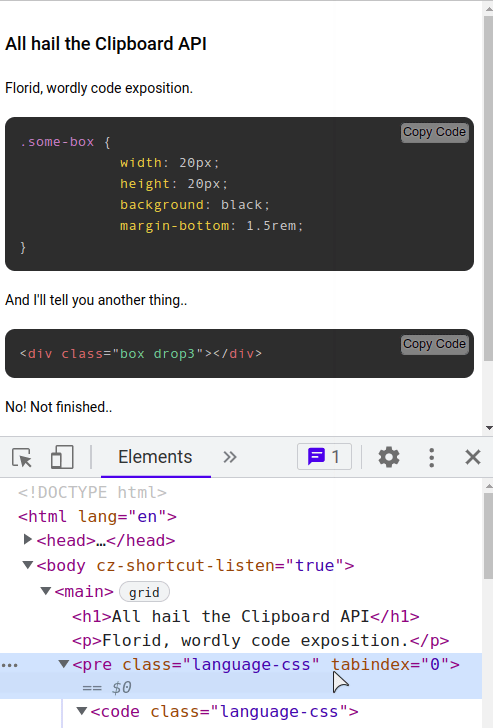
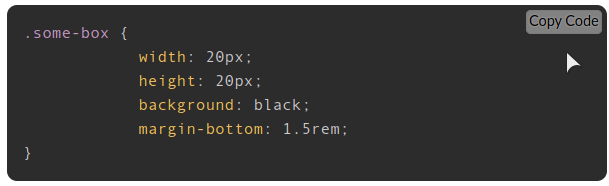





Oldest comments (3)
Yes pretty much. I've mapped copy+paste as macros:
