RecyclerView is one of the most used libraries in Android. In this article, I will show you how you can use it in conjunction with ViewBinding to make the most of it.
Dependencies
Here are the required dependencies:
- ViewBinding enabled in
build.gradlefile of the module, - RecyclerView widget added to your host Fragment/Activity, and
- A XML layout that will be used by RecyclerView's Adapter class to inflate the host Fragment/Activity.
In case you are unfamiliar with the topic of ViewBinding, you can check out my article on it.
Implementation
We will create a class for our Adapter and extend it to RecyclerView.Adapter class while instantiating it.
This requires us to create a custom ViewHolder class that extends to RecyclerView.ViewHolder and will take our layout's binding as an argument used to get the root of the layout file while at it.
class RVExample(val list: ArrayList<Example>) : RecyclerView.Adapter<RVExample.ViewHolder>() {
inner class ViewHolder(val binding: RVExampleBinding) : RecyclerView.ViewHolder(binding.root)
}
In the above example code, I am accepting a list as the class constructor. This list is supposed to have multiple elements of type Example which will have text as a key which we will use later.
Notice how the inner class's constructor is of type
RVExampleBinding. You need to make sure that you use the layout resource you created earlier to be consumed by the Adapter class.
Now, we need to override the class functions in order to complete the Adapter setup.
The first method we will override is onCreateViewHolder. This function will return an instance of the ViewHolder class we created above. As the class constructor requires us to pass the required Binding, we will use pass the same while inflating the layout.
override fun onCreateViewHolder(parent: ViewGroup, viewType: Int): ViewHolder {
return ViewHolder(
RvExampleBinding.inflate(
LayoutInflater.from(parent.context),
parent,
false
)
)
}
The second method we will override is getItemCount. This function will return the size of the list we accepted as an argument in the Adapter class.
override fun getItemCount(): Int {
return list.size
}
The third and the last method we will override is onBindViewHolder. In this method, we will use the holder variable which we accepted as an argument to access the GUI components using binding. position argument will help us to access the element at the specific position in the list.
override fun onBindViewHolder(holder: ViewHolder, position: Int) {
holder.binding.tvExample.text = list[position].text
}
Here is how my Adapter class RVExample.kt looks like:
package dev.theimpulson.rvexample
import android.view.LayoutInflater
import android.view.ViewGroup
import androidx.recyclerview.widget.RecyclerView
import dev.theimpulson.rvexample.databinding.RvExampleBinding
import dev.theimpulson.rvexample.Example
class RVExample(val list: ArrayList<Example>) : RecyclerView.Adapter<RVExample.ViewHolder>() {
inner class ViewHolder(val binding: RvExampleBinding) : RecyclerView.ViewHolder(binding.root)
override fun onCreateViewHolder(parent: ViewGroup, viewType: Int): ViewHolder {
return ViewHolder(
RvExampleBinding.inflate(
LayoutInflater.from(parent.context),
parent,
false
)
)
}
override fun onBindViewHolder(holder: ViewHolder, position: Int) {
holder.binding.tvExample.text = list[position].text
}
override fun getItemCount(): Int {
return list.size
}
}
and that's it. Now you can use RecyclerView with ViewBinding and take the benefit of null and type safety offered by ViewBinding.

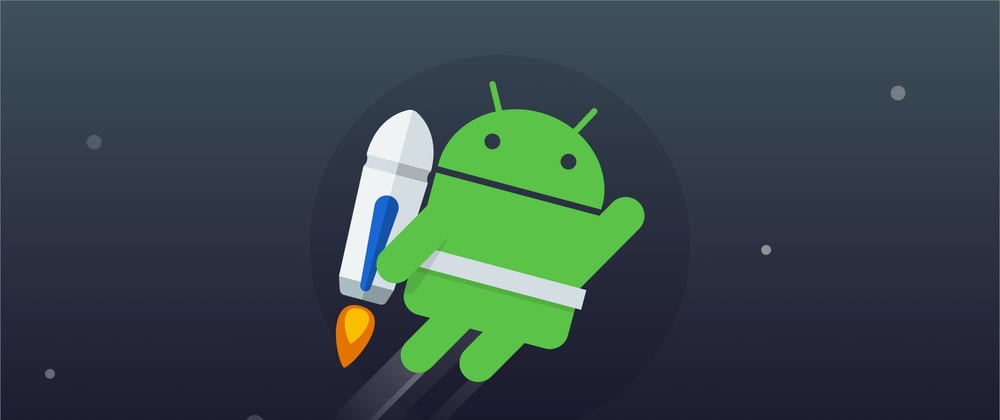






Top comments (1)
Thanks it helped a lot.