Let's pretend you're an engineer who works at Uber (unless you're an engineer who works at Uber). You have the task to animate a car, moving through the road, as it reaches its destination. So you're going to use React (Uber in the web uses React). How to do it?
Our tools
For this guide, I'm going to use Create React App with react-google-maps, which is a wrapper for the Google Maps library, so you know what to do:
npm install react-google-maps
Basic map
Let's start off with a basic map. The Google Maps library can be initialized like this:
import React from 'react';
import { withGoogleMap, withScriptjs, GoogleMap } from 'react-google-maps'
class Map extends React.Component {
render = () => {
return (
<GoogleMap
defaultZoom={16}
defaultCenter={{ lat: 18.559008, lng: -68.388881 }}
>
</GoogleMap>
)
}
}
const MapComponent = withScriptjs(withGoogleMap(Map))
export default () => (
<MapComponent
googleMapURL="https://maps.googleapis.com/maps/api/js?v=3.exp&libraries=geometry,drawing,places"
loadingElement={<div style={{ height: `100%` }} />}
containerElement={<div style={{ height: `400px`, width: '500px' }} />}
mapElement={<div style={{ height: `100%` }} />}
/>
)
I'm not going to go into the details of how to initialize react-google-maps, but instead I'll focus on the logic for the movement. If you want to learn how to set it up, you can read their guide.
The main props I'm using are defaultZoom, which sets the zoom for Google Maps. The higher the zoom the closer to the ground, and defaultCenter, which sets the main geolocation for the map.
That should load a basic map at the Punta Cana's roundabout (close to where I live).
Latitude and Longitude
Before starting to draw on the map, we need to understand what latitude and longitude are. Latitude and Longitude are units to represent a geographical location. The latitude number can go from 90 to -90, where 0 is the equator, and the longitude number can go from 180 to -180, where 0 is the primer meridian.
Basically, with the latitude you control your vertical position, with the equator in the center, and with the longitude you control your horizontal position, with the prime meridian in the center.
You don't really need to understand how coordinates work in order to manipulate Google Maps (thanks Google!). Google provides you with tools to measure distances, calculate where an object is facing and more, and you just pass them the coordinates. If you're interested in digging deeper, you can read more in Wikipedia's article.
Markers
A marker identifies a location on the map and usually uses the icon we all know for locations:
A marker can be placed at a specific location, knowing its latitude and logitude. We can place a marker in the middle of the roundabout like this:
import React from 'react';
import { withGoogleMap, withScriptjs, GoogleMap, Marker } from 'react-google-maps'
class Map extends React.Component {
render = () => {
return (
<GoogleMap
defaultZoom={16}
defaultCenter={{ lat: 18.559008, lng: -68.388881 }}
>
<Marker position={{
lat: 18.559024,
lng: -68.388886,
}} />
</GoogleMap>
)
}
}
const MapComponent = withScriptjs(withGoogleMap(Map))
export default () => (
<MapComponent
googleMapURL="https://maps.googleapis.com/maps/api/js?v=3.exp&libraries=geometry,drawing,places"
loadingElement={<div style={{ height: `100%` }} />}
containerElement={<div style={{ height: `400px`, width: '500px' }} />}
mapElement={<div style={{ height: `100%` }} />}
/>
)
Polyline
The Polyline component draws a line on the map based on the path prop, which is a list of coordinates. We can draw a straight line, using two coordinates, which would be the ends of our line.
import React from "react";
import {
withGoogleMap,
withScriptjs,
GoogleMap,
Polyline
} from "react-google-maps";
class Map extends React.Component {
path = [
{ lat: 18.55996, lng: -68.388832 },
{ lat: 18.558028, lng: -68.388971 }
];
render = () => {
return (
<GoogleMap
defaultZoom={16}
defaultCenter={{ lat: 18.559008, lng: -68.388881 }}
>
<Polyline path={this.path} options={{ strokeColor: "#FF0000 " }} />
</GoogleMap>
);
};
}
const MapComponent = withScriptjs(withGoogleMap(Map));
export default () => (
<MapComponent
googleMapURL="https://maps.googleapis.com/maps/api/js?v=3.exp&libraries=geometry,drawing,places"
loadingElement={<div style={{ height: `100%` }} />}
containerElement={<div style={{ height: `400px`, width: "500px" }} />}
mapElement={<div style={{ height: `100%` }} />}
/>
);
We just drew a straight line across the roundabout! I wouldn't recommend doing this while driving though.
But what about a curvy line? Well, I have bad news. Curves don't exist. They're just a bunch of straight lines together, giving you the illusion that there is a curve. If you zoom enough, they will always become visible. So let's make a curve, by adding enough coordinates.
import React from "react";
import {
withGoogleMap,
withScriptjs,
GoogleMap,
Polyline
} from "react-google-maps";
class Map extends React.Component {
path = [
{ lat: 18.558908, lng: -68.389916 },
{ lat: 18.558853, lng: -68.389922 },
{ lat: 18.558375, lng: -68.389729 },
{ lat: 18.558032, lng: -68.389182 },
{ lat: 18.55805, lng: -68.388613 },
{ lat: 18.558256, lng: -68.388213 },
{ lat: 18.558744, lng: -68.387929 }
];
render = () => {
return (
<GoogleMap
defaultZoom={16}
defaultCenter={{ lat: 18.559008, lng: -68.388881 }}
>
<Polyline path={this.path} options={{ strokeColor: "#FF0000 " }} />
</GoogleMap>
);
};
}
const MapComponent = withScriptjs(withGoogleMap(Map));
export default () => (
<MapComponent
googleMapURL="https://maps.googleapis.com/maps/api/js?v=3.exp&libraries=geometry,drawing,places"
loadingElement={<div style={{ height: `100%` }} />}
containerElement={<div style={{ height: `400px`, width: "500px" }} />}
mapElement={<div style={{ height: `100%` }} />}
/>
);
And that's how you draw a curve! By adding even more coordinates we can make the straight lines less noticeable.
Animating
This is where the fun starts. Let's add a marker at the end of the path. That would represent our car and the path that it progressed.
import React from "react";
import {
withGoogleMap,
withScriptjs,
GoogleMap,
Polyline,
Marker
} from "react-google-maps";
class Map extends React.Component {
path = [
{ lat: 18.558908, lng: -68.389916 },
{ lat: 18.558853, lng: -68.389922 },
{ lat: 18.558375, lng: -68.389729 },
{ lat: 18.558032, lng: -68.389182 },
{ lat: 18.55805, lng: -68.388613 },
{ lat: 18.558256, lng: -68.388213 },
{ lat: 18.558744, lng: -68.387929 }
];
render = () => {
return (
<GoogleMap
defaultZoom={16}
defaultCenter={{ lat: 18.559008, lng: -68.388881 }}
>
<Polyline path={this.path} options={{ strokeColor: "#FF0000 " }} />
<Marker position={this.path[this.path.length - 1]} />
</GoogleMap>
);
};
}
const MapComponent = withScriptjs(withGoogleMap(Map));
export default () => (
<MapComponent
googleMapURL="https://maps.googleapis.com/maps/api/js?v=3.exp&libraries=geometry,drawing,places"
loadingElement={<div style={{ height: `100%` }} />}
containerElement={<div style={{ height: `400px`, width: "500px" }} />}
mapElement={<div style={{ height: `100%` }} />}
/>
);
Now we need to prepare the logic for our animation. We will have a bunch of straight lines and we need to place the car inside the path. We can separe the logic into 4 steps.
- Calculate the distances between the first point and each coordinate. This assumes that the coordinates in the path are ordered.
- Set a velocity, and calculate the distance that the car has progressed over time.
- Using the calculate distance, we can use the full path and get the path which the car passed.
- Animate the last straight line, where the car is currently on.
Calculating distances
Google provides us with tools to calculate distances between 2 coordinates. The function in question is google.maps.geometry.spherical.computeDistanceBetween
We can perform this step before mounting our component. It'll calculate the distances between each coordinate and the first element in the path:
componentWillMount = () => {
this.path = this.path.map((coordinates, i, array) => {
if (i === 0) {
return { ...coordinates, distance: 0 } // it begins here!
}
const { lat: lat1, lng: lng1 } = coordinates
const latLong1 = new window.google.maps.LatLng(lat1, lng1)
const { lat: lat2, lng: lng2 } = array[0]
const latLong2 = new window.google.maps.LatLng(lat2, lng2)
// in meters:
const distance = window.google.maps.geometry.spherical.computeDistanceBetween(
latLong1,
latLong2
)
return { ...coordinates, distance }
})
console.log(this.path)
}
Setting a velocity and calculating the distance every second.
Now into physics. Let's say we want our object to go 5 meters per second. To do that, we need an initial time, and a velocity. Let's console.log this distance every second.
velocity = 5
initialDate = new Date()
getDistance = () => {
// seconds between when the component loaded and now
const differentInTime = (new Date() - this.initialDate) / 1000 // pass to seconds
return differentInTime * this.velocity // d = v*t -- thanks Newton!
}
componentDidMount = () => {
this.interval = window.setInterval(this.consoleDistance, 1000)
}
componentWillUnmount = () => {
window.clearInterval(this.interval)
}
consoleDistance = () => {
console.log(this.getDistance())
}
This will console.log a number that increases by 5 every second, just like the velocity of our car.
Let's put or current progress together:
import React from 'react';
import { withGoogleMap, withScriptjs, GoogleMap, Polyline, Marker } from 'react-google-maps'
class Map extends React.Component {
path = [
{ lat: 18.558908, lng: -68.389916 },
{ lat: 18.558853, lng: -68.389922 },
{ lat: 18.558375, lng: -68.389729 },
{ lat: 18.558032, lng: -68.389182 },
{ lat: 18.558050, lng: -68.388613 },
{ lat: 18.558256, lng: -68.388213 },
{ lat: 18.558744, lng: -68.387929 },
]
velocity = 5
initialDate = new Date()
getDistance = () => {
// seconds between when the component loaded and now
const differentInTime = (new Date() - this.initialDate) / 1000 // pass to seconds
return differentInTime * this.velocity // d = v*t -- thanks Newton!
}
componentDidMount = () => {
this.interval = window.setInterval(this.consoleDistance, 1000)
}
componentWillUnmount = () => {
window.clearInterval(this.interval)
}
consoleDistance = () => {
console.log(this.getDistance())
}
componentWillMount = () => {
this.path = this.path.map((coordinates, i, array) => {
if (i === 0) {
return { ...coordinates, distance: 0 } // it begins here!
}
const { lat: lat1, lng: lng1 } = coordinates
const latLong1 = new window.google.maps.LatLng(lat1, lng1)
const { lat: lat2, lng: lng2 } = array[0]
const latLong2 = new window.google.maps.LatLng(lat2, lng2)
// in meters:
const distance = window.google.maps.geometry.spherical.computeDistanceBetween(
latLong1,
latLong2
)
return { ...coordinates, distance }
})
console.log(this.path)
}
render = () => {
return (
<GoogleMap
defaultZoom={16}
defaultCenter={{ lat: 18.559008, lng: -68.388881 }}
>
<Polyline path={this.path} options={{ strokeColor: "#FF0000 "}} />
<Marker position={this.path[this.path.length - 1]} />
</GoogleMap>
)
}
}
const MapComponent = withScriptjs(withGoogleMap(Map))
export default () => (
<MapComponent
googleMapURL="https://maps.googleapis.com/maps/api/js?v=3.exp&libraries=geometry,drawing,places"
loadingElement={<div style={{ height: `100%` }} />}
containerElement={<div style={{ height: `400px`, width: '500px' }} />}
mapElement={<div style={{ height: `100%` }} />}
/>
)
Rendering the trail in real time
Now we need to render the car in real time. We have a bunch of straight lines, and the car will be within two of them. So we will move some logic to our state and update it every second.
First, let's add progress to our state and make our Polyline and Marker follow that state.
state = {
progress: [],
}
render = () => {
return (
<GoogleMap
defaultZoom={16}
defaultCenter={{ lat: 18.559008, lng: -68.388881 }}
>
{ this.state.progress && (
<>
<Polyline path={this.state.progress} options={{ strokeColor: "#FF0000 "}} />
<Marker position={this.state.progress[this.state.progress.length - 1]} />
</>
)}
</GoogleMap>
)
}
}
Now we can change or consoleDistance to moveObject and extract the part of the path that the car already passed:
componentDidMount = () => {
this.interval = window.setInterval(this.moveObject, 1000)
}
moveObject = () => {
const distance = this.getDistance()
if (! distance) {
return
}
const progress = this.path.filter(coordinates => coordinates.distance < distance)
this.setState({ progress })
}
Putting it all together we have:
As you notice, the car "jumps", because we're adding the lines that were already passed, but the car is within the last element of progress and the remaining elements of this.path. So to make the animation smoother, we have to know the progress within those two lines, and then find the coordinates within those two lines. Google offers us a function to do that, found at google.maps.geometry.spherical.interpolate.
Completing our moveObject function, we have:
moveObject = () => {
const distance = this.getDistance()
if (! distance) {
return
}
let progress = this.path.filter(coordinates => coordinates.distance < distance)
const nextLine = this.path.find(coordinates => coordinates.distance > distance)
if (! nextLine) {
this.setState({ progress })
return // it's the end!
}
const lastLine = progress[progress.length - 1]
const lastLineLatLng = new window.google.maps.LatLng(
lastLine.lat,
lastLine.lng
)
const nextLineLatLng = new window.google.maps.LatLng(
nextLine.lat,
nextLine.lng
)
// distance of this line
const totalDistance = nextLine.distance - lastLine.distance
const percentage = (distance - lastLine.distance) / totalDistance
const position = window.google.maps.geometry.spherical.interpolate(
lastLineLatLng,
nextLineLatLng,
percentage
)
progress = progress.concat(position)
this.setState({ progress })
}
And now it looks smooth!
Our result would be:
import React from 'react';
import { withGoogleMap, withScriptjs, GoogleMap, Polyline, Marker } from 'react-google-maps'
class Map extends React.Component {
state = {
progress: [],
}
path = [
{ lat: 18.558908, lng: -68.389916 },
{ lat: 18.558853, lng: -68.389922 },
{ lat: 18.558375, lng: -68.389729 },
{ lat: 18.558032, lng: -68.389182 },
{ lat: 18.558050, lng: -68.388613 },
{ lat: 18.558256, lng: -68.388213 },
{ lat: 18.558744, lng: -68.387929 },
]
velocity = 5
initialDate = new Date()
getDistance = () => {
// seconds between when the component loaded and now
const differentInTime = (new Date() - this.initialDate) / 1000 // pass to seconds
return differentInTime * this.velocity // d = v*t -- thanks Newton!
}
componentDidMount = () => {
this.interval = window.setInterval(this.moveObject, 1000)
}
componentWillUnmount = () => {
window.clearInterval(this.interval)
}
moveObject = () => {
const distance = this.getDistance()
if (! distance) {
return
}
let progress = this.path.filter(coordinates => coordinates.distance < distance)
const nextLine = this.path.find(coordinates => coordinates.distance > distance)
if (! nextLine) {
this.setState({ progress })
return // it's the end!
}
const lastLine = progress[progress.length - 1]
const lastLineLatLng = new window.google.maps.LatLng(
lastLine.lat,
lastLine.lng
)
const nextLineLatLng = new window.google.maps.LatLng(
nextLine.lat,
nextLine.lng
)
// distance of this line
const totalDistance = nextLine.distance - lastLine.distance
const percentage = (distance - lastLine.distance) / totalDistance
const position = window.google.maps.geometry.spherical.interpolate(
lastLineLatLng,
nextLineLatLng,
percentage
)
progress = progress.concat(position)
this.setState({ progress })
}
componentWillMount = () => {
this.path = this.path.map((coordinates, i, array) => {
if (i === 0) {
return { ...coordinates, distance: 0 } // it begins here!
}
const { lat: lat1, lng: lng1 } = coordinates
const latLong1 = new window.google.maps.LatLng(lat1, lng1)
const { lat: lat2, lng: lng2 } = array[0]
const latLong2 = new window.google.maps.LatLng(lat2, lng2)
// in meters:
const distance = window.google.maps.geometry.spherical.computeDistanceBetween(
latLong1,
latLong2
)
return { ...coordinates, distance }
})
console.log(this.path)
}
render = () => {
return (
<GoogleMap
defaultZoom={16}
defaultCenter={{ lat: 18.559008, lng: -68.388881 }}
>
{ this.state.progress && (
<>
<Polyline path={this.state.progress} options={{ strokeColor: "#FF0000 "}} />
<Marker position={this.state.progress[this.state.progress.length - 1]} />
</>
)}
</GoogleMap>
)
}
}
const MapComponent = withScriptjs(withGoogleMap(Map))
export default () => (
<MapComponent
googleMapURL="https://maps.googleapis.com/maps/api/js?v=3.exp&libraries=geometry,drawing,places"
loadingElement={<div style={{ height: `100%` }} />}
containerElement={<div style={{ height: `400px`, width: '500px' }} />}
mapElement={<div style={{ height: `100%` }} />}
/>
)
Now we only have to change our path and our velocity to make it look even better. This is what would change depending on the route and the driver.
With a better path (generated with this amazing tool), at 100km/h, we have:
For Part 2 we will customize the car icon and make it face the direction where it's going!
Let me know if you have any questions :D

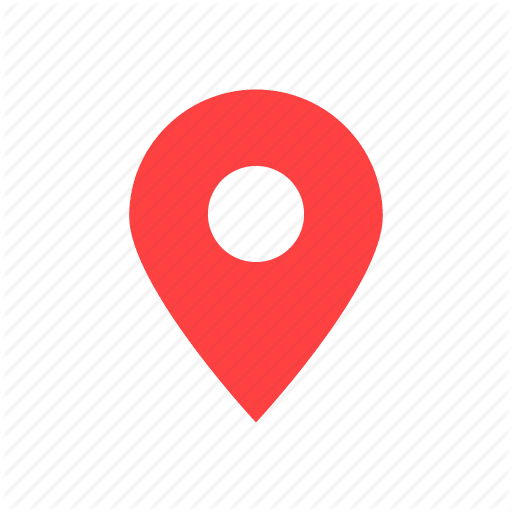





Top comments (9)
Hi
Can you help me finding the series of coordinates b/w two coordinates?
I am using DirectionsRenderer for rendering path b/w two coordinates. But when my car moves I just update the source with car coordinates. But how we can achieve smooth transition with face direction.
Thank you for this amazing piece mate. I was trying to figure out how to make the marker move smoothly. This article greatly helped!
Hi There,
i have used your code for marker animation great work , can you please offer me part 2 , card direction view ,thanks in advance .
Hi,
Can I know why I got this error :
[ SyntaxError: expected expression, got '<' ]
when I try to run the code. Thank you so muchh
Hi jana. You can see it here: dev.to/zerquix18/let-s-play-with-g...
Greate article it save my day, could you please also tell how to rotate map as per car's direction, thanks
is there any github repo of this code?
if we want pause and resume functionality in marker move ? how to do ?
i am try since 2 days but not able to do . marker move from start on resume , not where it pause
can you please explain it with react useeEffect hook