Learn how to deploy a Google Cloud Run instance using Terraform, complete with a connection to a Cloud SQL instance, open IAM permissions, health checks, specified resource allocations, and environment variables.
What You'll Need
Before you start, ensure you have the following:
- A Google Cloud account with billing enabled.
- Terraform installed on your local machine. If not, download it from Terraform's official site.
- Google Cloud CLI configured on your machine. Install and configure the Google Cloud CLI here.
Setting Up Your Terraform Configuration
Step 1: Initialize Your Terraform Project
Create a new directory for your Terraform configuration:
mkdir terraform-cloudrun
cd terraform-cloudrun
Now, create your main.tf file:
terraform {
required_providers {
google = {
source = "hashicorp/google"
version = "~> 5.28.0"
}
}
required_version = ">= 1.0"
}
provider "google" {
project = "your-gcp-project-id"
region = "your-gcp-region"
}
Replace your-gcp-project-id and your-gcp-region with your actual Google Cloud project ID and region. This setup uses the environment variable GOOGLE_APPLICATION_CREDENTIALS for authentication, which should be set on the runner.
Step 2: Define Your Infrastructure
Cloud SQL Instance
Ensure your Cloud SQL instance is defined, either in Terraform or already existing:
resource "google_sql_database_instance" "default" {
name = "example-instance"
database_version = "POSTGRES_15"
region = "us-central1"
settings {
tier = "db-f1-micro"
}
}
Retrieving Secrets
Retrieve the database password securely from Google Secrets Manager:
data "google_secret_manager_secret_version" "db_pass" {
secret = "db-password"
}
Ensure that the secret db-password exists in Google Secrets Manager with the appropriate permissions set for the service account used by Terraform.
Cloud Run Service
Define your Cloud Run service:
resource "google_cloud_run_service" "default" {
name = "example-service"
location = "us-central1"
template {
spec {
containers {
image = "gcr.io/your-project-id/example-image"
resources {
limits {
cpu = "1000m"
memory = "512Mi"
}
}
env {
name = "DATABASE_URL"
value = "postgres://username:${data.google_secret_manager_secret_version.db_pass.secret_data}@${google_sql_database_instance.default.private_ip}/dbname"
}
}
service_account_name = google_service_account.default.email
}
}
traffic {
percent = 100
latest_revision = true
}
autogenerate_revision_name = true
}
IAM Permissions
Open IAM permissions for all users:
resource "google_cloud_run_service_iam_policy" "public" {
location = google_cloud_run_service.default.location
project = google_cloud_run_service.default.project
service = google_cloud_run_service.default.name
policy_data = jsonencode({
bindings = [
{
role = "roles/run.invoker"
members = ["allUsers"]
},
]
})
}
Step 3: Initialize and Apply Your Terraform Configuration
Run the following commands in your terminal:
terraform init
terraform plan
terraform apply -auto-approve
With these steps, you've successfully deployed a Google Cloud Run instance connected to a Cloud SQL instance with comprehensive configurations. This setup includes open IAM permissions, detailed health checks, specific resource allocations, and environment variables, all managed efficiently with Terraform.

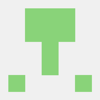



Top comments (0)