Amazon Q is a generative AI-powered assistant by AWS designed to help developers boost productivity. It can answer questions, write and review code, debug issues, and even generate documentation.
Developers should care because it integrates directly into your IDE, understands your codebase, and provides real-time assistance—saving hours of manual effort.
This blog is a quick guide on how to install and use Amazon Q Developer on macOS.
Prerequisites
- macOS system
- AWS account with Builder ID or IAM identity
- Internet connection 😄
Installing Amazon Q on macOS
- Go to the official download page:
https://docs.aws.amazon.com/amazonq/latest/qdeveloper-ug/command-line-installing.html
Download the Mac installer (typically a .dmg file):
Click the download link for macOS under the Amazon Q Developer section.
Open the .dmg file once downloaded.
Drag the Amazon Q app into your Applications folder.
- Enable shell integrations with Amazon Q
- Grant accessibility permissions so Amazon Q can interact with windows and perform actions
- After clicking 'Enable', you'll be prompted to activate Amazon Q.
- Open the app and follow the sign-in process using your AWS Builder ID or IAM identity.
- Click on 'Allow Access' to grant Amazon Q command line access.
- After successful installation, you'll be greeted with the Getting Started page.
- Now that Amazon Q is installed, let’s make sure everything’s working.
- To disable Amazon Q from the command line, run the following command:
q inline disable
🛠️ Troubleshooting
Issue: Terminal not detecting q command
Fix: Restart your terminal or manually source the shell config file.
Issue: Accessibility permissions not showing
Fix: Go to System Settings → Privacy & Security → Accessibility and manually enable it.
💡 Tip: If you’re a developer, also try the Amazon Q extension in your IDE:
For VS Code:
- Open Visual Studio Code.
- Go to Extensions.
- Search for Amazon Q.
- Click Install.
Supercharge Your Development with Amazon Q Developer
🚀 Now it’s your turn!
Try it out in your favorite IDE or via the desktop app—and let Amazon Q help you build faster and smarter.
Prefer video tutorials? Check out my step-by-step walkthrough on how to build a Node.js app using Amazon Q CLI!
If you found this guide helpful, feel free to share it with your developer community or drop your feedback in the comments!


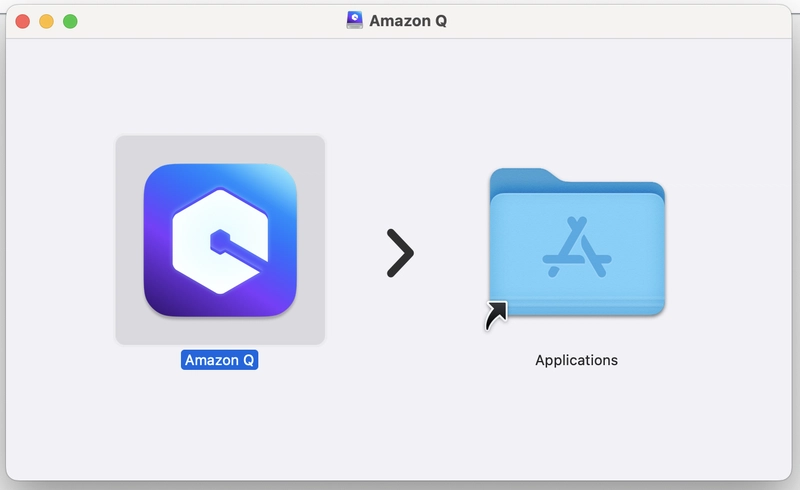
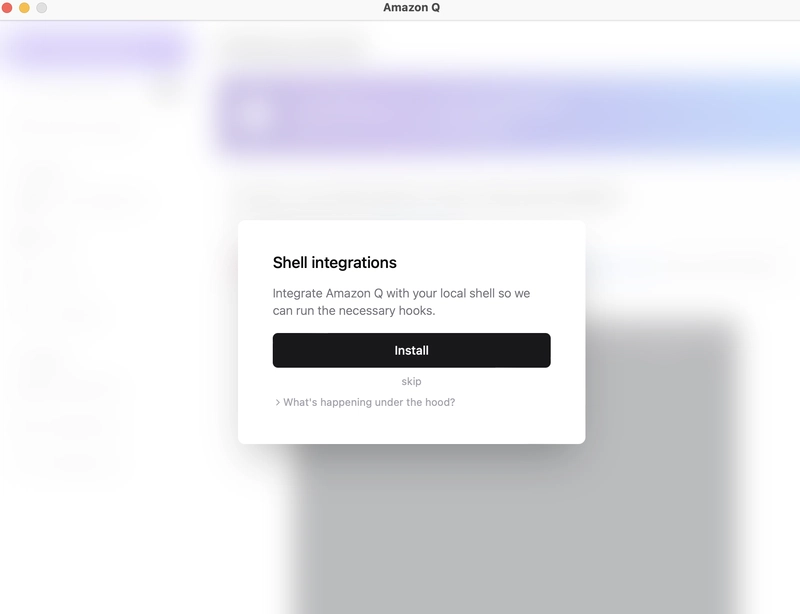
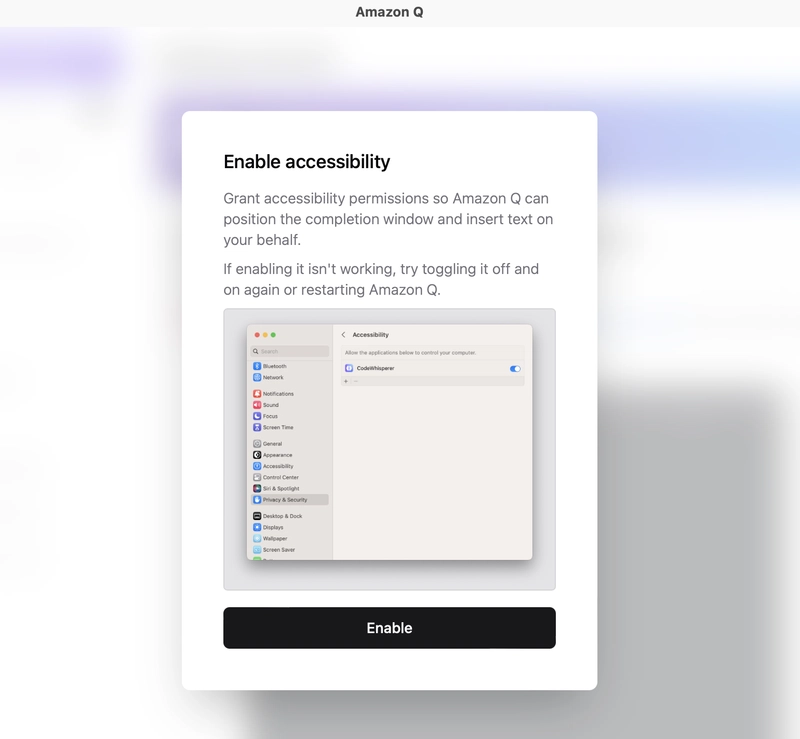
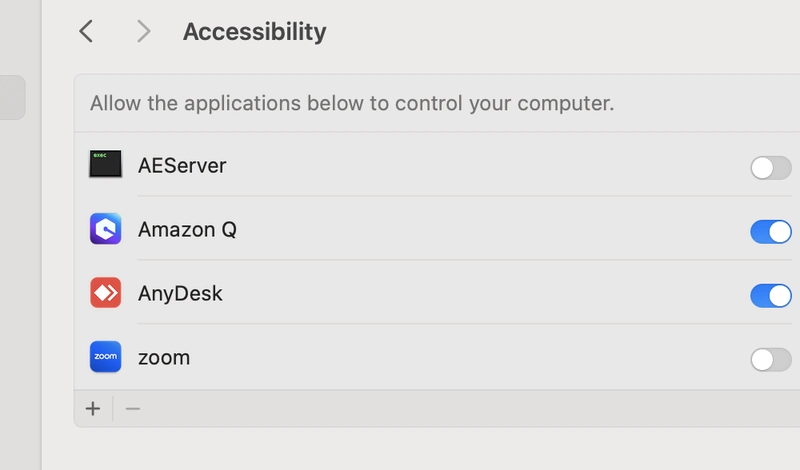
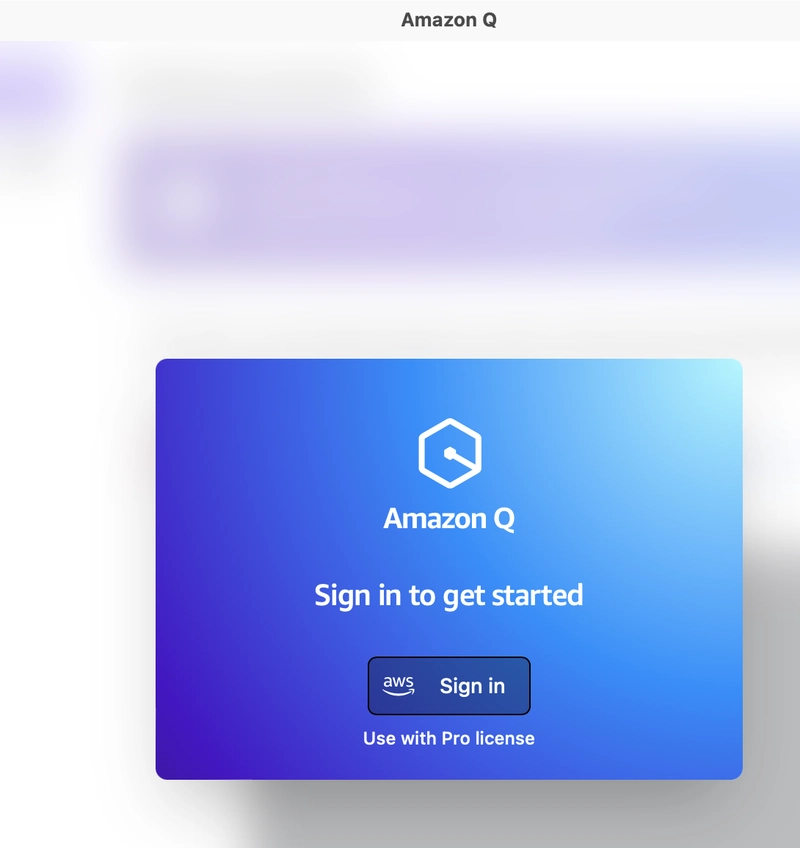
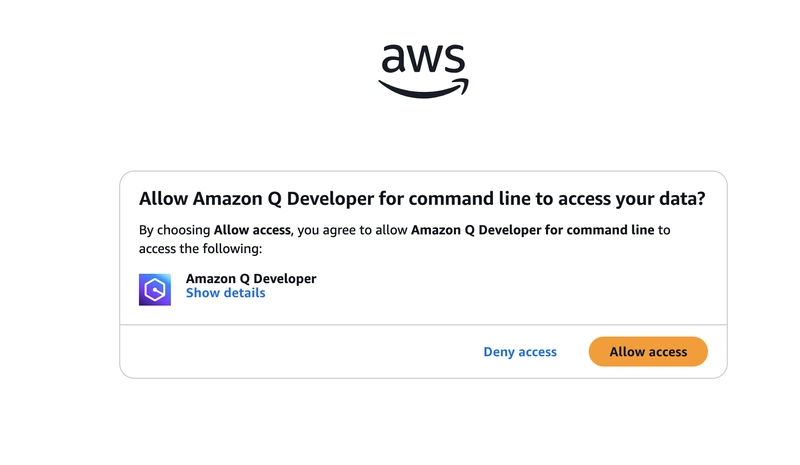
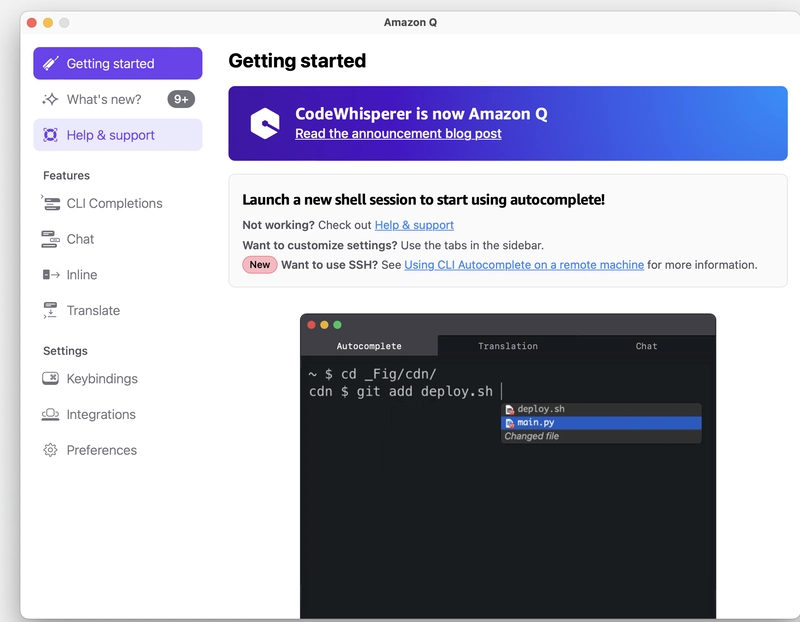
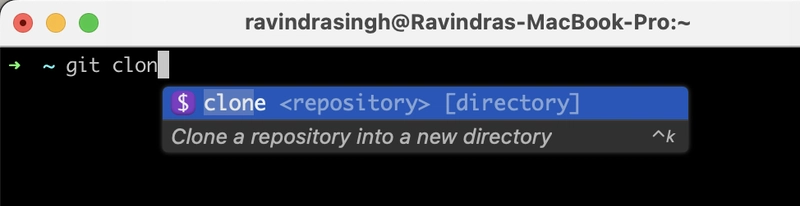


Top comments (0)