Last update: 15.04.2025
This guide will show you how to run Google Gemma 3 or a similar LLM model locally using Docker's new feature that was introduced today in Docker Desktop 4.40 for Mac Silicon users. Currently, the available models are the following:
-
Gemma 3 (
ai/gemma3, andai/gemma3-qatwhich is quantization-aware trained) from Google, which is based on Gemini 2.0 -
Llama 3 (
ai/llama3.2andai/llama3.3) from Meta -
DeepSeek R1 Distill Llama (
ai/deepseek-r1-distill-llama), which is not exactly the DeepSeek model; it's a Llama trained on DeepSeek-R1 inputs/outputs - Phi4 (
ai/phi4) from Microsoft - and more (you can see the list of available models here)
Introduction
There are multiple use cases for having an LLM model running locally, such as:
- Privacy: You don't want to send your data to a cloud provider. It might be your company's policy not to send data to third-party services.
- Internet Connection: You might not have a stable internet connection, or you might be in a location where the internet is restricted.
- Development: You might be developing a product that uses an LLM model, and you want to test it locally before deploying it to the cloud.
Either way, you can use the newly available Docker Model Runner rather easily:
docker model pull ai/gemma3
docker model run ai/gemma3 "Hi"
This will pull the Gemma 3 model from Docker Hub and run it with the prompt "Hi"! You can replace the model name with any of the available models, or have a different prompt:
docker model run ai/gemma3 "Write me a Hello World program in Java"
If you want to enter the interactive mode and enter multiple prompts, you can do so by running the following command:
docker model run -it ai/gemma3
With the interactive mode, you can enter multiple prompts and see the responses from the model. It's similar to a chatbot, but e.g. it doesn't have a memory of the previous prompts. To fix that, we will try and run a web-based chatbot in the next section. But, first let's make sure you have a working Docker Model Runner.
Installation
To have access to the Docker Model Runner, you need to install Docker Desktop 4.40 or later. You can download it from the official Docker website. And make sure the beta feature is enabled in the Docker Desktop settings (should be enabled by default).
Run the following command to check if the Docker Model Runner is available:
docker model --help
If the help command works, you can see that the following commands are available:
Docker Model Runner
Commands:
inspect Display detailed information on one model
list List the available models that can be run with the Docker Model Runner
pull Download a model
rm Remove a model downloaded from Docker Hub
run Run a model with the Docker Model Runner
status Check if the Docker Model Runner is running
version Show the Docker Model Runner version
We have already used the pull and run commands.
To be able to run an application locally against your model, you need to be able to access it programmatically. The Docker Model Runner exposes a REST API that you can use to interact with the model. So, let's check it out first.
Accessing the Runner Through Network
If a model is running, you can access it from within a container using Docker's internal DNS resolution:
http://model-runner.docker.internal/
Let's try it with an Ubuntu image:
docker run -it --rm ubuntu bash -c "apt update && apt install -y curl && curl http://model-runner.docker.internal"
The output is something similar to this:
Docker Model Runner
The service is running.
In the Docker Desktop settings, you can also enable host-side TCP support, which means you can access the model from your host machine through a port. If you enable it, the default port is 12434.
Run a ChatBot
To run an example chatbot, let's clone a repository:
git clone https://github.com/aerabi/genai-app-demo
cd genai-app-demo
Edit the file backend.env and make it match the following content:
BASE_URL: http://model-runner.docker.internal/engines/llama.cpp/v1/
MODEL: ai/gemma3
API_KEY: ${API_KEY:-dockermodelrunner}
Then, start the application using Docker Compose:
docker compose up -d
Now you can access the frontend at http://localhost:3000. You can enter a prompt and see the response from the model.
Docker Compose Support
Starting with Docker Compose v2.35.0, one can add LLMs as a service, and make other services depend on it:
services:
chatbot:
depends_on:
- llm
llm:
provider:
type: model
options:
model: ai/llama3.3
To check if your Docker Compose version supports this new provider type, run:
docker compose version
Conclusion
The Docker Model Runner represents a significant step forward in democratizing access to powerful Large Language Models. By leveraging Docker Desktop 4.40 and its newly introduced features, users can now effortlessly run models like Gemma 3, Llama 3.3, and DeepSeek R1 locally, addressing critical needs around privacy, internet connectivity, and development workflows.
I let the model running locally on my machine write the previous paragraph, by feeding it the rest of my article. And the response was bloody fast!
If you have any questions or need help with running a model locally, feel free to reach out to me on:
- Twitter: @MohammadAliEN
- BlueSky: @aerabi.com
- LinkedIn: @aerabi
Also, check my upcoming container security book, which has a chapter on AI security:

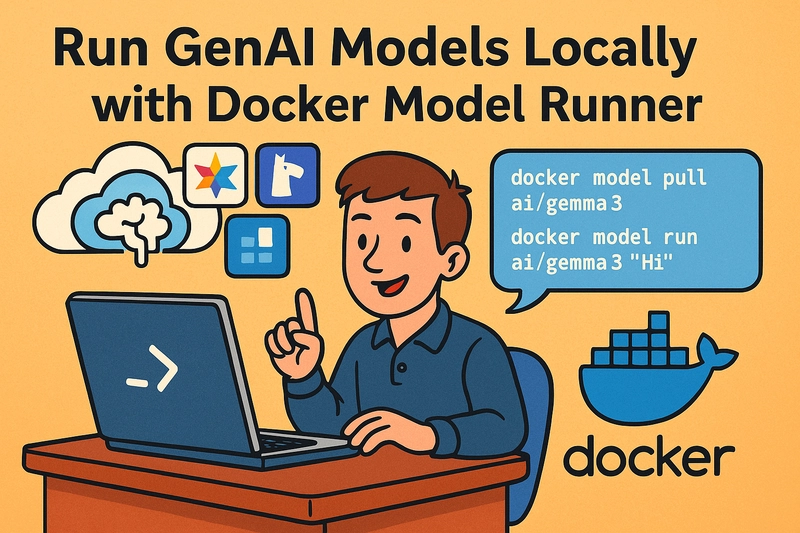
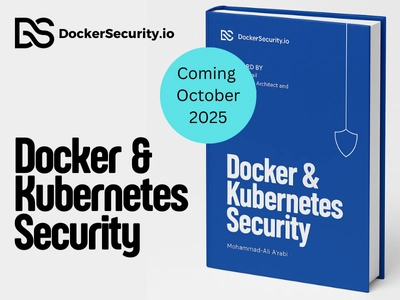

Top comments (0)