Give me 10 minutes, and I'll transform you from terminal newbie to command line wizard. Just pure Linux power! Skip the GUI, embrace the terminal, then watch your efficiency and productivity soar.
What to expect
- Introduction
- Directory Domination: Create Directories like a pro
- File Creation Mastery
- The Cat Command: Create, Write, Read in one tool
- Copy Files with Surgical Precision
- Delete with Confidence (and Caution!!!)
- Move & Rename: The Versatile MV Command
- Practical Challenge: Build a simple project from scratch
- Congratulations: You're now a Terminal Master!
- Connect with me
Introduction
Before you launch Kubernetes clusters or build CI/CD pipelines, you NEED these fundamental skills. File operations are the building blocks of DevOps greatness. This isn't optional, it's the secret weapon that separates pros from pretenders.
Think your GUI is faster? Think again. Terminal masters accomplish in seconds what takes GUI users minutes.
Directory Domination: Create Directories like a pro
# mkdir is used to create directory (folder).
- Single Directory Creation:
# mkdir /project_team
Just like that, directory created.
- Multi-Directory Magic:
# mkdir /admin /technology /operands
Three directories, one command. Efficiency unleashed!
- Pattern Creation:
# mkdir /project{1..5}
BOOM! You just generated project1 through project5 instantly.
- Nested Directory Superpowers: Creating a directory inside a directory (parent/permissive)
# mkdir -p deployment/kubernetes/services/config
The -p flag is your recursive superpower. Entire directory trees spawned with a single command.
Tip: Use meaningful directory names. Future-you will thank present-you.
File Creation Mastery
- Create empty Files in an instant with
# touch
# touch /server
Empty file, ready for action.
- Multiple File Creation
# touch /input /output /screen
Three files, one command. Well-done!
- Sequential Pattern Creation
# touch /log{1..10}.txt
Just created 10 log files in less time than it takes to click "New" in a GUI.
The Cat Command: Create, Write, Read in one tool
This command allows to create, read & add Content but not edit.
- Create & Write Content with
# cat >
# cat > deployment.txt
(Press Ctrl+d twice to save)
- Add More Content (Append Mode)
# cat >> /deployment.txt
(Press Ctrl+d twice to save)
- Read File Contents
# cat < /deployment.txt
View your creation in all its glory.
Copy Files with Surgical Precision
Understanding the flags (options):
-r:recursive (for directories)
-v:verbose (shows what's being copied)
-f:force (overwrite without asking)
- Basic File Copy
# cp <option> <source path> <destination path>
# cp -v /log1.txt /cloud
Copy with -v (verbose) to see exactly what's happening.
- Copy Entire Directories
# cp -rv /project /sbin
The -r flag recursively copies everything within the directory.
- Pattern-Based Copy
# cp -rvf *.txt /etc
Copy all text files in one swift command.
- Sequential Copy Operations
cp -rvf log{1..5}.txt /var
Copy multiple numbered files with a single command.
Delete with Confidence (and Caution!!!)
Delete with # rm
- Single File Removal
# rm -rvf /deployment.txt
- Multiple File Deletion in a Sequence
# rm -rvf /log{1..5}.txt
- Directory Deletion
# rm -rvf /project_team
- Pattern-Based Cleanup
# rm -rvf /log*
- DANGER ZONE: Handle with extreme care
rm -rvf /* - DELETES EVERYTHING IN CURRENT DIRECTORY
NEVER run this without absolute certainty of your current directory!
Move & Rename: The Versatile MV Command
- Rename a File
mv /log1.txt /pro1.txt
Simple. Powerful. Done.
Practical Challenge: Build a simple project from scratch
Let's put it all together with a simple real-world project structure:
- Create the project structure
- Create configuration file
- Add Content to Linux file (Do not forget Ctrl+d twice)
- Create deployment script
- Make script executable
- Copy Configurations to a backup location
- List your project Structure
Congratulations: You're now a Terminal Master!
If you've made it this far, you're no longer a CLI novice. You've mastered the most essential Linux file operations that DevOps Engineers, System Administrators, and Cloud Architects use daily.
Connect with me
Did this save you hours of boring documentation reading? Follow me for more concise, practical Linux and DevOps guides that deliver immediate results!
Connect with me on LinkedIn
Drop a like if this helped you level up your terminal game!
#30DaysLinuxChallenge #CloudWhistler #RedHat #CloudJourney #DevOps #Linux #OpenSource #CloudComputing #WomenInTech #RedHatEnterpriseLinux #ITInfrastructure #Terminal #Filecommands #CLI #TerminalMastery #SysAdmin #Automation #CloudEngineer #CloudArchitect

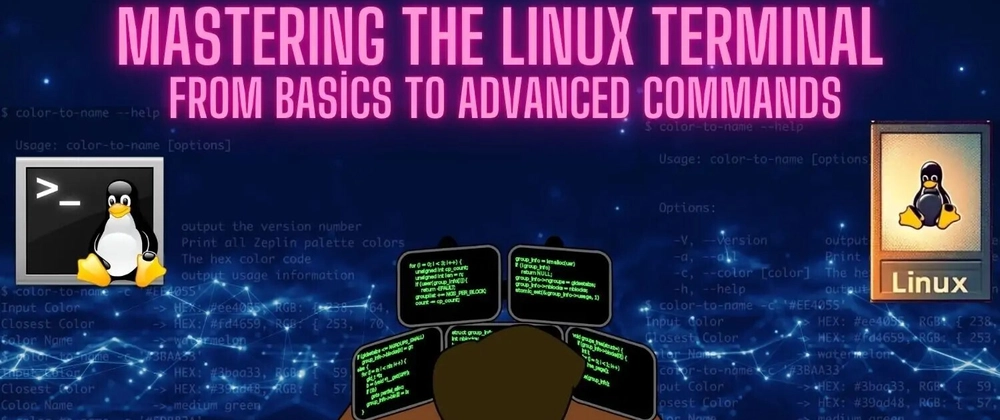
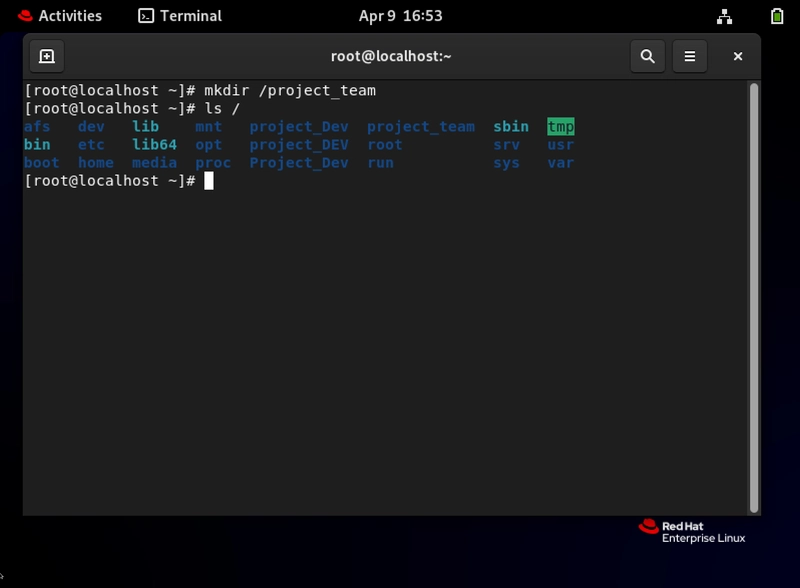
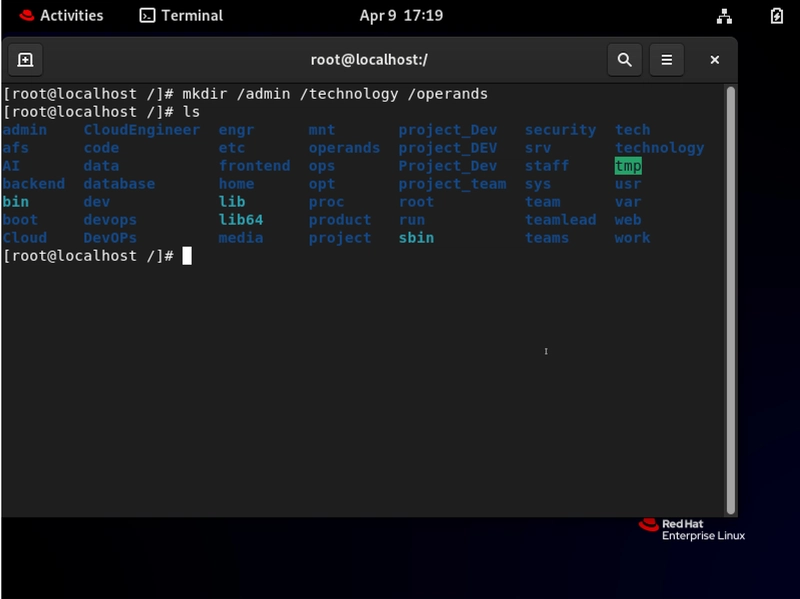
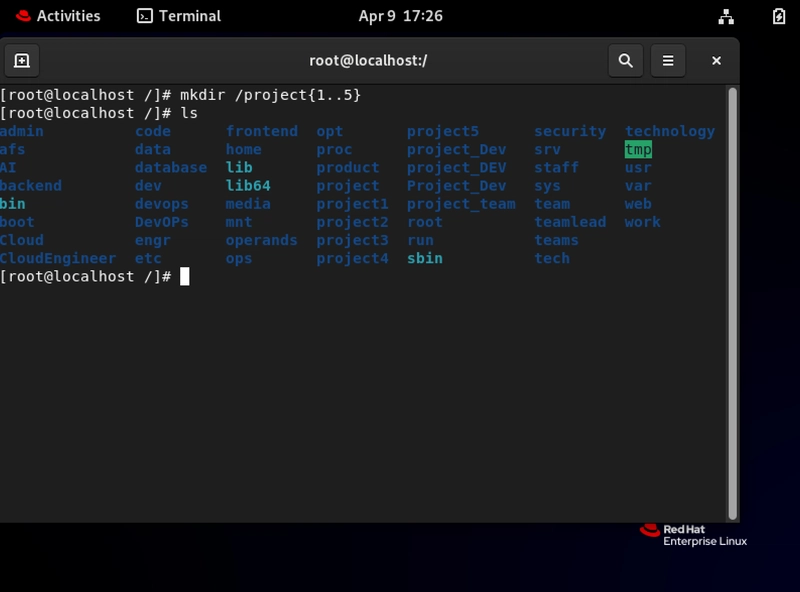
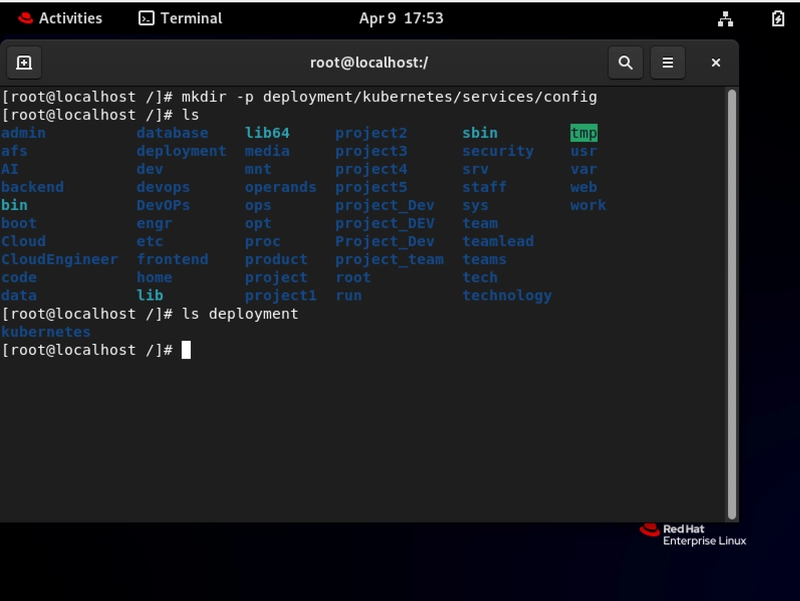
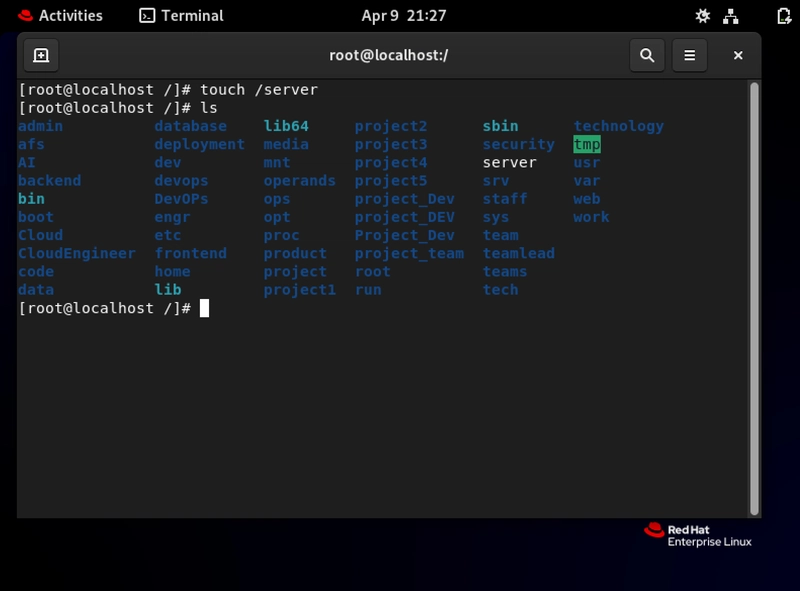
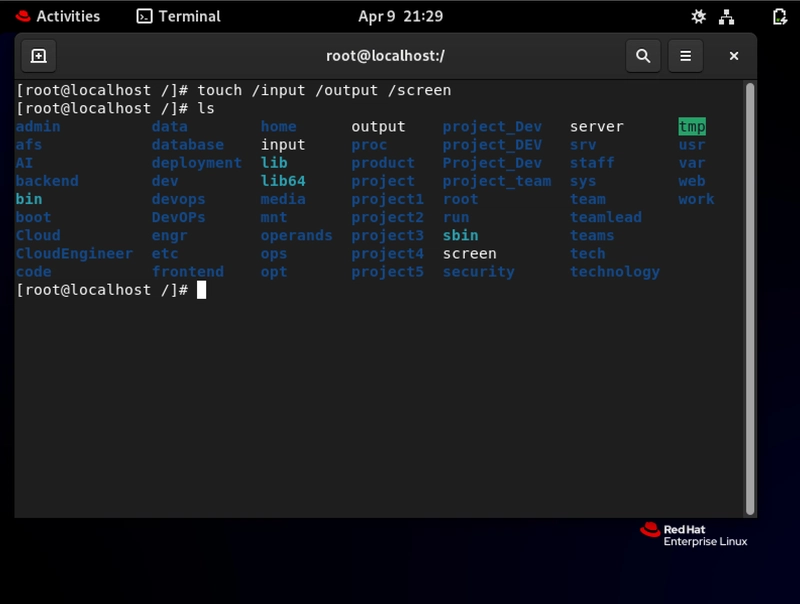
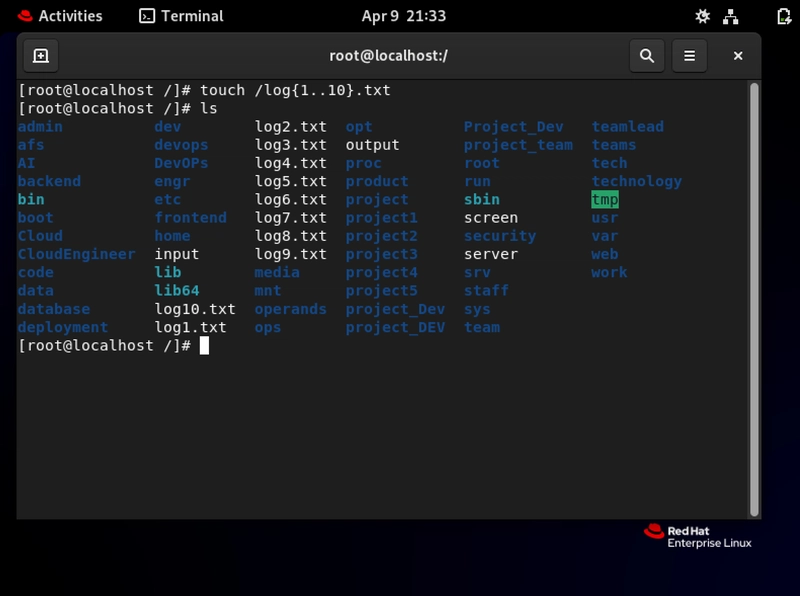
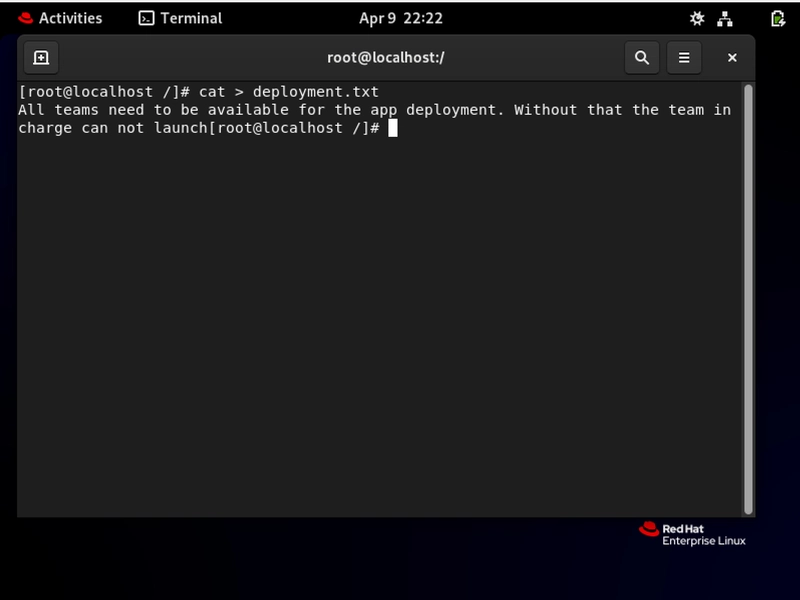
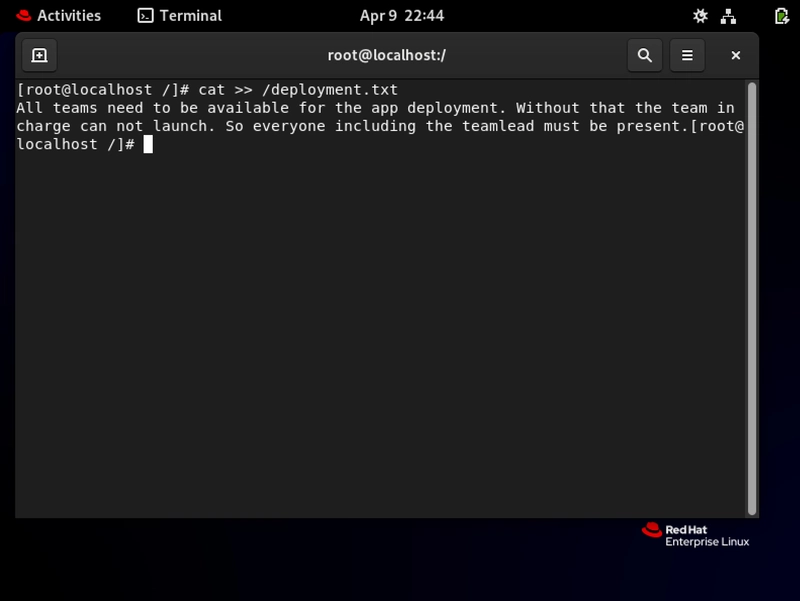
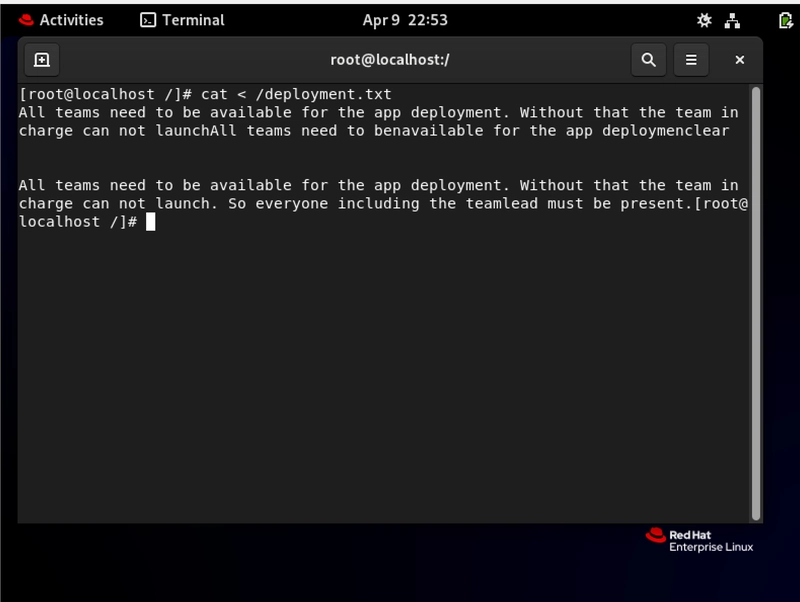
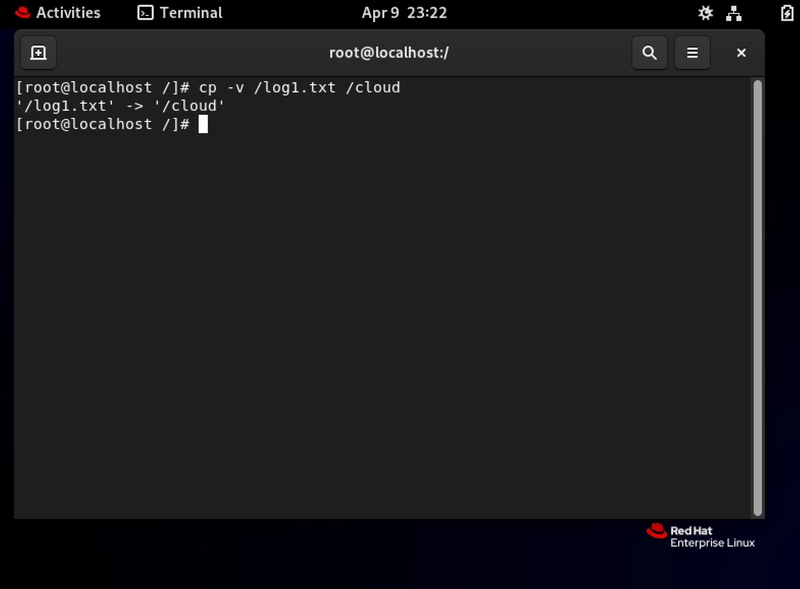
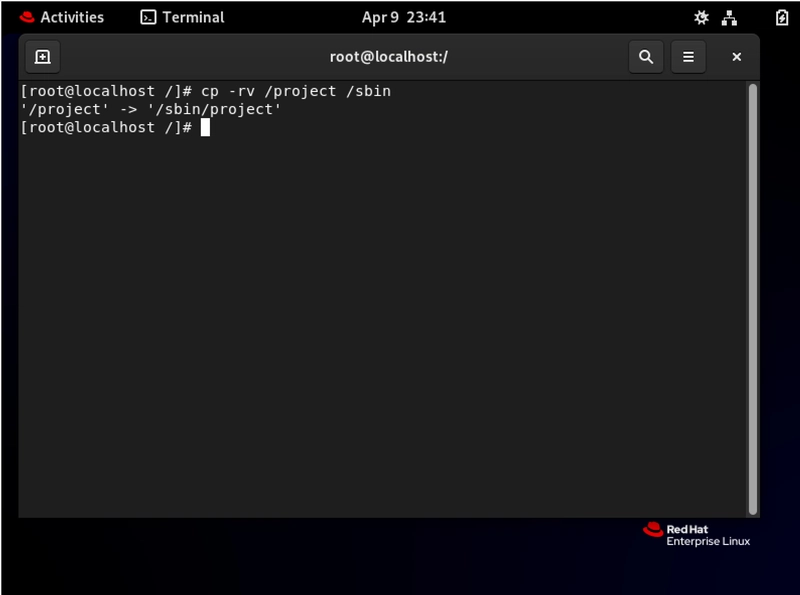
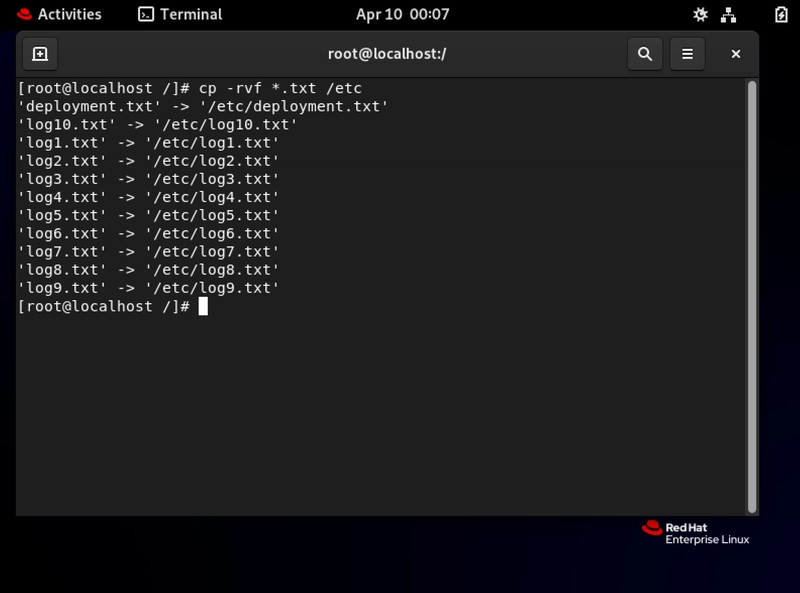
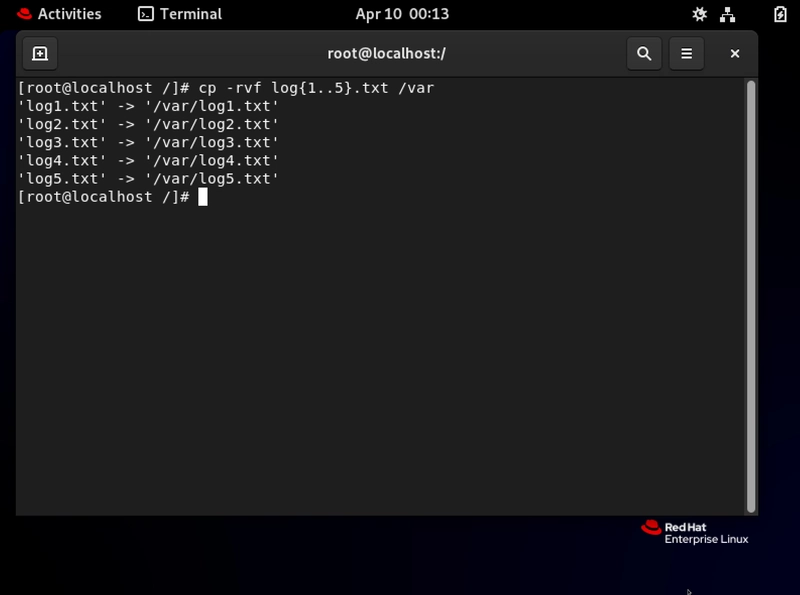
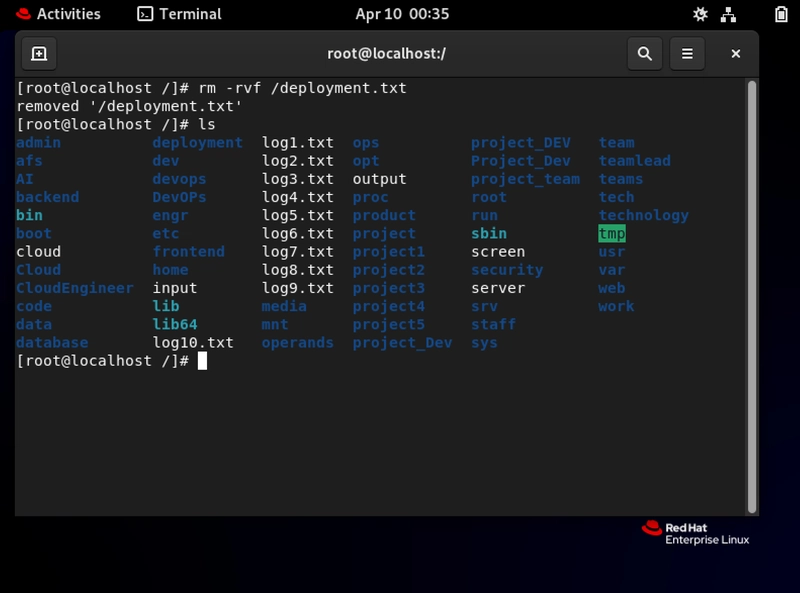
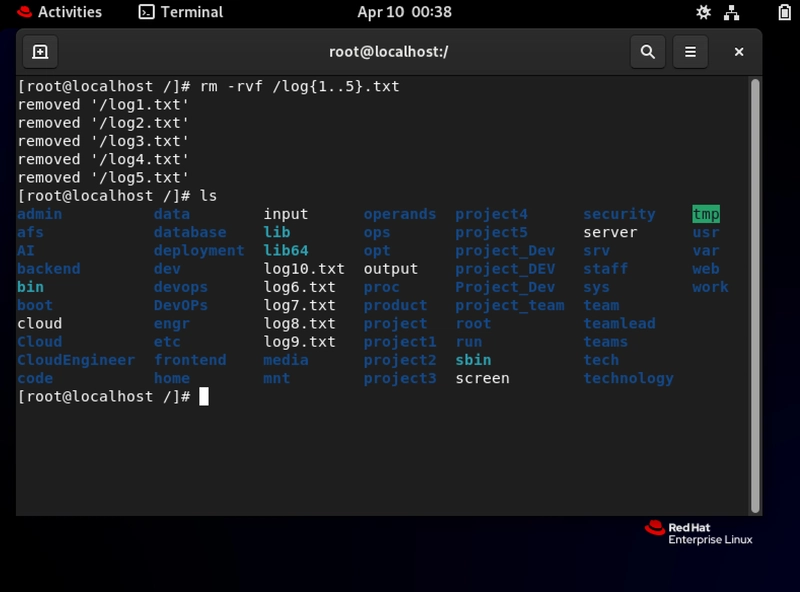

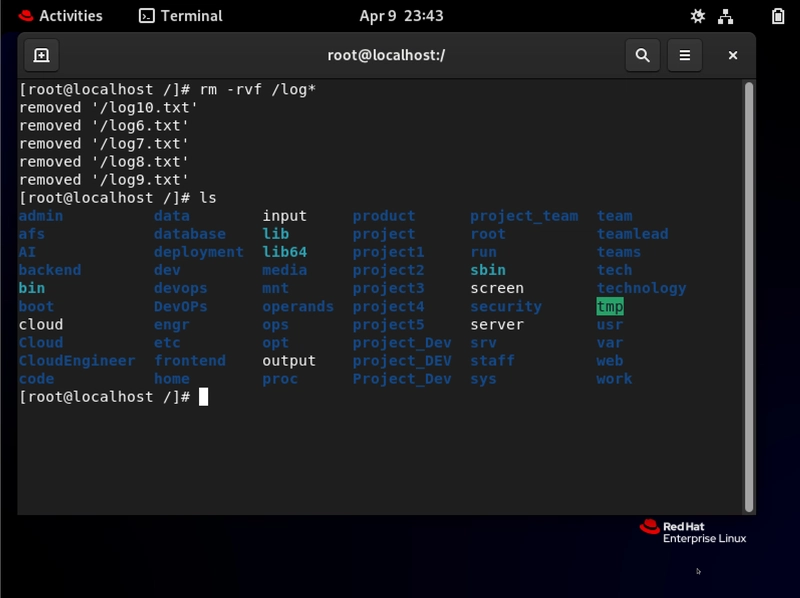
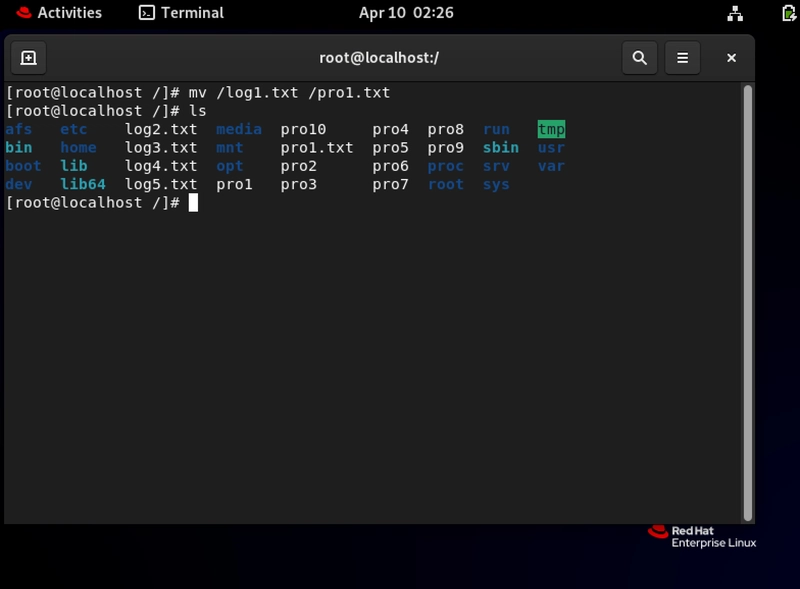
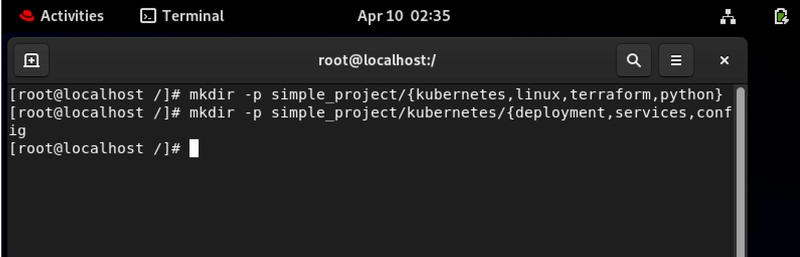
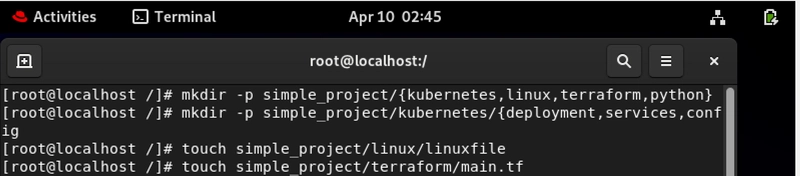
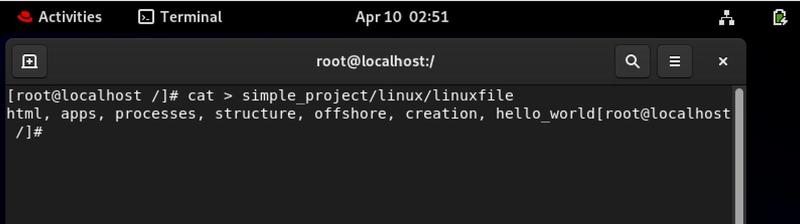
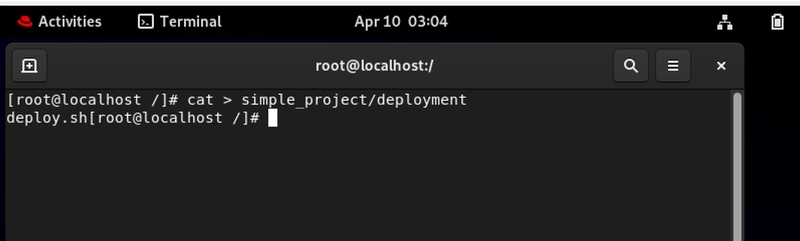
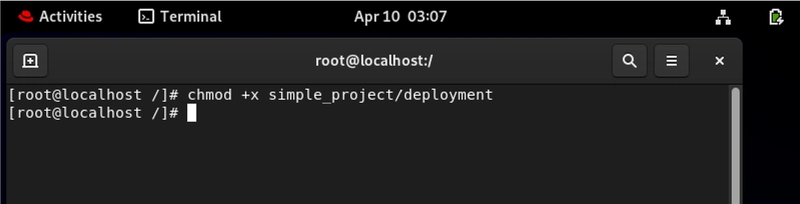
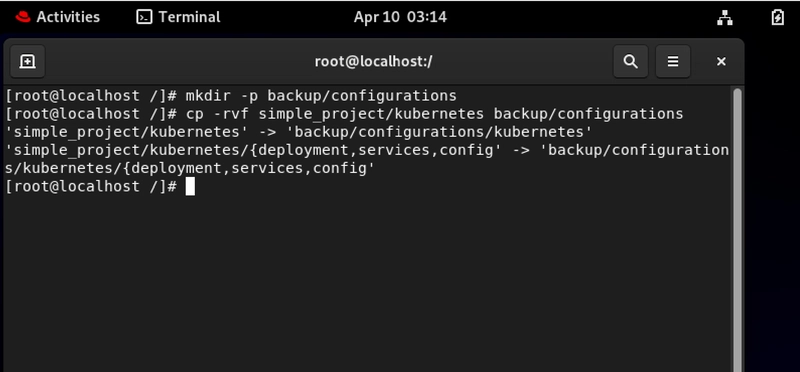
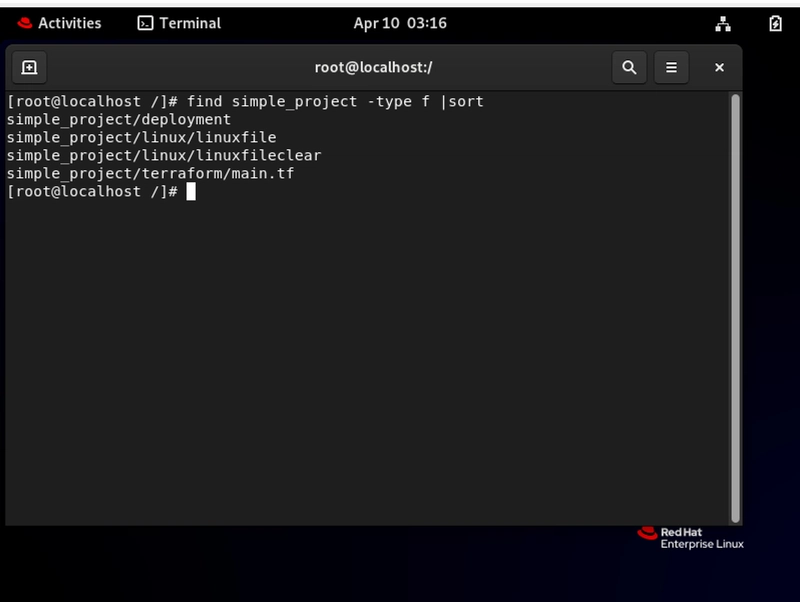

Top comments (0)