Let’s talk about the OG of file transfer tools — FTP, or File Transfer Protocol.
Before cloud syncs and drag-n-drop dashboards, developers (and sysadmins in hoodies) were already moving files between machines using good old FTP.
And guess what? It’s still alive and kicking in many systems today.
Whether you're deploying something to a legacy box or yanking logs off an ancient server, FTP can still come in handy.
So let’s unpack what FTP does, how it works, and how you can use it efficiently.
What FTP Actually Does
At its core, FTP lets you move files between two systems over a network.
It’s like copying files from one folder to another — except the folders are on completely different machines.
When you fire up an FTP session, two channels are established:
- Command channel: Handles stuff like login, navigation, and transfer commands.
- Data channel: The pipe through which actual files flow.
This split setup is kind of like ordering a pizza over the phone (command) and having it delivered to your door (data).
File Transfer Modes
FTP supports multiple ways of slicing up data for transfer:
- Stream mode: Sends data as a continuous flow. Simple and direct.
- Block mode: Splits data into chunks — each with a header and footer.
- Compressed mode: Uses Lempel-Ziv (yeah, the same basic idea behind ZIP files) to shrink your data on the fly.
Why Use FTP?
FTP isn’t glamorous, but it’s reliable. You can:
- Transfer massive files (multi-GB logs, database dumps, or video assets).
- Queue up multiple files at once.
- Resume transfers if the network hiccups.
- Script interactions with CLI tools — very handy in CI/CD pipelines or cron jobs.
Types of FTP: Not All Are Created Equal
You’ll come across a few flavors:
- Plain FTP: The vanilla version. No encryption. Port 21. Easy but risky.
- FTPS: Adds a layer of SSL/TLS security. Think of it like HTTPS for your files.
- FTPES: Like FTPS, but starts plain and then upgrades to encryption via commands. Friendly with firewalls.
- SFTP: Often confused with FTP but totally different — it’s based on SSH, uses a single secure channel, and defaults to port 22. It’s more modern and secure.
Getting Started with FTP:
Here’s how to actually use FTP from the command line — yes, it’s still a thing and sometimes the best option.
Copying Files to a Remote Machine
Let’s walk through sending a file to a server over FTP.
- Move into your local directory (the source).
cd /path/to/files
- Start the FTP session.
ftp your-remote-host.com
- Authenticate.
You’ll be asked for your username and password.
Some servers allow anonymous access (you just enter your email address as a password).
Name (your-remote-host.com:your-username): your-username
Password:
- Change to the desired directory on the server.
ftp> cd /destination/path
Use ls -l if you want to check permissions.
- Set binary mode. Always do this for non-text files (images, videos, zip files, etc.).
ftp> binary
- Send a file.
ftp> put my_file.txt
- Send multiple files.
ftp> mput *.log
Note: You’ll be asked to confirm each file unless you disable prompts.
- Wrap it up.
ftp> bye
Bonus: GUI Tools
Not a fan of terminal commands? No worries. There are slick FTP clients like:
- FileZilla: Cross-platform, easy to use, free.
- Cyberduck: Nice macOS support, also handles SFTP.
- WinSCP: Solid for Windows users.
FTP vs The Rest
| Protocol | Security | Port | Notes |
|---|---|---|---|
| FTP | None | 21 | Not encrypted, easy to set up |
| FTPS | SSL/TLS | 990/21 | Good upgrade over FTP |
| SFTP | SSH-based | 22 | Completely different protocol |
| HTTP | Stateless, widely used | 80/443 | Ideal for web but not great for pushing files |
| MFT | Secure + Managed | Varies | Built for compliance-heavy orgs |
The Elephant in the Room: FTP Security
Here’s the deal — FTP, in its original form, is not secure.
- Credentials are sent as plain text.
- Data isn’t encrypted.
- It’s vulnerable to packet sniffing, spoofing, and brute-force attacks.
If you must use FTP, prefer FTPS or SFTP. Better yet, layer it behind a VPN, lock it down with a firewall, and restrict access with user permissions.
Final Thoughts
FTP might feel like it belongs in the dinosaur era of tech, but it still plays a role in many dev environments.
Understanding how it works can help you automate deployments, and fill gaps in systems where newer tech just isn’t available.
So next time someone throws “just FTP it over” in a conversation — you’ll know exactly what to do.
I’ve been actively working on a super-convenient tool called LiveAPI.
LiveAPI helps you get all your backend APIs documented in a few minutes
With LiveAPI, you can quickly generate interactive API documentation that allows users to execute APIs directly from the browser.
If you’re tired of manually creating docs for your APIs, this tool might just make your life easier.

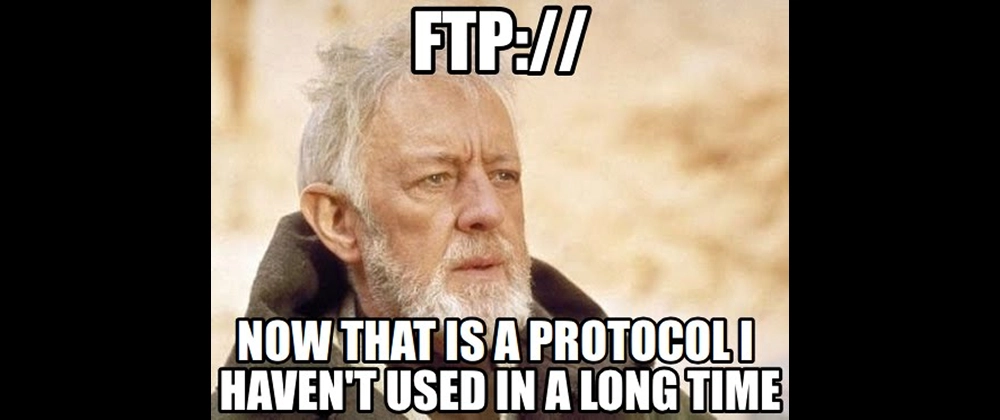
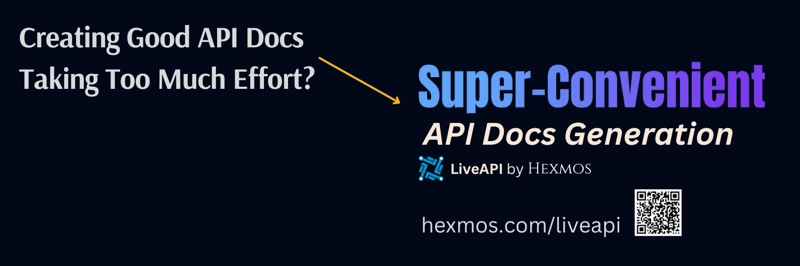

Top comments (0)
Some comments may only be visible to logged-in visitors. Sign in to view all comments.