Introduction
Model Context Protocol (MCP) has gained traction, and we can see everybody talked about it on X, YouTube, LinkedIn, FaceBook and everywhere.
This post is going to have a look and set up MCP servers such as @modelcontextprotocol/server-filesystem, Custom MCP server with .NET SDK, and @modelcontextprotocol/server-postgres on Visual Studio Code with Copilot (MCP client).
Prerequisites
- https://code.visualstudio.com/insiders/
- http://aka.ms/copilot-free
-
pythonPython 3.12.9 -
Nodev22.14.0 -
npx11.1.0
Make sure you have @modelcontextprotocol/server-filesystem@2025.1.14, @modelcontextprotocol/server-postgres@0.6.2. If not, you have to install it by using
npm -g @modelcontextprotocol/server-filesystem
npm -g @modelcontextprotocol/server-postgres
You should see as below:
> npm list -g --depth=0
C:\Program Files\nodejs -> .\
+-- @modelcontextprotocol/server-filesystem@2025.1.14
+-- @modelcontextprotocol/server-postgres@0.6.2
+-- corepack@0.31.0
+-- npm@11.1.0
`-- uv@1.4.0
Set it up
Open vscode insiders version, then on the top of this editor click on the Copilot icon as below:
Then, we open up the Chat windows, then choose Agent mode as follows:
In the next step, we open the vscode settings at File -> Preferences -> Settings -> on Search settings, we type mcp -> and on Mcp panel choose Edit in settings.json, we will see:
{
...
"chat.mcp.discovery.enabled": true,
"mcp": {
"inputs": [],
"servers": {
"mcp-server-time": {
"command": "python",
"args": [
"-m",
"mcp_server_time",
"--local-timezone=America/Los_Angeles"
],
"env": {}
}
}
}
}
When you start the mcp-server-time, it will throw an error if you don't have Python on your machine or mcp_server_time package.
Solution:
If we have got an error "No module named mcp_server_time"
Then I found the issue here: https://github.com/microsoft/vscode/issues/244637#issuecomment-2760114961Make sure you have
pythonon your machine, and then runpython -m pip install mcp-server-time, then you're good to go.
If everything is okay, now we can use this tool to look at the top of the chat windows. See
Now, let's use it (I typed What's time in Saigon?, then I typed The gaps with London?)
Look at it. It can use 2 tools that we have to get the current time zone (Saigon) and convert it (London). It's very cool, right?
MCP with our custom code
Now, let's imagine that we want to develop our own MCP server using C# SDK for Model Context Protocol servers and clients. The code for it is below
var builder = Host.CreateEmptyApplicationBuilder(settings: null);
builder.Services
.AddMcpServer()
.WithStdioServerTransport()
.WithTools();
await builder.Build().RunAsync();
[McpToolType]
public static class TimeTool
{
[McpTool, Description("Get the current time for a city")]
public static string GetCurrentTime(string city) =>
$"It is {DateTime.Now.Hour}:{DateTime.Now.Minute} in {city}.";
}
Build the solution, then we configure it with VS Code - Copilot as below:
"mcp": {
"servers": {
"my-own-mcp-server": {
"command": "C:\\Users\\thangchung\\source_code\\ai_labs\\mcp-labs\\vscode-mcp-servers\\MCPServer\\bin\\Debug\\net9.0\\MCPServer.exe"
}
}
}
Starting our own server, then back to the chat window:
Let's do some chat:
MCP file server
Now, let's configure another MCP Server for @modelcontextprotocol/server-filesystem as below
"mcp": {
"servers": {
// remove for brevity
"filesystem": {
"command": "npx",
"args": [
"-y",
"@modelcontextprotocol/server-filesystem",
"C:\\temp"
],
"env": {
"DEBUG": "*"
}
}
}
}
We create a folder on C:\ with the named temp, then create a test.txt file inside it.
Start the server, then we type as:
MCP Postgres server
One day last month, my colleague challenged me whether I could use the MCP client to connect with the MCP Postgres server, and then use some kind of natural language (English) to command and let the foundation model (GPT-4o) analyse, plan, and generate the T-SQL, then it can connect to the database to query the data out. Challenge accepted 😂. I keep thinking about it, and now I will show you how can it work.
Firstly, we need the Postgres database and seed the Northwind database for trying some experiments. I use .NET Aspire to set it up (you can run docker image or docker-compose, or whatever it is). The code is as below:
var builder = DistributedApplication.CreateBuilder(args);
// !External params
var username = builder.AddParameter("db-username");
var password = builder.AddParameter("db-password");
var postgresQL = builder.AddPostgres("postgresQL", userName: username, password: password)
.WithLifetime(ContainerLifetime.Persistent)
.WithBindMount("./Scripts", "/docker-entrypoint-initdb.d")
.WithEndpoint("tcp", (e) =>
{
e.Port = 5432;
e.IsProxied = false;
})
.WithPgWeb();
var postgres = postgresQL.AddDatabase("postgres");
builder.Build().Run();
Then, run it:
> dotnet run
The Northwind data is in place:
"mcp": {
"inputs": [],
"servers": {
// remove for brevity
"postgres": {
"command": "npx",
"args": [
"-y",
"@modelcontextprotocol/server-postgres",
"postgresql://postgres:P@ssW0rd@123@localhost:5432/postgres?connect_timeout=20"
],
}
}
}
Now, it is a show time:
The T-SQL script is generated as:
SELECT od.*, o.*, p.*
FROM order_details od JOIN orders o ON od.order_id = o.order_id JOIN products p ON od.product_id = p.product_id
ORDER BY od.unit_price DESC
LIMIT 10;
We can do even better like convert it into LINQ:
The source code to get started can be found at https://github.com/thangchung/mcp-labs/tree/main/vscode-mcp-servers
Conclusion
In this post, we do many things to experiment with MCP servers. When use it correctly, then we can improve a lot in DevEx and Vibe coding actually.
In the next step, I will try to think about how can we build the Agentic AI architecture on the coffee shop apps. Happy hacking.

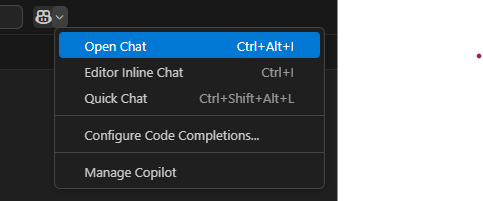

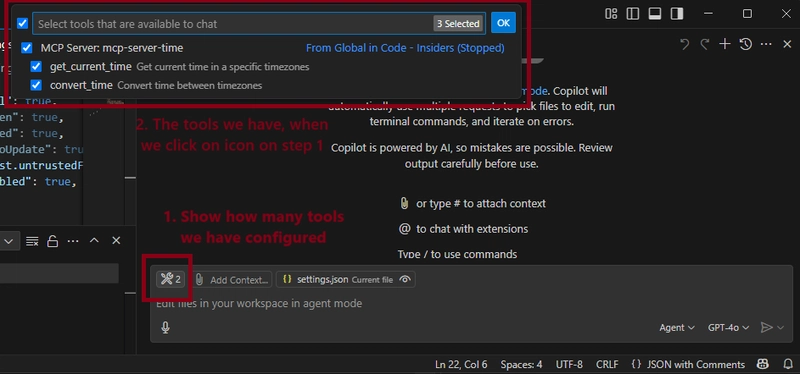
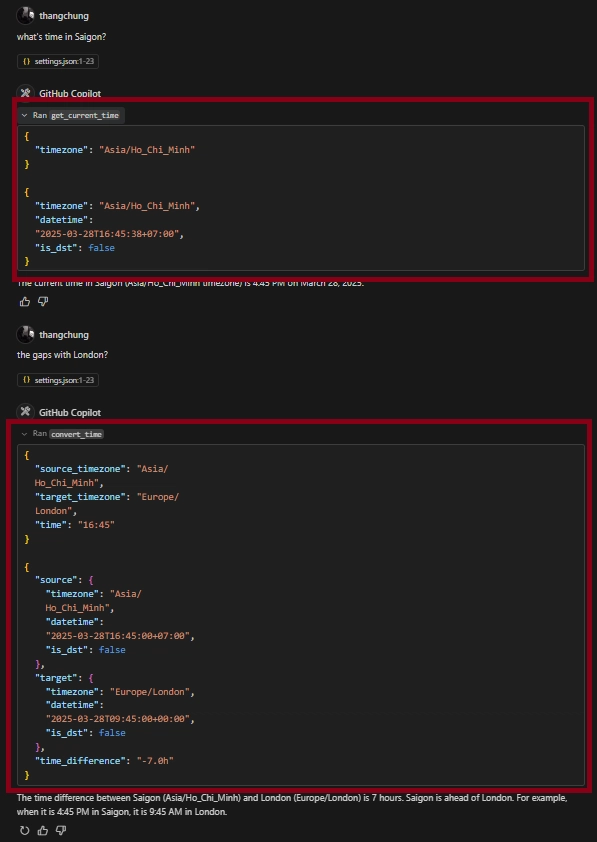
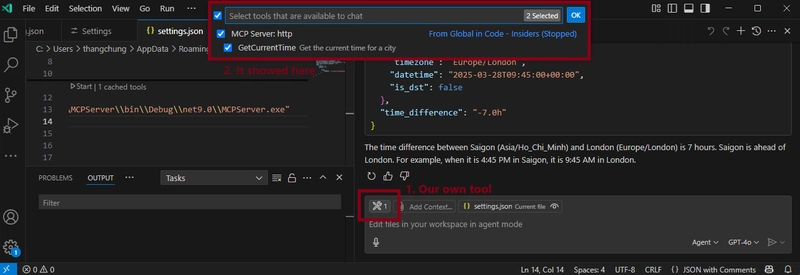
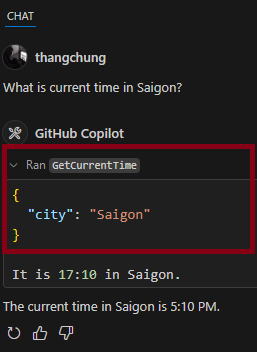
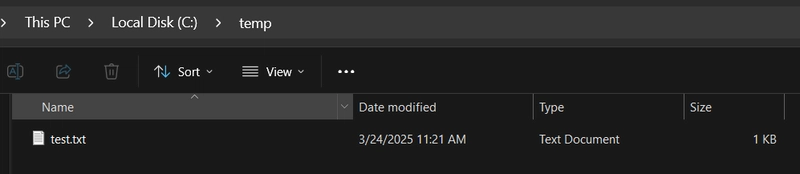
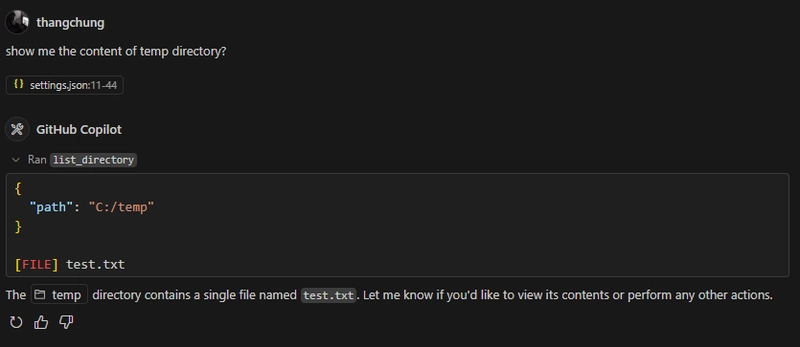
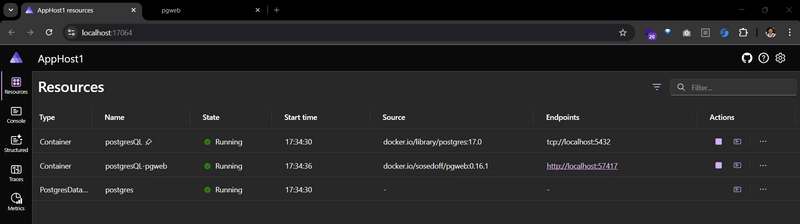
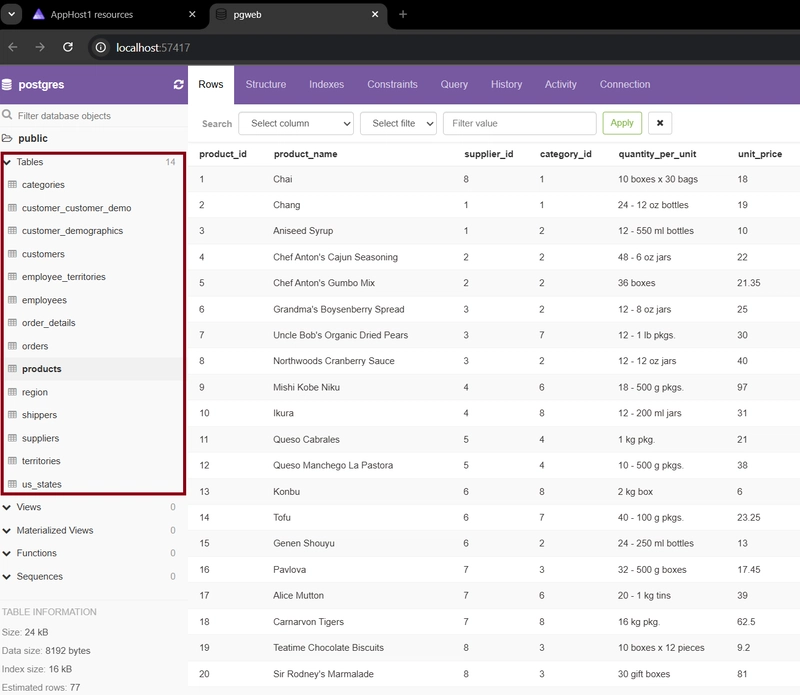
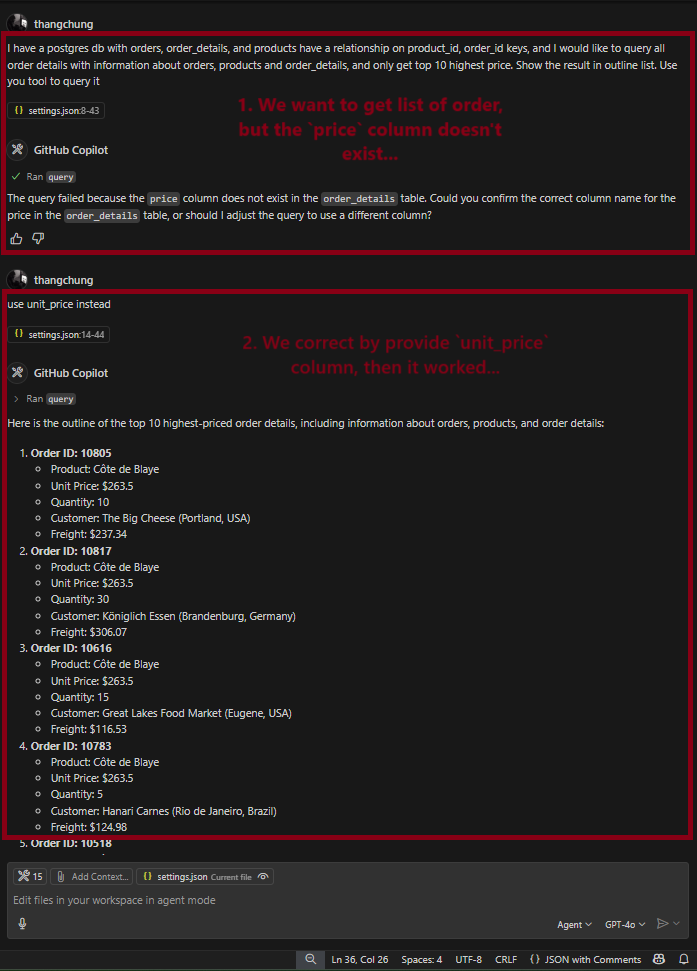
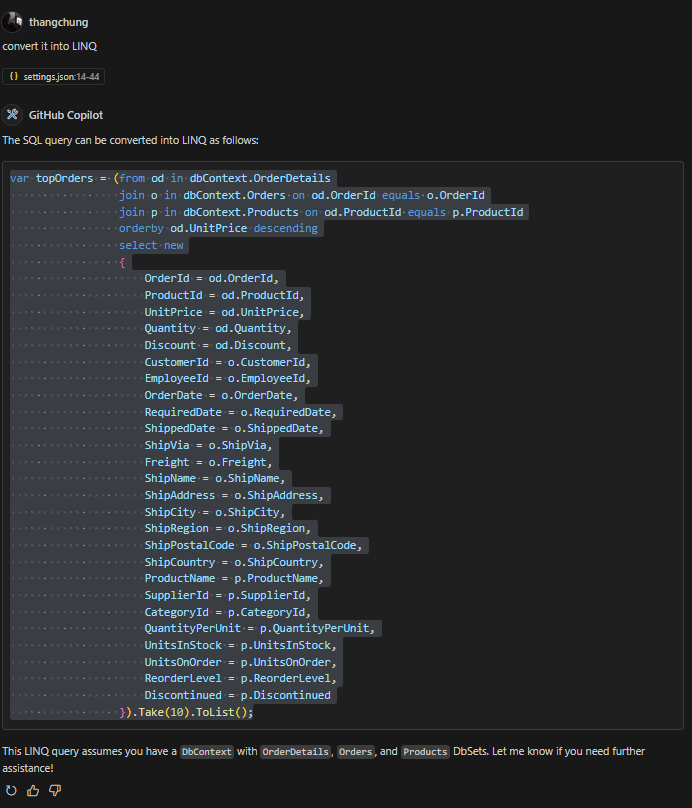

Top comments (0)