During those early days when I was getting the hang of Linux, I frequently encountered two of many messages: "No such file or directory" and "Command not found." The cause of these errors was for two reasons: typos and not knowing where I was in the directory structure. Through trial and error, I discovered how attention to detail is crucial in Linux.
Index
1. Introduction
2. No such file for directory
3. Command not found
4. Permission denied
5. Summary
1. Introduction
Paying attention to the little details in Linux makes a world of difference. As a cloud engineer, nailing the basics is absolutely essential as it’s the foundation for everything more advanced you’ll learn later on. It’s easy to overlook something small, but those tiny mistakes can have a big impact, especially in a live production environment. Being thorough and detail-oriented is what sets you apart and makes your job easier.
2. No such file or directory
Cause: Spacing issue, incorrect directory path, or missing directory.
Solution:
- Ensure there are no unnecessary spaces in your command. Linux is case-sensitive, so even a small mismatch trips it up.
- When creating multiple directories, use the -p option with the mkdir command to prevent this error. For example; mkdir -p jenkins/vs/v1/v2

Business Use Case: Being able to create multiple directories speeds up directory setup for complex projects; it's a time saver.
3. Command not found
Cause: The package required for the command is not installed.
Solution:
- Check if the command is installed. For example, to find out if apropos is installed, run the command "which apropos" or "command -v apropos"
If installed, you'll see an output like /usr/bin/apropos. If not, install the package associated with the command.
 Business Use Case: Imagine troubleshooting missing tools during a production environment setup. You can quickly identify and install essential commands saving hours of downtime.
Business Use Case: Imagine troubleshooting missing tools during a production environment setup. You can quickly identify and install essential commands saving hours of downtime.
4. Permission denied
Cause: User is trying to access a file or execute a script and does not have the required permissions.
Solution:
- Check that the user is in the Linux "Wheel" group
- Run the command with "sudo". For example to do an update, run "sudo yum install httpd".
In the example below, the user tried to create a script file and was denied.

- The user was also not in the "sudoers" file

- Add the user to the "Wheel" group. Run the command, "sudo usermod -aG wheel username". The "Wheel" group in Linux controls who has sudo access.

- Check that user is added to the "Wheel" group. Run the command
 Business Use Case: In collaborative environments, ensuring the right people have the correct permissions streamlines workflows without compromising security.
Business Use Case: In collaborative environments, ensuring the right people have the correct permissions streamlines workflows without compromising security.
5. Summary
I’m highlighting these common errors to show the importance of double-checking your commands and directory paths. Attention to detail can save time and prevent frustration in high-pressure environments.
Linux can be unforgiving with errors, but it rewards you when you master the OS and become efficient in doing those critical tasks. By developing an eye for detail and employing simple troubleshooting techniques, you can tackle common errors with confidence.
Connect with me on LinkedIn to comment or share your experiences with Linux.
#30DaysLinuxChallenge #RedHatEnterpriseLinux
#CloudWhistler #CloudEngineer #Linux
#DevOps #RedHat #OpenSource
#CloudComputing #WomenInTech

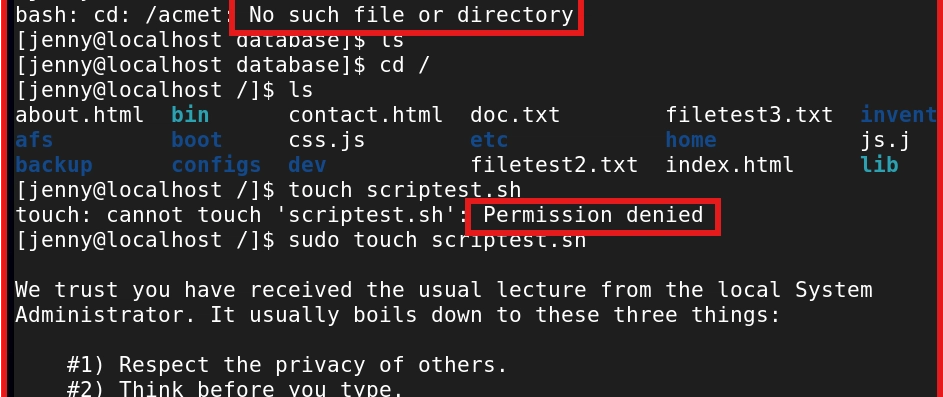

Top comments (0)