Data validation is an Excel feature that you can use to define restrictions on what data can or should be entered in a cell. For example, you may want to restrict data entry to a certain range of numbers or limit choices by using a list. In this article, I am going to show you how to insert numeric, text, date and list validation to cells by using Free Spire.XLS for Java.
Installing Spire.Xls.jar
If you create a Maven project, you can easily import the jar in your application using the following configurations. For non-Maven projects, download the jar file from this link and add it as a dependency in your application.
<repositories>
<repository>
<id>com.e-iceblue</id>
<name>e-iceblue</name>
<url>http://repo.e-iceblue.com/nexus/content/groups/public/</url>
</repository>
</repositories>
<dependencies>
<dependency>
<groupId> e-iceblue </groupId>
<artifactId>spire.xls.free</artifactId>
<version>3.9.1</version>
</dependency>
</dependencies>
Add numeric, text, date and list validation to cells
Spire.XLS provides a class named CellRange which contains DataValidation property, enabling programmers to apply validation in a specific cell or range directly.
import com.spire.xls.*;
public class DataValidation {
public static void main(String[] args) {
//Create a Workbook object
Workbook workbook = new Workbook();
//Get the first worksheet
Worksheet sheet = workbook.getWorksheets().get(0);
//Add a numeric validation to C2
sheet.getCellRange("B2").setText("Input number between 1-100:");
CellRange rangeNumber = sheet.getCellRange("C2");
rangeNumber.getDataValidation().setCompareOperator(ValidationComparisonOperator.Between);
rangeNumber.getDataValidation().setFormula1("1");
rangeNumber.getDataValidation().setFormula2("100");
rangeNumber.getDataValidation().setAllowType(CellDataType.Decimal);
rangeNumber.getDataValidation().setErrorMessage("Please input correct number!");
rangeNumber.getDataValidation().setShowError(true);
rangeNumber.getCellStyle().setKnownColor(ExcelColors.Gray25Percent);
//Add a date validation to C5
sheet.getCellRange("B5").setText("Input date between 1/1/2010-21/31/2010:");
CellRange rangeDate = sheet.getCellRange("C5");
rangeDate.getDataValidation().setAllowType(CellDataType.Date);
rangeDate.getDataValidation().setCompareOperator(ValidationComparisonOperator.Between);
rangeDate.getDataValidation().setFormula1("1/1/2010");
rangeDate.getDataValidation().setFormula2("12/31/2010");
rangeDate.getDataValidation().setErrorMessage("Please input correct date!");
rangeDate.getDataValidation().setShowError(true);
rangeDate.getDataValidation().setAlertStyle(AlertStyleType.Warning);
rangeDate.getCellStyle().setKnownColor(ExcelColors.Gray25Percent);
//Add a text length validation to C8
sheet.getCellRange("B8").setText("Input text less than 5 characters:");
CellRange rangeTextLength = sheet.getCellRange("C8");
rangeTextLength.getDataValidation().setAllowType(CellDataType.TextLength);
rangeTextLength.getDataValidation().setCompareOperator(ValidationComparisonOperator.LessOrEqual);
rangeTextLength.getDataValidation().setFormula1("5");
rangeTextLength.getDataValidation().setErrorMessage("Enter a Valid String!");
rangeTextLength.getDataValidation().setShowError(true);
rangeTextLength.getDataValidation().setAlertStyle(AlertStyleType.Stop);
rangeTextLength.getCellStyle().setKnownColor(ExcelColors.Gray25Percent);
//Add a list validation to C11
sheet.getCellRange("B11").setText("Choose an item from the list:");
CellRange rangeList = sheet.getCellRange("C11");
rangeList.getDataValidation().setValues(new String[]{ "United States", "Canada", "United Kingdom", "Germany" });
rangeList.getDataValidation().isSuppressDropDownArrow(false);
rangeList.getCellStyle().setKnownColor(ExcelColors.Gray25Percent);
//Auto fit column width
sheet.autoFitColumn(2);
//Save to file
workbook.saveToFile("DataValidation.xlsx", ExcelVersion.Version2016);
}
}

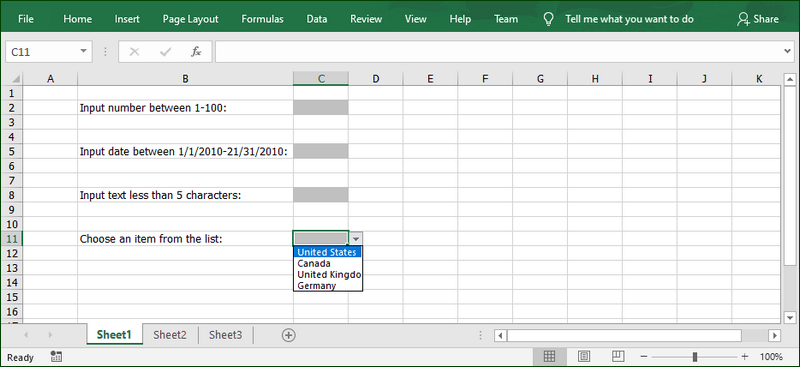





Top comments (0)