Introduction
Sharing and reusing code across projects can significantly boost productivity and maintainability of software projects. One of the most efficient ways to share UI components and logic for React Native is by creating a component library. This article will guide you through the process of creating a React Native component library using create-react-native-library, a tool designed to streamline the creation and management of React Native libraries.
Why Create a React Native Library?
Before diving into the how, let's explore the why. Creating a React Native library allows you to:
- Reuse code across multiple projects, reducing duplication and effort.
- Share components within your team or with the wider community.
- Encapsulate and abstract functionality, making your main project cleaner and more focused.
Setting Up the Environment
Ensure Node.js is installed on your machine and the React Native CLI environment was set up following the official React Native setup guide.
Step 1: Creating Your Library
create-react-native-library provides a straightforward command-line interface to scaffold a library. It containts several CLIs to streamline the process. To create a new library, open a terminal and run:
npx create-react-native-library@latest awesome-library
Replace react-native-awesome-component with the name of your library. The tool will generate a new directory with the given name, including a basic project structure. Make sure to select JavaScript library in the upcoming dialogue.
Next, go into the folder via cd react-native-awesome-component and run npm i. It could be that you have to run it with the --legacy-peer-deps option, if you get an error. There seems to be a dependency broken at the moment.
Step 2: Exploring the Generated Structure
Navigate into the library's directory. There are several important files and folders:
- src/ - This is where the library's source code for React Native components will reside.
- example/ - A generated React Native app to test the library during development.
- package.json - Defines the library's dependencies and scripts.
Step 3: Developing a Component
With the library scafolded, it's time to start developing a component. Edit the files within the src/ directory to implement components. For simplicity, we will use the AppButton, created in another tutorial, to use directly in index.tsx file. This is just for the sake of this tutorial. In a real world library, every component should have it's own file and just be imported into the index.tsx:
import React from "react";
import {
Pressable,
StyleSheet,
Text,
type GestureResponderEvent,
type ViewStyle,
type TextStyle,
} from "react-native";
interface Props {
disabled?: boolean;
color?: string;
buttonStyles?: ViewStyle;
textStyles?: TextStyle;
accessibilityLabel?: string;
onPress: (event: GestureResponderEvent) => void;
}
const AppButton: React.FC<Props> = (props) => {
return (
<Pressable
style={({ pressed }) => [
{
backgroundColor: props.disabled
? "#ccc"
: pressed
? "#aa0000"
: props.color || "red",
},
styles.container,
props.buttonStyles,
]}
disabled={props.disabled}
onPress={props.onPress}
accessible
accessibilityLabel={props.accessibilityLabel || "A Button"}
>
<Text style={[styles.text, props.textStyles]}>
{props.children || "Press Me"}
</Text>
</Pressable>
);
};
const styles = StyleSheet.create({
container: {
padding: 8,
alignItems: "center",
borderRadius: 8,
},
text: { color: "white" },
});
export default AppButton;
Step 4: Testing the Component
Leverage the generated example app to test the component:
- Navigate to the example/ directory via
cd example. - Install dependencies with
npm installoryarn. - Run the app on iOS or Android using
npx react-native start.
Make sure to import and use the AppButton component in the example app to see it in action:
import * as React from "react";
import { StyleSheet, View, Text } from "react-native";
import AppButton from "react-native-awesome-library";
export default function App() {
const [result, setResult] = React.useState<number>(0);
return (
<View style={styles.container}>
<AppButton onPress={() => setResult((i) => ++i)}>Multiply</AppButton>
<Text>Result: {result}</Text>
</View>
);
}
const styles = StyleSheet.create({
container: {
flex: 1,
alignItems: "center",
justifyContent: "center",
},
box: {
width: 60,
height: 60,
marginVertical: 20,
},
});
Step 5: Hosting the Library
There are several options to host the library:
npm (Node Package Manager)
- Public Hosting: npm is the default package manager for Node.js and is the largest ecosystem of open source libraries. The library can be publish to npm to make it publicly available.
- Private Hosting: npm also offers private packages as part of its paid plans. This is useful for companies or teams that want to share code internally without exposing it to the public.
GitHub Packages
- GitHub Integration: GitHub Packages allows you to host your npm packages directly on GitHub, making it easy to share your packages with others, either publicly or privately within an organization. It integrates closely with GitHub's permissions and workflow, making it a convenient option for teams already using GitHub for source control.
- Support for Multiple Registries: Besides npm, GitHub Packages also supports hosting for other package types, such as Docker containers, Maven packages, NuGet packages, and more.
Verdaccio
- Private Proxy Registry: Verdaccio is a lightweight, open-source private npm proxy registry. It allows to set up a local npm registry with minimal setup, perfect for teams needing a private registry without the cost of npm's private packages.
- Caching and Local Publishing: Verdaccio caches downloaded public packages and allows to publish private packages.
Bit
- Component Collaboration: Bit is a tool designed for sharing and collaborating on individual components across projects.
- Versioning and Isolation: Bit handles component versioning, dependency isolation, and updates, making it easier to maintain and update components across multiple projects.
Step 6: Publishing the Library
After selecting where to host the library, it can be published.
- Ensure that package.json is properly filled out with the library's information and
version. - Depending where the library is hosted, the
publishConfighas to be updated with the correct link, for example:
"publishConfig": {
"registry": "https://registry.npmjs.org/"
},
- Run
npm run prepareto build the components and create the exports. - Publish the library using
npm publish.
Conclusion
Creating a React Native component library is a powerful way to streamline the development process and foster code reuse. Using create-react-native-library simplifies the process of library creation. By following the steps outlined in this guide, it is easy to develop a reusable component library that can enhance any React Native project.




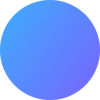


Top comments (0)