Introduction
In this tutorial, we will guide you through building a simple and effective Password Validator using React. This project is perfect for beginners who want to practice form validation and handling user input in React.
Project Overview
The Password Validator checks the strength of the user's password in real-time and provides feedback on whether the password meets the criteria for a strong password. The feedback is displayed below the input field, encouraging users to create more secure passwords.
Features
- Real-Time Validation: Provides instant feedback on password strength.
- User-Friendly Interface: Simple and clean design to make the password validation process easy.
- Dynamic Feedback: Color-coded messages indicating password strength.
Technologies Used
- React: For building the user interface.
- CSS: For styling the application.
- Validator Library: For validating the strength of the password.
Project Structure
The project is structured as follows:
├── public
├── src
│ ├── components
│ │ └── Password.jsx
│ ├── App.jsx
│ ├── App.css
│ ├── index.js
│ └── index.css
├── package.json
└── README.md
Key Components
- Password.jsx: Handles the validation logic and input field for the password.
- App.jsx: Wraps the Password component and manages the layout of the application.
- App.css: Contains styling for the app and components.
Code Explanation
Password Component
The Password component is responsible for handling user input and validating the password's strength. It uses the useState hook to manage the validation message and color, and the validator library to check the password strength.
import { useState } from 'react';
import validator from 'validator';
const Password = () => {
const [validationMessage, setValidationMessage] = useState("");
const [messageColor, setMessageColor] = useState("black");
const validate = (value) => {
if (validator.isStrongPassword(value)) {
setValidationMessage("Password is Strong!");
setMessageColor("green");
} else {
setValidationMessage("Password is not Strong. Please consider using a mix of uppercase, lowercase letters, numbers, and symbols.");
setMessageColor("red");
}
};
return (
<div className="password">
<form action="post">
<input type="password" required placeholder="Enter Password" onChange={(e) => validate(e.target.value)} />
<p style={{ color: messageColor }}>{validationMessage}</p>
</form>
</div>
);
};
export default Password;
In this component, the useState hook is used to manage both the validation message and its color. The validate function checks the password strength using the validator library and updates the state accordingly.
App Component
The App component handles the overall layout of the application and renders the Password component.
import Password from "./components/Password";
import "./App.css";
const App = () => {
return (
<div className="app">
<div className="header">
<h1>Password Validator</h1>
</div>
<Password />
<div className="footer">
<p>Made with ❤️ by Abhishek Gurjar</p>
</div>
</div>
);
};
export default App;
This component structures the layout, providing a header and footer, while rendering the Password component in the center.
CSS Styling
The CSS file ensures the layout is simple and responsive. The input field is styled to be user-friendly, and the feedback message is color-coded based on the strength of the password.
* {
box-sizing: border-box;
}
body {
margin: 0;
padding: 0;
font-family: sans-serif;
background-color: #f0f0f0;
color: black;
}
.app {
margin-top: 50px;
display: flex;
flex-direction: column;
align-items: center;
justify-content: space-between;
}
.header {
margin-bottom: 10px;
}
.password {
display: flex;
flex-direction: column;
align-items: center;
margin: 20px;
padding: 20px;
border: 1px solid #ddd;
border-radius: 5px;
}
.password input {
padding: 10px;
border: 1px solid #ccc;
border-radius: 3px;
margin-bottom: 10px;
}
.password p {
font-size: 0.8em;
}
.footer {
margin-top: 100px;
}
The .password class centers the password input and validation message, and the button is styled for a modern look. Color changes for the validation message make the feedback more intuitive for users.
Installation and Usage
To get started with this project, clone the repository and install the dependencies:
git clone https://github.com/abhishekgurjar-in/password-validator.git
cd password-validator
npm install
npm start
This will start the development server, and the application will be running at http://localhost:3000.
Live Demo
Check out the live demo of the Password Validator here.
Conclusion
This Password Validator is a great project to get hands-on experience with form validation and managing state in React. It teaches the basic principles of user input handling and real-time feedback.
Credits
- Inspiration: The project is inspired by the need for secure password practices and form validation techniques.
Author
Abhishek Gurjar is a web developer passionate about building interactive and responsive web applications. You can follow his work on GitHub.




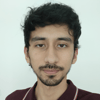


Top comments (0)