Testing the user interface (UI) of an iOS app is an essential part of the development process, ensuring that the final product looks and feels as it was designed. For beginners like myself, using TestFlight to compare the app's UI with Figma designs can be a straightforward yet powerful approach. This guide will walk you through the basics of how to effectively perform UI testing using these tools.
Understanding the Tools: TestFlight and Figma
Before diving into the testing process, it's important to understand the tools involved:
TestFlight: This is Apple's official platform for testing pre-release iOS apps. It allows you to install beta versions of apps on your device and test them in real-world conditions.
Figma: A popular design tool, Figma is used to create and share detailed UI designs. It's known for its collaboration features, making it easy for teams to work together on a design.
The UI Testing Process
- Install the App via TestFlight: Begin by installing the app on your device through TestFlight. This gives you access to the latest beta version of the app, which you'll be comparing against the Figma designs.
- Prepare Your Figma Designs: Open the Figma file provided by the design team. Ensure that you have access to all the relevant screens and UI elements that you need to compare.
- Comparison of Screens: With the app open on your device, navigate to the screen you want to test. Take a screenshot and open it alongside the corresponding Figma design. Compare elements like button placements, font sizes, colors, and overall layout. Pay close attention to small details, as these can easily be overlooked.
- Documenting Your Findings: As you spot differences, document them carefully. For beginners, it's helpful to use a Word document to list each issue you find, including a description of the difference, the expected design (as per Figma), and the actual result in the app. Screenshots can be invaluable here, as they provide a visual reference for the feedback.
- Using Excel for Tracking: If you have multiple screens or a large number of UI elements to compare, consider using an Excel spreadsheet to track your findings. This allows you to categorize issues, prioritize them, and keep everything organized for easy reference.
- Providing Feedback: Once you've completed your testing, share your documented feedback with the development team. Clear communication is key, so make sure your descriptions are detailed and that you provide visual examples where possible.
Tips for Effective UI Testing
- Stay Focused: UI testing requires a lot of concentration. It's easy to miss small differences, so take your time and examine each screen carefully.
- Be Methodical: Go screen by screen and compare each UI element systematically. This approach ensures that nothing is overlooked.
- Double-Check: Before finalizing your feedback, revisit each screen to ensure you haven't missed any discrepancies.
Conclusion
UI testing with TestFlight and Figma doesn't have to be complicated, even for beginners. By following a structured process, staying focused, and documenting your findings carefully, you can contribute to delivering a polished, well-designed app. This guide should help you get started with confidence, knowing that you're on the right track to mastering the basics of UI testing.


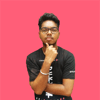




Top comments (0)