User input is the lifeblood of most mobile applications. It allows users to interact with your React Native app, providing data and instructions that drive the functionality. Here's a deep dive into handling user input effectively in your React Native projects:
Core Component: TextInput
The primary component for text input in React Native is TextInput. It offers a versatile way to capture user-typed information. Here's a breakdown of its key features:
Controlled vs. Uncontrolled Components: React Native favors controlled components for text input. This means the component's state manages the current value displayed, and any changes are reflected through event handlers.
Props:
value: The current text displayed in the input field.
onChangeText: Function triggered whenever the text changes, taking the new text value as a parameter.
placeholder: Placeholder text displayed when the input field is empty.
keyboardType: Sets the keyboard type (e.g., default, numeric, email-address).
secureTextEntry: Enables password masking with dots.
Many more for styling and behavior customization (refer to official documentation: https://reactnative.dev/docs/textinput)
Example of Handling Text Input with TextInput:
import React, { useState } from 'react';
import { View, TextInput, Text } from 'react-native';
const MyInput = () => {
const [inputText, setInputText] = useState('');
const handleChange = (text) => {
setInputText(text);
};
return (
value={inputText}
onChangeText={handleChange}
placeholder="Enter your name here"
/>
You entered: {inputText}
);
};
export default MyInput;
This example demonstrates a basic text input with:
useState hook to manage the inputText state variable.
value prop of TextInput set to the current inputText state.
onChangeText prop calls the handleChange function whenever the text changes.
handleChange updates the inputText state with the new text value.
A text display showing the currently entered text.
Beyond Text Input:
While TextInput excels at text input, React Native offers other options for user interaction:
Buttons: The Button component allows users to trigger actions. You can define onPress events with functions to handle button clicks.
Switches: The Switch component enables users to toggle between two states (on/off).
Pickers: The Picker component provides a dropdown menu for users to select options from a predefined list.
Sliders: The Slider component allows users to select a value from a continuous range using a visual slider bar.
Touchable Components: Components like TouchableOpacity, TouchableHighlight, and TouchableWithoutFeedback allow capturing user touches on various UI elements, enabling custom interactions.
Event Handling for User Input:
Most user input components provide event props to capture user actions. These props typically follow the format on, where refers to the specific user interaction (e.g., onPress, onChange).
Within the event handler function, you can access the user's input data and perform necessary actions:
Update component state based on user input.
Trigger API calls to send or retrieve data.
Perform calculations or validations on user input.
Form Handling:
For complex scenarios involving multiple input fields, consider using libraries like react-native-forms or building custom form components. These libraries help manage form state, validation, and submission.
Advanced Techniques:
Validation: Implement validation logic within event handlers to check the validity of user input before processing it further. You can display error messages or prevent invalid submissions. (Consider libraries like yup for validation)
Debouncing: For actions that don't require immediate updates on every keystroke (e.g., searching), debounce user input events to prevent excessive API calls or UI updates. (Use libraries like lodash/debounce)
Accessibility: Ensure user input components are accessible for users with disabilities. Utilize props like accessibilityLabel and follow accessibility guidelines for React Native development.
Security Considerations:
Sanitize User Input: Always sanitize user input before processing it to prevent potential security vulnerabilities like injection attacks.
Password Masking: Ensure passwords are masked with dots using secureTextEntry for TextInput.
Data Validation: Validate user input to prevent unexpected behavior or security risks.



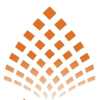


Top comments (0)