Cross-browser testing is crucial in web development to ensure that your application works seamlessly across different browsers and devices. Let's dive into the various aspects of cross-browser testing, with simple titles and code examples to illustrate each point.
Introduction to Cross-Browser Testing
Cross-browser testing ensures that your web application behaves consistently across different web browsers and their versions. It helps to identify and fix compatibility issues that might arise due to varying implementations of web standards by different browsers.
Why is Cross-Browser Testing Important?
- User Experience: Consistent experience across all browsers improves user satisfaction.
- Accessibility: Ensures that everyone, regardless of the browser they use, can access and use your application.
- Functionality: Detects and resolves functionality issues caused by browser differences.
Strategies for Carrying Out Testing
Effective cross-browser testing requires a strategic approach to cover all bases.
1. Define Your Target Browsers
Identify the browsers and versions most commonly used by your target audience.
const targetBrowsers = ['Chrome', 'Firefox', 'Safari', 'Edge', 'IE11'];
2. Use Virtual Machines and Browser Emulators
Tools like BrowserStack and Sauce Labs allow testing on real browsers hosted on virtual machines.
3. Perform Regular Testing
Integrate cross-browser testing into your CI/CD pipeline to catch issues early.
Handling Common HTML and CSS Problems
HTML and CSS inconsistencies can cause layout and styling issues across browsers.
1. Use a CSS Reset or Normalize.css
These libraries help to standardize the default styling across different browsers.
/* Normalize.css example */
body {
margin: 0;
font-family: Arial, sans-serif;
}
2. Vendor Prefixes
Use tools like Autoprefixer to add necessary vendor prefixes.
.example {
display: -webkit-flex; /* Safari */
display: flex;
}
3. Responsive Design
Ensure your site is responsive using media queries.
@media (max-width: 600px) {
.container {
flex-direction: column;
}
}
Handling Common JavaScript Problems
JavaScript behavior can differ across browsers, leading to unexpected issues.
1. Use Polyfills
Polyfills allow you to use modern JavaScript features in older browsers.
<script src="https://cdn.polyfill.io/v3/polyfill.min.js"></script>
2. Avoid Browser-Specific Code
Write standard, clean JavaScript, and avoid relying on browser-specific features.
3. Test for Compatibility
Use tools like Babel to transpile modern JavaScript to be compatible with older browsers.
// Using Babel to transpile ES6 to ES5
const greet = () => {
console.log('Hello, World!');
};
Handling Common Accessibility Problems
Accessibility ensures that all users, including those with disabilities, can use your application.
1. Use Semantic HTML
Use proper HTML tags to improve accessibility.
<button aria-label="Close">X</button>
2. ARIA Roles and Attributes
Use ARIA roles and attributes to enhance accessibility.
<div role="dialog" aria-labelledby="dialogTitle" aria-describedby="dialogDescription">
<h1 id="dialogTitle">Dialog Title</h1>
<p id="dialogDescription">This is a dialog description.</p>
</div>
3. Test with Screen Readers
Use screen readers to test your application's accessibility.
Implementing Feature Detection
Feature detection helps you determine whether a browser supports a particular feature.
1. Modernizr
Modernizr is a JavaScript library that detects HTML5 and CSS3 features in the user’s browser.
<script src="https://cdnjs.cloudflare.com/ajax/libs/modernizr/2.8.3/modernizr.min.js"></script>
<script>
if (Modernizr.canvas) {
// Supported
} else {
// Fallback
}
</script>
Introduction to Automated Testing
Automated testing reduces the effort required for cross-browser testing by running tests automatically.
1. Selenium WebDriver
Selenium is a popular tool for automating web application testing across different browsers.
const { Builder, By, Key, until } = require('selenium-webdriver');
let driver = new Builder().forBrowser('firefox').build();
async function example() {
await driver.get('http://www.google.com');
await driver.findElement(By.name('q')).sendKeys('cross-browser testing', Key.RETURN);
await driver.wait(until.titleIs('cross-browser testing - Google Search'), 1000);
await driver.quit();
}
example();
2. Cypress
Cypress is a JavaScript-based end-to-end testing framework.
describe('My First Test', () => {
it('Visits the Kitchen Sink', () => {
cy.visit('https://example.cypress.io')
cy.contains('type').click()
cy.url().should('include', '/commands/actions')
})
})
Setting Up Your Own Test Automation Environment
Creating your own test automation environment can streamline the testing process.
1. Install Required Tools
Install Selenium, WebDriver, or Cypress using npm.
npm install selenium-webdriver
npm install cypress
2. Configure Test Scripts
Set up test scripts to run your automated tests.
"scripts": {
"test": "cypress open"
}
3. Integrate with CI/CD
Integrate your test scripts with CI/CD tools like Jenkins or GitHub Actions to automate the testing process.
name: Node.js CI
on: [push]
jobs:
build:
runs-on: ubuntu-latest
steps:
- uses: actions/checkout@v2
- name: Use Node.js
uses: actions/setup-node@v1
with:
node-version: '14'
- run: npm install
- run: npm test
Conclusion
Cross-browser testing is essential for delivering a consistent and accessible user experience. By following the strategies and tips outlined in this post, you can effectively handle common issues and implement automated testing to streamline your development process. Happy testing!





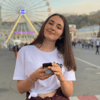

Top comments (0)