Description
Currently, ctrl+c is supported for copying and ctrl+v for pasting. However, in our project requirements, we expect to use the right-click menu to copy, paste, and delete cell values, but we don't know how to implement this capability.
Solution
Listen to the event dropdown_menu_click to determine the clicked menu item.
Get the content to be copied through the vtable interface getCopyValue, and when pasting it into the table, investigate the interface changeCellValues to set the value to the cell.
To delete the selected content, you need to get the selected cells through the getSelectedCellInfos interface, and then assign the value to empty for each cell through the changeCellValue interface.
Related interface addresses:
https://visactor.io/vtable/api/Methods#getSelectedCellInfos
https://visactor.io/vtable/api/Methods#changeCellValue
Code Example
const option = {
menu: {
contextMenuItems: ['copy', 'paste', 'delete', '...']
}
...
}
const tableInstance = new VTable.ListTable(container, option);
let copyData;
tableInstance.on('dropdown_menu_click', args => {
console.log('dropdown_menu_click', args);
if (args.menuKey === 'copy') {
copyData = tableInstance.getCopyValue();
} else if (args.menuKey === 'paste') {
const rows = copyData.split('\n'); // 将数据拆分为行
const values = [];
rows.forEach(function (rowCells, rowIndex) {
const cells = rowCells.split('\t'); // 将行数据拆分为单元格
const rowValues = [];
values.push(rowValues);
cells.forEach(function (cell, cellIndex) {
// 去掉单元格数据末尾的 '\r'
if (cellIndex === cells.length - 1) {
cell = cell.trim();
}
rowValues.push(cell);
});
});
tableInstance.changeCellValues(args.col, args.row, values);
} else if (args.menuKey === 'delete') {
let selectCells = tableInstance.getSelectedCellInfos();
if (selectCells?.length > 0 && cellIsSelectRange(args.col, args.row, selectCells)) {
// 如果选中的是范围,则删除范围内的所有单元格
deleteSelectRange(selectCells);
} else {
// 否则只删除单个单元格
tableInstance.changeCellValue(args.col, args.row, '');
}
}
});
//将选中单元格的值设置为空
function deleteSelectRange(selectCells) {
for (let i = 0; i < selectCells.length; i++) {
for (let j = 0; j < selectCells[i].length; j++) {
tableInstance.changeCellValue(selectCells[i][j].col, selectCells[i][j].row, '');
}
}
}
// 判断单元格col,row是否在选中范围中
function cellIsSelectRange(col, row, selectCells) {
for (let i = 0; i < selectCells.length; i++) {
for (let j = 0; j < selectCells[i].length; j++) {
if (selectCells[i][j].col === col && selectCells[i][j].row === row) {
return true;
}
}
}
return false;
}
});
Results
Online effect reference: https://visactor.io/vtable/demo/interaction/context-menu
Related Documents
Right-click menu Copy Paste Delete demo:https://visactor.io/vtable/demo/interaction/context-menu
Dropdown menu tutorial:https://visactor.io/vtable/guide/components/dropdown
Related api:https://visactor.io/vtable/option/ListTable#menu.contextMenuItems
github:https://github.com/VisActor/VTable




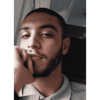

Top comments (0)