Service and Daemon Management in Linux: Mastering systemd and SysVinit
Effective management of services and daemons is a critical aspect of Linux system administration. Services and daemons are background processes that perform essential functions, such as handling network requests, managing hardware, and running scheduled tasks. In this comprehensive guide, we will explore how to manage services and daemons using systemctl (systemd) and service (SysVinit). We will cover how to start, stop, enable, and disable services, and include relevant code snippets to illustrate these concepts.
Table of Contents
- Introduction to Services and Daemons
- Understanding systemd and SysVinit
-
Managing Services with systemd and systemctl
- Checking the Status of a Service
- Starting and Stopping Services
- Enabling and Disabling Services
- Restarting and Reloading Services
- Viewing Logs
-
Managing Services with SysVinit and service
- Checking the Status of a Service
- Starting and Stopping Services
- Enabling and Disabling Services
- Restarting Services
-
Creating and Managing Custom Services
- Creating a Custom systemd Service
- Managing Custom Services with systemd
- Creating a Custom SysVinit Service
- Managing Custom Services with SysVinit
-
Advanced Service Management
- Masking and Unmasking Services
- Editing Service Configuration Files
- Dependency Management
-
Troubleshooting Common Issues
- Analyzing Logs
- Debugging Service Failures
- Recovering from Service Misconfigurations
-
Best Practices for Service Management
- Regular Monitoring
- Security Considerations
- Backup and Recovery
1. Introduction to Services and Daemons
Services and daemons are fundamental components of a Linux system. A service is a program that runs in the background and provides essential functions, while a daemon is a type of service that is specifically designed to run unattended. Examples of services and daemons include web servers (e.g., Apache), database servers (e.g., MySQL), and system services (e.g., cron).
2. Understanding systemd and SysVinit
Linux systems use different init systems to manage services and daemons. The two most common init systems are systemd and SysVinit.
systemd: The most widely used init system in modern Linux distributions. It provides a comprehensive suite of tools and features for managing services, including parallel startup, on-demand activation, and dependency management.
SysVinit: An older init system that uses simple scripts to start and stop services. It is still used in some distributions but has largely been replaced by systemd.
3. Managing Services with systemd and systemctl
systemctl is the primary command-line tool for managing services in systemd. It provides a wide range of options for starting, stopping, enabling, and disabling services.
Checking the Status of a Service
To check the status of a service, use the following command:
sudo systemctl status <service_name>
Example:
sudo systemctl status apache2
Starting and Stopping Services
To start a service, use the start command:
sudo systemctl start <service_name>
Example:
sudo systemctl start apache2
To stop a service, use the stop command:
sudo systemctl stop <service_name>
Example:
sudo systemctl stop apache2
Enabling and Disabling Services
To enable a service to start automatically at boot, use the enable command:
sudo systemctl enable <service_name>
Example:
sudo systemctl enable apache2
To disable a service, preventing it from starting at boot, use the disable command:
sudo systemctl disable <service_name>
Example:
sudo systemctl disable apache2
Restarting and Reloading Services
To restart a service, use the restart command:
sudo systemctl restart <service_name>
Example:
sudo systemctl restart apache2
To reload a service's configuration without restarting it, use the reload command:
sudo systemctl reload <service_name>
Example:
sudo systemctl reload apache2
Viewing Logs
To view logs for a specific service, use the journalctl command:
sudo journalctl -u <service_name>
Example:
sudo journalctl -u apache2
4. Managing Services with SysVinit and service
service is the primary command-line tool for managing services in SysVinit. It provides basic functionality for starting, stopping, and checking the status of services.
Checking the Status of a Service
To check the status of a service, use the following command:
sudo service <service_name> status
Example:
sudo service apache2 status
Starting and Stopping Services
To start a service, use the start command:
sudo service <service_name> start
Example:
sudo service apache2 start
To stop a service, use the stop command:
sudo service <service_name> stop
Example:
sudo service apache2 stop
Enabling and Disabling Services
Enabling and disabling services in SysVinit involves updating runlevel directories. The update-rc.d command is used for this purpose.
To enable a service, use:
sudo update-rc.d <service_name> defaults
Example:
sudo update-rc.d apache2 defaults
To disable a service, use:
sudo update-rc.d -f <service_name> remove
Example:
sudo update-rc.d -f apache2 remove
Restarting Services
To restart a service, use the restart command:
sudo service <service_name> restart
Example:
sudo service apache2 restart
5. Creating and Managing Custom Services
Creating custom services allows you to run your own scripts or applications as services. This can be done with both systemd and SysVinit.
Creating a Custom systemd Service
- Create the Service File:
sudo nano /etc/systemd/system/myservice.service
- Add Service Configuration:
[Unit]
Description=My Custom Service
After=network.target
[Service]
ExecStart=/usr/local/bin/myscript.sh
Restart=on-failure
[Install]
WantedBy=multi-user.target
- Reload systemd and Enable the Service:
sudo systemctl daemon-reload
sudo systemctl enable myservice
- Start the Service:
sudo systemctl start myservice
Managing Custom Services with systemd
- Check the status of the custom service:
sudo systemctl status myservice
- Stop the custom service:
sudo systemctl stop myservice
- Restart the custom service:
sudo systemctl restart myservice
Creating a Custom SysVinit Service
- Create the Init Script:
sudo nano /etc/init.d/myservice
- Add Script Content:
#!/bin/sh
### BEGIN INIT INFO
# Provides: myservice
# Required-Start: $network
# Required-Stop: $network
# Default-Start: 2 3 4 5
# Default-Stop: 0 1 6
# Short-Description: My Custom Service
### END INIT INFO
case "$1" in
start)
echo "Starting myservice"
/usr/local/bin/myscript.sh &
;;
stop)
echo "Stopping myservice"
pkill -f /usr/local/bin/myscript.sh
;;
*)
echo "Usage: /etc/init.d/myservice {start|stop}"
exit 1
;;
esac
exit 0
- Make the Script Executable:
sudo chmod +x /etc/init.d/myservice
- Enable the Service:
sudo update-rc.d myservice defaults
- Start the Service:
sudo service myservice start
Managing Custom Services with SysVinit
- Check the status of the custom service:
sudo service myservice status
- Stop the custom service:
sudo service myservice stop
- Restart the custom service:
sudo service myservice restart
6. Advanced Service Management
Masking and Unmasking Services
Masking a service prevents it from being started, either manually or automatically.
- Mask a Service:
sudo systemctl mask <service_name>
Example:
sudo systemctl mask apache2
- Unmask a Service:
sudo systemctl unmask <service_name>
Example:
sudo systemctl unmask apache2
Editing Service Configuration Files
You can edit the configuration of systemd services directly.
- Edit a Service File:
sudo systemctl edit --full <service_name>
Example:
sudo systemctl edit --full apache2
After making changes, reload the systemd configuration:
sudo systemctl daemon-reload
Dependency Management
Systemd allows you to manage dependencies between services.
- Adding Dependencies:
In the service file, use directives like After=, Requires=, and Wants= to specify dependencies.
Example:
[Unit]
Description=My Custom Service
After=network.target
Requires=mysqld.service
Wants=apache2.service
7. Troubleshooting Common Issues
Analyzing Logs
Logs are crucial for diagnosing issues with services.
- View Logs:
sudo journalctl -u <service_name>
Example:
sudo journalctl -u apache2
Debugging Service Failures
- Check Service Status:
sudo systemctl status <service_name>
Example:
sudo systemctl status apache2
- View Detailed Logs:
sudo journalctl -xe
Recovering from Service Misconfigurations
If a service fails to start due to misconfiguration:
- Edit the Service File:
sudo systemctl edit --full <service_name>
- Reload systemd and Restart the Service:
sudo systemctl daemon-reload
sudo systemctl restart <service_name>
8. Best Practices for Service Management
Regular Monitoring
Regularly monitor your services to ensure they are running smoothly.
- Check Service Status:
sudo systemctl status <service_name>
- Monitor Logs:
sudo journalctl -u <service_name>
Security Considerations
- Limit Access:
Restrict access to service configuration files and management commands.
- Use Secure Configuration:
Ensure services are configured securely, with appropriate permissions and firewall rules.
Backup and Recovery
- Backup Configuration Files:
Regularly backup service configuration files.
sudo cp /etc/systemd/system/myservice.service /backup/
- Automate Backups:
Use cron jobs to automate the backup process.
sudo crontab -e
Add a cron job:
0 2 * * * cp /etc/systemd/system/myservice.service /backup/
Conclusion
Mastering service and daemon management in Linux is essential for maintaining a stable and secure system. Whether you are using systemd or SysVinit, understanding how to start, stop, enable, and disable services is crucial for effective system administration. This guide has provided a comprehensive overview of service management, including advanced techniques and best practices. By applying these concepts, you can ensure your Linux system runs smoothly and efficiently, tailored to your specific needs.
Happy managing!


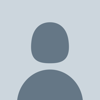




Top comments (0)