At itselftools.com, we have gained extensive experience from developing over 30 applications using technologies like Next.js and Firebase. One of the common challenges faced in web development is ensuring that images render efficiently across different devices. To address this issue, we commonly use the HTML <picture> element in React components for responsive image rendering. Below, I'll explain a snippet of code that demonstrates how to use the <picture> element to create responsive images.
The Code Explained
Here’s the code snippet:
const MyResponsiveImage = () => {
return (
<picture>
<source srcSet='/path/to/desktop.jpg' media='(min-width: 1024px)' />
<source srcSet='/path/to/tablet.jpg' media='(min-width: 768px)' />
<img src='/path/to/mobile.jpg' alt='Responsive image' />
</picture>
);
};
export default MyResponsiveImage;
This code defines a simple React functional component named MyResponsiveImage that utilizes the HTML <picture> element to deliver different image sources based on the browser's viewport width.
Breakdown of the <picture> Element Usage
Large Screens (Desktops): The
<source>tag withmedia='(min-width: 1024px)'specifies thatdesktop.jpgshould be used for devices with a viewport width of 1024 pixels or more.Medium Screens (Tablets): The second
<source>tag targets devices with a minimum width of 768 pixels. For these devices,tablet.jpgis used.Small Screens (Mobiles): If neither of the conditions set by the
<source>elements are met, the<img>tag kicks in. This tag referencesmobile.jpg, which will be displayed on smaller screens or when no other media conditions are met.
Advantages of Using <picture> for Responsive Images
Optimization for Different Devices: Provides an optimized browsing experience by loading the appropriate image size, reducing unnecessary data consumption.
Flexibility: Easily extendable to include more breakpoints or different image formats (WebP, JPEG XR).
Graceful Degradation: Ensures that images are still viewable on browsers that do not support the
<source>element by falling back to the default<img>tag.
Conclusion
Using the <picture> element in your React applications can significantly enhance the responsiveness and performance of your image rendering. For developers looking to implement similar solutions, examining the code in a practical setting can provide deeper insights. You can see this approach in action in some of our apps like Unpack Archive Files, Capture Your Voice, or Search English Words, where responsive images enhance user experience across different devices.
We hope you find this example useful for your projects and encourage you to experiment with it to better understand its benefits and usage.


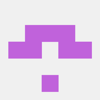



Top comments (0)