When working with Git, you may encounter the following error message:
fatal: The current branch main has no upstream branch.
To push the current branch and set the remote as upstream, use
git push --set-upstream origin main
To have this happen automatically for branches without a tracking
upstream, see 'push.autoSetupRemote' in 'git help config'.
This error indicates that your current local branch (e.g., main) is not connected to a corresponding branch on the remote repository. In this article, we'll explore the cause of this error and discuss two methods to resolve it.
Understanding Branches in Git
In Git, branches provide isolated workspaces where you can make changes independently of other branches. Each branch can have its own set of changes. Local branches can be connected to branches on a remote repository, known as "upstream branches." Upstream branches are used when pushing or pulling changes to/from the remote repository.
Resolving the Error
The error message suggests two ways to resolve the issue:
-
Using
git push --set-upstream origin main:- This command connects your current local branch (
main) to themainbranch on the remote repository (origin) and pushes the changes from your local branch to the remote branch. - The
--set-upstreamoption sets up the connection between the local and remote branches.
- This command connects your current local branch (
-
Enabling
push.autoSetupRemoteconfiguration:- By enabling the
push.autoSetupRemotesetting in Git, when you push a local branch that doesn't have a tracking upstream branch, Git automatically sets up the connection to the remote branch. - To enable this setting, use the command:
git config --global push.autoSetupRemote true.
- By enabling the
While both methods can resolve the error, it's generally recommended to use the first approach and explicitly set the upstream branch using --set-upstream.
Potential Issues with Automatic Setup
Using the push.autoSetupRemote configuration can lead to some potential problems:
-
Unintended branch creation:
- If you accidentally push with a misspelled branch name, a new branch with that name will be created on the remote repository.
- For example, if you mistakenly type
mianinstead ofmainwhen runninggit push, a new branch namedmianwill be created on the remote.
-
Conflicts with existing branches:
- If a branch with the same name as your local branch already exists on the remote repository, automatically setting up the connection can lead to unexpected conflicts.
- For instance, if you create a
featurebranch locally and push it, but someone else has already created afeaturebranch on the remote with different changes.
-
Confusion in collaboration:
- Automatic setup can cause confusion within a team regarding branch naming conventions and workflows.
- For example, if the team has agreed to use the naming convention
feature/feature-namefor branches, but a developer creates a branch namedfeature-nameand pushes it, leading to inconsistency.
-
Exposure of sensitive information:
- If you accidentally push a branch containing sensitive information, it will be automatically created on the remote repository, potentially exposing the information.
- For instance, if you push a
configbranch that includes database credentials or API keys.
To mitigate these issues, consider the following:
- Establish and communicate clear branch naming conventions within your team.
- Explicitly set the upstream for important branches using the
--set-upstreamoption. - Be cautious when dealing with branches that may contain sensitive information, and avoid pushing them to the remote if possible.
- Discuss and agree upon the usage of automatic setup configuration within your team.
By understanding the concepts of branches, upstream connections, and the potential pitfalls of automatic setup, you can effectively manage your Git workflow and collaborate with others on your projects.




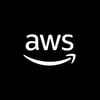

Top comments (0)