Featured image by Tetyana Kulchytska on Canva
I’m binging the reboot of Judy Sheindlin’s classic courtroom show on Amazon, Judy Justice. Where people sue each other over everything — dog bites, broken leases, slander, car accidents.
One thing many people on the show have in common is they’re criminally unorganized. They never have the text message, document, or photo that’ll help them win their case.
In the introduction, a train emblazoned with “ClickUp” rolls down the street in front of the courtroom. Whether that’s brilliant marketing or coincidence, I don’t know. What I do know is it made me wonder, “What the hell is ClickUp?”
Do you find yourself flubbing around from tool to tool to find something that meshes with your organizational style?
If so, hi. Me too. Until I discovered ClickUp.
This cloud-based project management tool has helped me simplify my writing process and gain consistency in my content creation.
What’s great about ClickUp is it can be as simple or as complicated as you’d like. It’s endlessly customizable, and you’re not forced into using features you don’t need.
So whether you’re feeling overwhelmed by your workload or just looking for a better way to manage your writing projects, keep reading to learn about five ClickUp features that will help you become a more organized writer.
ClickUp vs. Other Apps I’ve Tried for Organizing My Writing
As a productivity tool nerd, I’ve tried all the apps. But they fell flat for me in one way or another.
One of my biggest issues was the need for a unified view of my projects. I needed something to let me see everything in one place without syncing it with another app like Google Calendar.
That’s where ClickUp saved my sanity. I can see all my projects, tasks, and deadlines in one place, and it overhauled my writing process.
ClickUp is set up in a top-down way they refer to as “the ClickUp hierarchy,” making viewing tasks from different projects less daunting.
- Spaces are the highest level in ClickUp’s hierarchy. For personal use, you can think of a space as everything related to an area of your life. For example, I have a space called Home for errands, chores, and tracking my hobbies. And I keep my writing in a separate space called Content Creation.
- Projects: Within a space, you can create projects to organize tasks. In my Content Creation space, I have projects for each place I create content: Medium, my blogs, Instagram, and YouTube.
- Lists: Each project in ClickUp can have one or more lists. Lists are a way to group related tasks. For example, if you have a social media project in your content creation space, you might have lists for Twitter, Instagram, YouTube, etc.
- Tasks: Within each list, you can create individual tasks. You can assign these to team members, give them due dates, and have other attributes like tags, priority levels, and custom fields. (More on custom fields below!) The ClickUp hierarchy allows you to customize each level to fit your needs and create a writing management system that works for you.
Now that you know the basics of ClickUp, let’s get to the features that will help you boost your writing game.
1. Views
Views are THE thing that got me hooked on ClickUp. In the past, I used three different apps to manage my writing: Trello, Airtable, and Google Docs.
I liked the boards in Trello, the lists in Airtable, and the editing and collaboration tools in Google Docs.
Views are available in each area of the ClickUp hierarchy, and as you move down, you can get more detailed views of your tasks.
 Mapping out my content with the calendar view (Screenshot by author from ClickUp)
Mapping out my content with the calendar view (Screenshot by author from ClickUp)
One way writers can use views is by creating a custom calendar. This allows you to see all your writing projects and their due dates in one convenient location, making it easy to plan your content.
Another helpful view is the board. With the ability to customize your columns to match your writing process, you can easily track the progress of your writing projects from ideation to publication.
 Kanban view of my writing projects in ClickUp
Kanban view of my writing projects in ClickUp
I like grouping my boards by the day of the week to get an agenda-like view of what content I want to post each day.
And for those who prefer lists, the list view is perfect for keeping track of all the moving pieces of your writing projects. You can filter and sort your tasks in list view to help you focus on the most important information.
I use list view when I'm trying to get an idea of which content pillars I'm writing for and what stage each piece is in.
Views in ClickUp offer an uncomplicated way for writers to manage and stay on top of our writing projects. I love switching between different views and filtering tasks based on what's meaningful for my work.
No more trying to keep track of multiple projects on different platforms for me!
2. Docs
Docs help me organize my writing process by letting me create, edit, and store documents within the ClickUp platform.
One thing that bothered me about other platforms was the friction involved when I wanted to note down a quick idea. Either the app was only available on one operating system, or it took several clicks to get where I needed to be.
And friction is noooo bueno for an unorganized, burned-out writer.
My best ideas come to me at weird times - in the shower, in traffic, or even in the middle of the night. With docs in ClickUp, I can open up my Idea Dump doc on any device and quickly note down my thoughts before they die of loneliness in my brain.
If you've ever worked in Notion, you'll understand docs in ClickUp. You can add cover images to each page and blocks like tables, checklists, and headings.
 Adding blocks to my content strategy doc
Adding blocks to my content strategy doc
Having my docs in my Content Creation project in ClickUp helps me stay organized without feeling like I'm wasting time chasing down links or images. I use my docs for idea dumps, swipe files, noting down keywords, and keeping track of my content strategy.
I love having one place to go to get a little nudge when I'm not feeling up to doing the entire creative lift on my own. I know I'm not using this feature to its full potential, and I'm excited to keep adding to my documents.
If you're having trouble getting started with docs, ClickUp offers plenty of helpful templates you can use.
You can customize docs to your unique style and preferences, so you can create a writing environment that's as awesome as you are (and yes, that means adding Shrek memes to your docs if that's what stirs your swamp).
3. Custom Fields
Writers have a million ideas twerking around in our noggins, and sometimes it feels like we're herding rabid raccoons just to get one coherent sentence out.
ClickUp to the rescue again - custom fields help wrangle those thoughts. They let you add additional information to items in your workspace.
I love using custom fields in ClickUp because it lets me set up the platform to meet my needs for each project. Custom fields let me organize my workflow, so I'm consistently tracking important information for each piece of content I create.
 Custom field "post type" in my Instagram project that lets me plan photos, carousels, reels, and stories
Custom field "post type" in my Instagram project that lets me plan photos, carousels, reels, and stories
4. Automations
Ever used IFTTT or Zapier, the productivity services you can hook up to just about anything and automate tasks with abandon?
Automations are built right into ClickUp, and you can even use them on the free plan.
As someone recovering from burnout, automating repetitive tasks helps me on those struggle bus days when I can barely force myself to sling keys, let alone have an organized writing process.
 Automations in ClickUp: the possibilities for getting organized are endless
Automations in ClickUp: the possibilities for getting organized are endless
Here are some ideas on some automations you could set up for your writing in ClickUp:
Status updates: Set up rules to update the status of a task automatically when certain criteria are met. For example, you could set up an automation to change the status of a task to "Ready for Editing" once you've written your first draft.
Due date reminders: Set up reminders as deadlines get closer. I set up an automation to get an email one day before an article is due.
Content organization: Automatically tag and categorize your content, and make it easier to find later.
So why not let ClickUp automate some stuff for you? Maybe with all the time you save, you'll finally write the article that's been banging around in your head.
5. Whiteboards
ClickUp's whiteboard tool helps me brainstorm, plan, and visualize my ideas. This feature lets you create digital canvases to map out your thoughts visually.
I appreciate the whiteboard tool in ClickUp because it's versatile. You can use it to brainstorm new ideas for blog posts, map out a content calendar, or collaborate with others on projects.
 Mind mapping this article with the ClickUp whiteboard feature
Mind mapping this article with the ClickUp whiteboard feature
Whiteboards are great because you can customize them and create lists, add images, and drag-and-drop tasks. This makes it easy to visualize your ideas and stay organized throughout the writing process.
It's another feature I'm excited to learn more about as I continue building my projects and figuring out what makes writing consistently easier.
Whiteboards in ClickUp are like having your own brainstorming studio. And who doesn't love using colors and images to make their ideas come to life?
Final Thoughts
If you've had trouble getting your writing life together, you need a trusty system to organize everything that comes with your content creation goals.
Whether you're a freelance writer, blogger, or looking to get organized with content creation, ClickUp has the features you need.
It's the coolest damn tool for writers looking to simplify their writing process. I'm so jazzed I discovered ClickUp, and I'm happy to share it with you today.






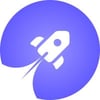

Top comments (0)