SSH, or Secure Shell, is a fundamental tool for securely connecting to and managing remote computer systems. It enables you to log in to a remote machine, execute commands, transfer files, and manage resources as if you were sitting directly in front of it. This article delves into the world of SSH, explaining its functionalities, usage with examples, and key security aspects.
Understanding SSH
SSH establishes a secure encrypted channel between your local machine (client) and a remote machine (server) running an SSH server daemon. This encrypted tunnel ensures that all data exchanged during the session, including your login credentials and commands, remains confidential and protected from prying eyes on potentially unsecured networks.
Using SSH: Basic Steps
Here's a breakdown of the typical SSH workflow:
-
Prerequisites:
- Ensure both your local machine and the remote server have SSH installed and running.
- For Linux and macOS, SSH is typically pre-installed. On Windows, you might need to install an SSH client like PuTTY.
-
Initiating the Connection:
- Open a terminal window on your local machine.
- Type the following command, replacing
<username>with your username on the remote server and<remote_server>with the server's hostname or IP address:
ssh <username>@<remote_server>
- Press Enter.
-
Authentication:
- The first time you connect to a server, you'll be prompted to verify the server's fingerprint (a unique identifier). This ensures you're connecting to the intended server and not a malicious imposter.
- Type "yes" and press Enter to proceed.
- You'll then be prompted for your password on the remote server. Enter your password securely (characters won't be displayed while typing) and press Enter.
-
Remote Access:
- If authentication is successful, you'll be granted access to the remote server's command line. You can now execute commands on the server as that user.
-
Exiting the Session:
- To terminate the SSH session and return to your local machine, type the following command and press Enter:
exit
Example: Connecting to a Remote Server
Let's consider a scenario where you want to connect to a remote server named "server1" using your username "alice". Here's the corresponding SSH command:
ssh alice@server1
Once you enter your password and authenticate successfully, you'll have a secure shell session established with "server1". You can then manage the server by issuing commands directly on its terminal.
Beyond Basic Usage: Additional SSH Features
SSH offers a plethora of functionalities beyond basic connections. Here are some noteworthy features:
Specifying SSH Port: The default SSH port is 22. You can specify a different port number during connection by adding
-p <port_number>after the server address in the SSH command.Secure File Transfer: Commands like SCP (Secure Copy) and SFTP (SSH File Transfer Protocol) leverage SSH for secure file transfer between your local machine and the remote server.
Public Key Authentication: This method eliminates the need to enter a password every time. You can configure SSH to use a public-private key pair for authentication, enhancing security and convenience.
Port Forwarding: SSH allows forwarding ports on your local machine to ports on the remote server, enabling access to remote services through your local machine.
Security Considerations with SSH
While SSH is a secure protocol, here are some security practices to remember:
Maintain strong passwords: Use complex and unique passwords for your remote server accounts.
Enable Public Key Authentication: Public key authentication offers a more secure alternative to password-based logins.
Keep SSH software up-to-date: Ensure both your local SSH client and the remote server's SSH daemon are updated with the latest security patches.
Restrict SSH access: Limit SSH access to authorized users and consider implementing additional security measures like firewalls for further protection.
By understanding these concepts and implementing best practices, SSH can become a powerful tool for securely managing your remote machines and infrastructure.




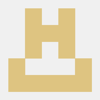

Top comments (0)