This is a 3 part series where I explain how we published the Google App for getemil.io .
- Ask for your Google App to be published (This article)(easy)
- Resolve Google’s queries (hard)
- Get the CASA Tier 2 certification (harder)
Foreword: Why would you want your app published
You’ll find that creating a Google App is quite easy and enables you to interact with their many APIs. The problem comes if you want to launch a product or tool alongside it.
By default the Google App will be in test mode, this has a couple of drawbacks as you probably already know:
- For a user to use your tool you need to add it to the test users list
- Their refresh token will expire after 7 days, so they will need to sign out and sign in again and you will have to do weird stuff in your database to ensure the refresh token is saved again.
- There is a limit of 100 users and you CANNOT delete any. You onboarded 100 test users but only 30 are really using your tool? Well you’re in bad luck, you cannot delete those 70 stallers to add more users.
- Users will get a super ugly message saying that your application is not trusted, in some cases, depending on their privacy settings, they won’t even be able to sign it at all.
The steps to publish a Google App
There are basically 3 steps you need to do when publishing your Google App:
- Ask for your Google App to be published (This article)(easy)
- Resolve Google’s queries (hard)
- Get the CASA Tier 2 certification (harder)
In this first article I will go through the first step. If you want to go ahead and check the other steps just click on the hyperlinks above.
Disclaimer: There will be some things I’ll explain that might be specific to our application spec, which uses django rest framework + react. The API is deployed in apiv1.mydomain.com and the frontend in mydomain.com.
1. Ask for your Google App to be published
This is the very first step you need to do.
Prerequisites :
- You have a working web app or API with your Google Project, you’ve tested everything and want to make it public.
- You have a landing page or a frontend with a publicly accessible Privacy Policy
- You’ve created and posted a video of a screen recording explaining how your app uses Google data to Youtube
- A written summary explaining how you plan to use any sensitive or restricted data. To check which data is sensitive go to your OAuth page scopes, go to the OAuth screen tab in the Google project and hit edit, the second screen will tell you which ones are sensitive or restricted data.
- All the domains you use for your tool are veridied in Google Search console
I know, it seems like a lot, but just take it step by step and you’ll eventually have everything you need.
Actual publishing process:
- Go to https://console.cloud.google.com/apis/credentials/consent , which should take you to your project’s OAuth page. If you have multiple projects, make sure you’re in the right one by clicking it at the top.
2. Hit Publish App under the Testing section
3. Confirm the push to production
4. Google will take you to a page where you need to fill in all the details in the image above.
5. Once you send them everything, you just now need to wait for them to reply.
Now you can head on to the next step of the process.

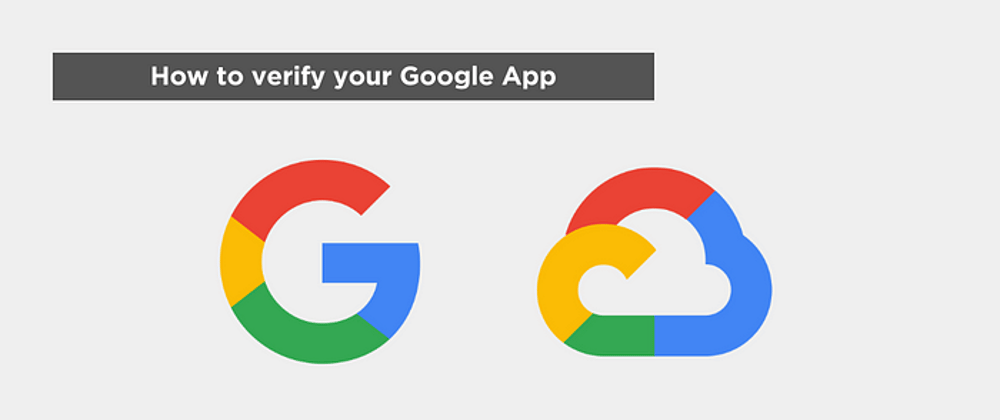
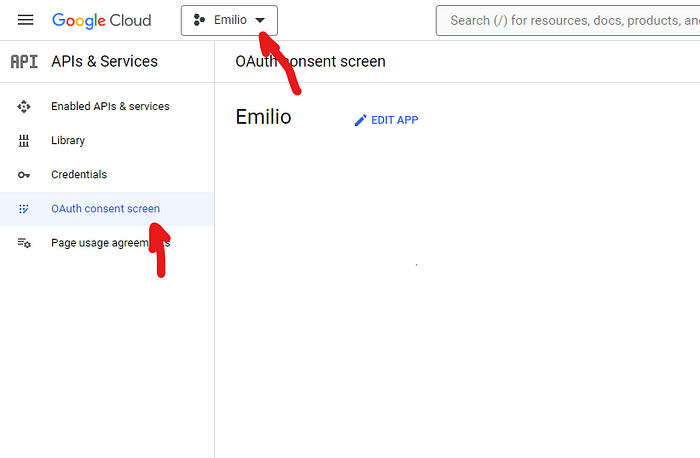
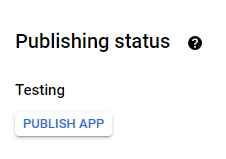
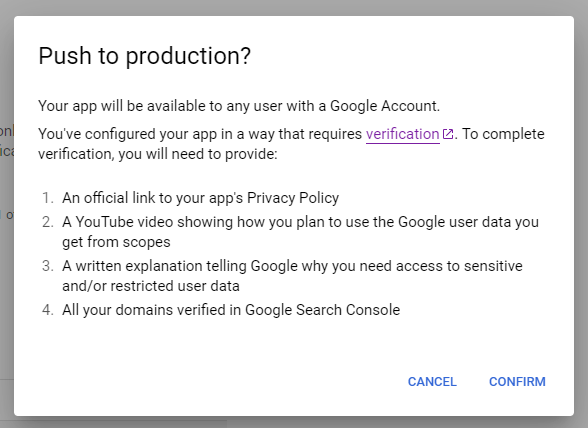





Top comments (0)