How to enable auto-save in Visual Studio Code?
Visual Studio Code, often abbreviated as VS Code, stands as a leading free and open-source code editor crafted by Microsoft. Praised by developers worldwide for its flexibility, rich functionalities, and expansive customization capabilities, VS Code caters to diverse coding needs. Whether you're crafting concise scripts or architecting intricate applications, Visual Studio Code offers a fluid and effective platform for coding endeavors.
Now, let's delve into how you can enable auto-save in Visual Studio Code to streamline your workflow and ensure that your changes are automatically saved without manual intervention.
Enabling auto-save in Visual Studio Code is a straightforward process:
Open Visual Studio Code: Launch the application on your computer.
Access Preferences: Navigate to the "File" menu located in the top-left corner of the editor interface. From there, select "Preferences."
Go to Settings: Within the "Preferences" submenu, click on "Settings" (or use the shortcut Ctrl + , on Windows/Linux or Cmd + , on macOS) to access the settings panel.
Search for Auto Save: In the Settings search bar, type "auto save" to quickly locate the relevant option.
Choose Auto Save Option: Under the "Files: Auto Save" setting, you'll find a dropdown menu with three options: "onWindowChange", "afterDelay", and "onWindowChange". Select the auto-save option that best suits your preferences and workflow:
- "onWindowChange": Automatically saves files when you switch to a different window or application.
- "afterDelay": Automatically saves files after a certain delay, which you can customize.
- "onWindowChange": Automatically saves files whenever changes are made, without any delay.
Confirmation: Once you've selected your desired auto-save option, Visual Studio Code will implement the changes immediately, and your preferences will be saved for future sessions.
By enabling auto-save in Visual Studio Code, you can focus more on your coding tasks without the worry of losing unsaved changes. This feature enhances productivity and ensures that your work is continuously backed up, providing peace of mind during your coding sessions.

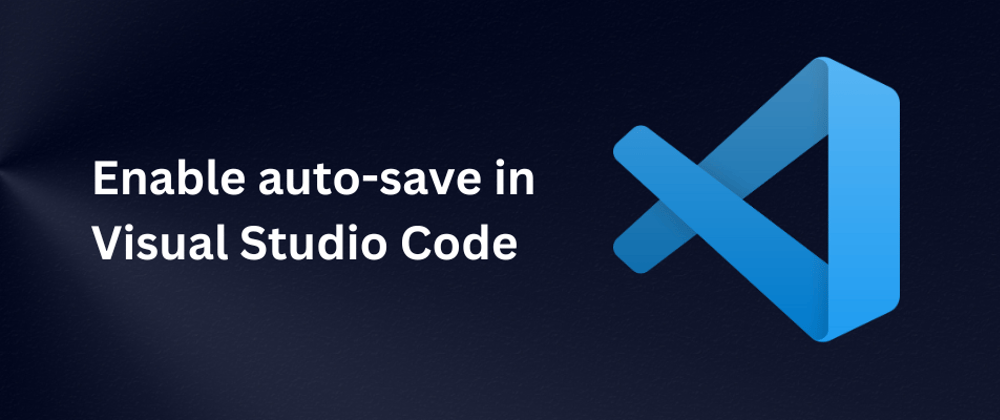
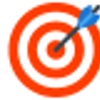




Top comments (0)