Efficient Kubernetes Scheduling with Kube-Scheduler
The kube-scheduler is Kubernetes default scheduler and part of the control plane. It selects the best node for new or unscheduled pods by filtering out nodes that don't meet the pod's requirements, known as feasible nodes. If no nodes are suitable, the pod remains unscheduled until one becomes available. The scheduler scores feasible nodes and selects the highest-scoring one to run the pod. This decision is then communicated to the API server in a process called binding. Custom schedulers can also be created if needed.
Mastering Labels and Selectors for Resource Grouping
Labels and Selectors are standard methods to group things together. Labels are properties attached to each resources. Selectors help you to filter these resources. Kubernetes uses labels to connect different objects together.
-
A pod definition file with labels
apiVersion: v1 kind: Pod metadata: name: simple-webapp labels: app: App1 function: Front-end spec: containers: - name: simple-webapp image: nginx ports: - containerPort: 8080
```basic
kubectl apply -f <pod-definition-file>
```
-
To select the pod with labels
kubectl get pods --selector app=App1 -
To see the lable of a pod
kubectl get pods <pod-name> --show-labels -
To label a pod once it is created
kubectl label pod <pod-name> key=value -
To see pods with/without specific label
kubectl get pod -l <key>=<value>
```basic
kubectl get pod -l <key>!=<value>
```
-
Imperative way to create deployment
kubectl create deploy bootcamp --image=nginx --replicas 3 -
Selection of pod using lable in replicasets
apiVersion: apps/v1 kind: ReplicaSet metadata: name: simple-webapp labels: app: App1 function: Front-end spec: replicas: 3 selector: matchLabels: app: App1 template: metadata: labels: app: App1 function: Front-end spec: containers: - name: simple-webapp image: simple-webapp -
Selection of pod using lable in services
apiVersion: v1 kind: Service metadata: name: my-service spec: selector: app: App1 ports: - protocol: TCP port: 80 targetPort: 9376
Understanding Kubernetes Namespaces for Resource Isolation
Namespaces are a way to divide cluster resources between multiple users, teams, or projects. They provide a scope for names, allowing multiple users to share the same cluster without interfering with each other.
Kubernetes starts with four initial namespaces:
default: A space where you start working in Kubernetes right away
kube-node-lease: Keeps track of whether each node in the system is healthy or not
kube-public: A place where anyone, even without special access, can see certain information
kube-system: Where Kubernetes itself stores its important stuff
-
To see all namespaces
kubectl get namespace -
To create a namespace
kubectl create ns <name-of-namespace>
Avoid creating namespaces with the prefix
kube-since it is reserved for Kubernetes system namespaces
-
Creating two namespace and create deployment on each with nginx image and try to access the deployment on the other ns from the current ns
kubectl create ns frontent
```basic
kubectl create ns backend
```
```basic
kubectl create deploy demo -n frontent --image=nginx
```
```basic
kubectl create deploy demo -n backend --image=nginx
```
```basic
kubectl get deployment -n frontent -owide
```
-
To switch to a namespace
kubectl config set-context --current --namespace=backend
Managing Resource Quotas in Kubernetes
This is a way to manage and limit resource usage in a specific namespace. It ensures that no single team, application, or user can consume too many resources (like CPU, memory, storage, or the number of objects) in a shared cluster. This Prevent one team or application from using all the resources in the cluster and also Manage resources efficiently.
How Resource Quota Works
Administrators set quotas at the namespace level, and Kubernetes enforces them. When a Pod or object (like a Persistent Volume or Service) is created, Kubernetes checks the quota and ensures that the creation doesn't exceed the defined limits
-
Create a namespace
kubectl create ns example-namespace -
Create a resourceQuota
apiVersion: v1 kind: ResourceQuota metadata: name: example-quota namespace: example-namespace spec: hard: requests.cpu: "500m" # total amount of CPU that can be requested requests.memory: "200Gi" # total amount of memory that can be requested limits.cpu: "1" # total amount of CPU limit across all pods limits.memory: 400Gi # total amount of memory limit across all pods pods: "10" # total number of pods that can be created
```basic
kubectl apply -f <RQ-name.yaml>
```
-
To check resouceQuota
kubectl get resourceQuota
Ensuring Pod Scheduling Readiness
Pod Scheduling Readiness is a feature that lets you control when a Pod is ready to be placed on a node. It adds a delay in scheduling the Pod until certain conditions are met, making sure the Pod is fully prepared. This is helpful when the Pod depends on other services or resources to be available before it can start running smoothly
Example: Waiting for a Service to Be Ready
-
Pod definition file that includes custom scheduling gates
apiVersion: v1 kind: Pod metadata: name: test-pod spec: schedulingGates: - name: example.com/service-ready containers: - name: pause image: registry.k8s.io/pause:3.6 -
Implement a Custom Controller
# Pseudo-code for the custom controller if service_is_ready: remove_scheduling_gate(pod_name="test-pod", gate_name="example.com/service-ready") -
Use the Custom Controller to Manage Scheduling
The custom controller will ensure that the Pod is only scheduled when the specified service is confirmed to be ready. Until then, the Pod will remain unscheduled.
This approach ensures that the Pod will only be scheduled when the necessary conditions are met, providing a more controlled scheduling process
Enhancing Availability with Pod Topology Spread Constraints
It help to ensure high availability by spreading Pods across different nodes, zones, or regions. It also helps to maintain balanced load by evenly distributing Pods to prevent overloading any single node or domain. It Improve fault tolerance by avoiding concentration in a single location
Example
Kubernetes Deployment using Pod Topology Spread Constraints to evenly distribute Pods across different nodes
apiVersion: apps/v1
kind: Deployment
metadata:
name: demo-app
spec:
replicas: 4
selector:
matchLabels:
app: demo-app
template:
metadata:
labels:
app: demo-app
spec:
containers:
- name: app-container
image: nginx
topologySpreadConstraints:
- maxSkew: 1
topologyKey: "kubernetes.io/hostname"
whenUnsatisfiable: DoNotSchedule
labelSelector:
matchLabels:
app: demo-app
maxSkew: degree to which the pod is evenly distributed
topologyKey: key of node labels
whenUnsatisfiable: If the constraints cannot be met,
DoNotScheduleorScheduleAnywaylabelSelector: find maching pod
To scale this deployment
kubectl scale deployment demo-app --replicas=6
When you need to prevent new workloads from being scheduled on a node due to issues with that node, you can cordon the node. Cordon marks the node as unschedulable, ensuring that no new pods are scheduled to it.
kubectl cordon <node-name>
To make that node again schedulable you need to uncordon that node
kubectl uncordon <node-name>
Prioritizing Pods with Priority Classes
It helps the Kubernetes Scheduler decide which Pods should be scheduled first when resources are limited. Pods with higher priority values are scheduled before those with lower priority. Higher-priority Pods can displace lower-priority Pods if resources are scarce.
Example of priorityClass
Here’s how you can create a PriorityClass and use it with a Pod
-
Define a PriorityClass
apiVersion: scheduling.k8s.io/v1 kind: PriorityClass metadata: name: demo-priority value: 1000000 globalDefault: false description: "This priority class is for critical workloads." -
Use the PriorityClass in a Pod:
apiVersion: v1 kind: Pod metadata: name: high-priority-pod spec: priorityClassName: demo-priority containers: - name: my-container image: my-image
Understanding and Managing Pod Overhead
Pod Overhead is the extra amount of resources a Pod needs beyond what its containers require. It covers things like the Pod's management and networking needs. Pod Overhead helps ensure that enough resources are available for both the Pod and its additional needs, not just the containers inside it
How It Works
Container Requests: You specify how much CPU and memory a container needs
Add Overhead: Kubernetes adds extra resources for the Pod’s management and networking
Total Resources: The total resources needed are the sum of container requests plus Pod Overhead
Example: Specify Pod Overhead in a Pod’s resource request
Define a Pod with Overhead
apiVersion: v1
kind: Pod
metadata:
name: my-pod
spec:
containers:
- name: my-container
image: nginx
resources:
requests:
memory: "512Mi"
cpu: "500m"
overhead:
cpu: "100m"
memory: "100Mi"
In this example:
Container Requests: The container requests 512 Mi of memory and 500 milliCPU.
Pod Overhead: An additional 100 Mi of memory and 100 milliCPU are reserved for the Pod’s overhead.
Conclusion
In this article, we delved into several advanced Kubernetes concepts, including scheduling, labels and selectors, namespaces, resource quotas, pod scheduling readiness, topology spread constraints, priority classes, and pod overhead. Mastering these features is essential for effectively managing and optimizing Kubernetes clusters. By utilizing these tools and techniques, you can ensure high availability, balanced resource usage, and controlled scheduling processes, ultimately leading to a more robust and resilient Kubernetes environment.


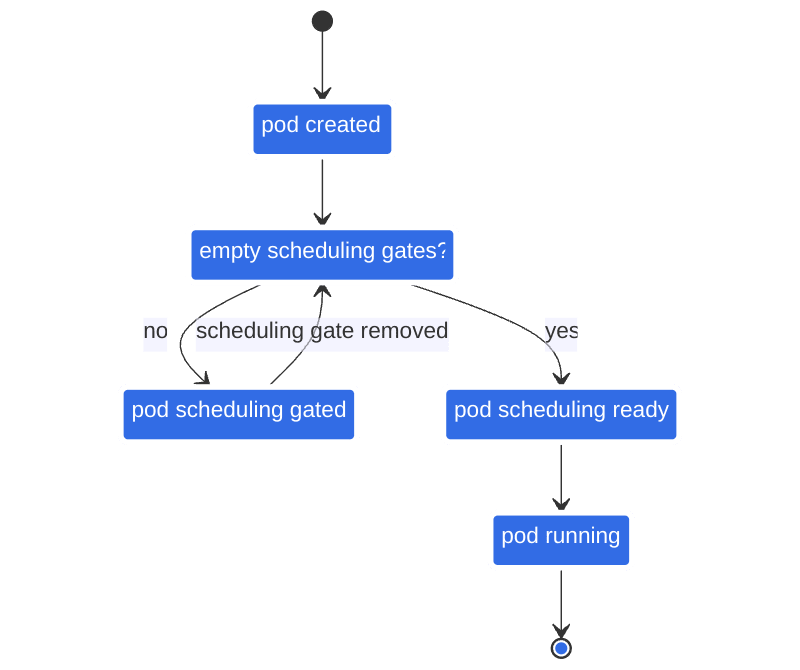



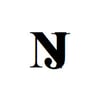

Top comments (0)