If you are a programmer and use GitHub for your projects, or to access other repository code, you may sometimes need to get the raw content of a file
But, if you use JIO as your internet service provider, you may not be able to access the site, and therefore, you won't be able to copy or see the file contents in raw format.
Why is this happening?
Internet service provider Jio has blocked the domain on their Cellular and Fiber connections. The reasons are not clear as to why Jio has done it. Although they should not be blocking it in the first place.
Any developer using Jio Internet may find this irritating, but worry not! We can fix this.
I will show you how you can unblock raw.githubusercontent on your Android device and Windows desktop.
How to unblock raw.githubusercontent on your Jio Internet?
On Android
Go to your device's settings, and then connections.
Find an option named "Private DNS" under your connections tab.
Your private DNS is most likely set to 'Automatic'. Change it to the Designated private DNS which allows you to set the DNS yourself.
-
Now, enter the custom DNS provider name. Choose one of these hostnames below:
- dns.google.com
- dns.adguard.com
Save the settings and try accessing this raw file link. It should work now! 🎉
On Windows
Make sure to connect your Jio internet to your desktop first.
Go to Control Panel 👉 Network and Internet 👉 View network status and tasks
Click on your network name (where it's written Access type: Internet & Connections: Your internet name).
Click on Properties.
Under the "This connection uses the following items:" section, double-click on Internet Protocol Version 4 (TCP/IPv4) (or after selecting it, click on properties).
-
Select "Use the following DNS server addresses" and then enter the following values in their corresponding fields:
- Preferred DNS server: 8.8.8.8
- Alternate DNS server: 8.8.4.4
Save the settings and try accessing this raw file link.
Conclusion
In both of these OS guides, we can see that we would have to configure a manual DNS resolver to bypass the restrictions. If you are on a different OS such as Linux or MacOS, refer to this article which provides specific guides on configuring DNS for each OS platform.
If this did not work out for you, or you think this article can be improved, then let me know in the comments section! If you have made it to the end, Thank you for your time. 💖

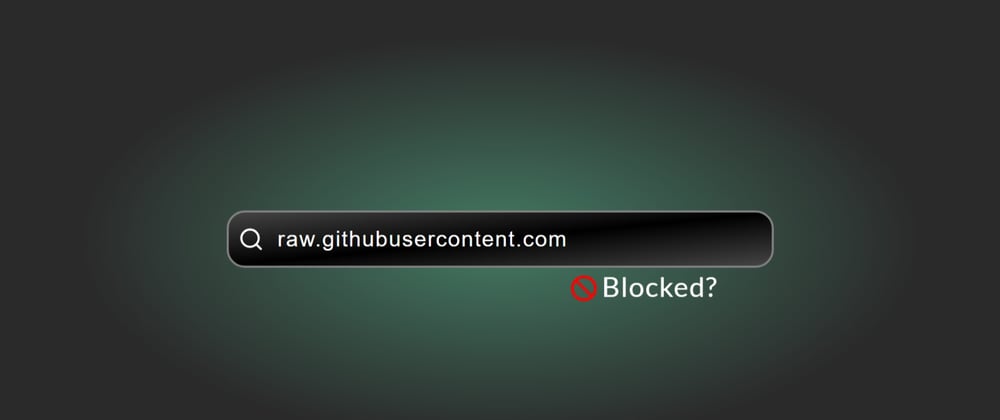








Top comments (0)