Enhanced User Experience:
React Native Image Zoom Viewer enhances the user experience by offering immersive and interactive image viewing capabilities.
Efficient Image Loading:
Images are loaded on-demand with React Native Image Viewer, optimizing resource usage and improving app performance.
Zoom and Pan Capabilities:
Users can zoom and pan across images to examine details closely, making the image-viewing experience more engaging.
Customizable Styling:
Developers can customize the appearance of the image viewer to match their app's visual aesthetics.
Smooth Transition Effects:
The image viewer supports seamless transitions between images, providing a polished browsing experience.
Responsive Design:
React Native Image Viewer adapts to various screen sizes and orientations, ensuring a consistent experience across devices.
Gesture Recognition:
Users can navigate through images using intuitive swipe gestures.
Support for Remote Images:
Efficiently fetch and display remote images from various sources within your app.
Integration with Other Libraries:
Easily integrate React Native Image Viewer with other libraries to enhance image-related features.
Implementing React Native Image Zoom Viewer:
Implementing React Native Image Viewer is straightforward. Follow these steps:
-
Install the Package:
Use npm to install the
react-native-image-zoom-viewerpackage in your project:
npm install react-native-image-zoom-viewer --save
- Import Components: Import necessary components from the library into your file:
import ImageViewer from 'react-native-image-zoom-viewer';
import { Image } from 'react-native';
- Prepare Image Data: Set up image data as an array of objects containing image URLs:
const images = [
{ url: 'https://example.com/image1.jpg', width: 800, height: 600 },
{ url: 'https://example.com/image2.jpg', width: 1200, height: 900 },
// Add more images here...
];
-
Render the Component:
Wrap the
ImageViewercomponent with a container that has fixed dimensions:
const App = () => {
return (
<ImageViewer
imageUrls={images}
renderImage={(props) => <Image {...props} />}
/>
);
};
- Customize as Needed: Customize the image viewer by passing additional props for styling and behavior:
<ImageViewer
imageUrls={images}
renderImage={(props) => <Image {...props} />}
backgroundColor="black"
enableSwipeDown
index={0}
/>
- Test and Debug: Test the image viewer in your app, and use debugging tools to address any issues that arise.
Common Challenges and Solutions:
Performance Optimization:
Use lazy loading techniques and image caching to improve performance.Responsive Image Scaling:
Utilize responsive image libraries to ensure images adapt to different screen sizes.Image Manipulation:
Integrate image manipulation libraries for tasks like cropping and resizing.Gesture Handling:
Use advanced gesture handling libraries for custom gesture interactions.Cross-Platform Compatibility:
Test thoroughly on different platforms to ensure consistent behavior.
Best Practices:
- Optimize images for size and quality to enhance performance.
- Implement lazy loading and pagination for large image collections.
- Use image caching to minimize network requests.
- Handle image loading errors gracefully.
- Test thoroughly on real devices.
- Follow React Native coding guidelines for maintainability.
By following these guidelines, you can leverage React Native Image Viewer effectively to create compelling image-viewing experiences within your React Native applications.


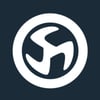


Top comments (0)