Implement a Simple Calculator Android App by Reusing Logics in Rust via JavaScript-WASM Interfacing
As a followup of my previous work -- Implement a Simple WASM Calculator in Rust Using Leptos, and with DumbCalculator --
this time, I would like to explore a not-elegant-but-work-for-me way to reuse the logics implemented in Rust, without going through the trouble rewriting the core using Kotlin.
The idea is to use JavaScript as the bridge between the Android app and the WASM Rust code, which is
largely realized with the help of DumbCalculator of rusty_dumb_tools.
- The binding of Rust (WASM) and JavaScript is realized with the help of
wasm-bindgenandwasm-pack-- https://github.com/rustwasm/wasm-bindgen/tree/main/examples/without-a-bundler - You can refer to
wasm-packQuickstart for instruction on installingwasm-pack - For Android app to interact with JavaScript (web page), Android's
WebViewis the key enabler - You can refer to Install Android Studio for instruction on installing Android Studio
- Other than Android Studio, VSCode is used for developing the Rust code
Starting the Project
Since it will be an Android App -- ACalculatorApp -- naturally, we will create an Android Studio project for it.
Moreover, inside the project, we will be creating a little Rust project for developing the JavaScript bridge.
Simply, create an Android Studio project ACalculatorApp
Initialize for the JavaScript-Rust "Bridge"
To start coding for the JavaScript-Rust "bridge":
Open the created folder
ACalculatorAppwith VSCodeCreate the folder
rust(insideACalculatorApp)-
In the folder
rust, createCargo.toml
[package] name = "dumb_calculator" version = "0.1.0" edition = "2021" [lib] crate-type = ["cdylib"] [dependencies] wasm-bindgen = "0.2.92" rusty_dumb_tools = "0.1.11" [dependencies.web-sys] version = "0.3.4" features = [ 'Document', 'Element', 'HtmlElement', 'Node', 'Window', ]Note that in order for
wasm-bindgento work, the following configurations are requiredcrate-type = ["cdylib"][dependencies.web-sys]wasm-bindgen = "0.2.92"
In the folder
rust, createsrc/lib.rc
use wasm_bindgen::prelude::*;
#[wasm_bindgen]
pub fn get_greeting(who: String) -> String {
format!("Hello, {}!", who)
}
- In the folder
rust, createsimple.html
<script type="module">
import init, { get_greeting } from './pkg/dumb_calculator.js';
async function load() {
await init();
window.get_greeting = get_greeting;
}
load();
</script>
<button onclick="document.getElementById('msg').innerText+=get_greeting('World')">GREET</button>
<div id="msg"></div>
- Try build the Rust code
Open a terminal to rust and run
wasm-pack build --target web
This will generate the output folders target and pkg
- Start Live Server VSCode extension
- visit localhost:5501/rust/simple.html
- click the
GREETbutton
- An alternative is to use Python's
http.server; inrust, open a terminal and run
python -m http.server
- visit localhost:8000/simple.html
Key Takeaways of the JavaScript-WASM Bridge
- Rust functions are exposed simply by annotating them like
use wasm_bindgen::prelude::*;
#[wasm_bindgen]
pub fn get_greeting(who: String) -> String {
...
}
-
Cargo.tomlrequires some special specificationscrate-type = ["cdylib"][dependencies.web-sys]wasm-bindgen = "0.2.92"
- Building not with
cargo, but withwasm-packlike
wasm-pack build --target web
- HTML page that loads the WASM Rust exposed needs be in "module" like
<script type="module">
import init, { get_greeting } from './pkg/dumb_calculator.js';
async function load() {
await init();
window.get_greeting = get_greeting;
}
load();
</script>
Notice:
- the
load()async function, which callsinitgenerated -
load()invoked explicitly as the last thing of the module - after load, assign the exposed --
get_greetingin this case -- towindowso that it can be accessed outside of the "module"
Android Calling the JavaScript-WASM "Bridge"
The key enabled is an Android WebView. With Jetpack Compose, it can be programmed like
(as in simple package)
val ENDPOINT: String = "http://192.168.0.17:8000/simple.html"
class MainActivity : ComponentActivity() {
override fun onCreate(savedInstanceState: Bundle?) {
super.onCreate(savedInstanceState)
setContent {
SimpleBridgeWebView()
}
}
}
@Composable
fun SimpleBridgeWebView(modifier: Modifier = Modifier) {
AndroidView(
factory = { context ->
WebView(context).apply {
this.settings.javaScriptEnabled = true
this.webViewClient = WebViewClient()
this.loadUrl(ENDPOINT)
}
},
update = {}
)
}
Notice:
-
WebViewis wrapped with anAndroidView -
javaScriptEnabled, but currently no JavaScript is involved -
loadUrlis called to load the "bridge" (web page) when theWebViewis created
Important Notes:
- you should change the IP and port in
ENDPOINTto yours - you may get into "firewall" issue; if so, be suggested to try to use Python's
http.serverto serve the "bridge" since very likely your Python installation already has firewall access setup
More importantly, modify Android permission settings in AndroidManifest.xml:
- allow access to the Internet:
<manifest ...>
<uses-permission android:name="android.permission.INTERNET" />
- allow
WebView"clear text" traffic
<application ...
android:usesCleartextTraffic="true"
Reminder: this repository already includes the above code in the simple package, you can use that MainActivity simply by changing AndroidManifest.xml like
...
<activity
android:name=".simple.MainActivity"
...
Build and run the Android app, and see that the "bridge" loads and is working
Package the "Bridge" with the App
It is possible to package the "bridge" in the app's PKG. To do so, we will need to put everything of the "bridge" to the assets folder like
| Android Studio | VSCode |
|---|---|
 |
 |
To copy the "bridge" over to assets, after building it by running
wasm-pack build --target web
additionally run
mkdir ../app/src/main/assets
mkdir ../app/src/main/assets/bridge
cp bridge.html simple.html ../app/src/main/assets/bridge/
cp -r pkg ../app/src/main/assets/bridge/pkg
In order to make things easier, create a rust/build.sh like
set -ex
wasm-pack build --target web
cp *.html ../app/src/main/assets/bridge/
cp -r pkg ../app/src/main/assets/bridge/pkg
Now, every time want to build the "bridge", in rust run build.sh
As for the Android app side, somethings need be changed
(as in internal package)
class MainActivity : ComponentActivity() {
override fun onCreate(savedInstanceState: Bundle?) {
super.onCreate(savedInstanceState)
setContent {
SimpleInternBridgeWebView()
}
}
}
@Composable
fun SimpleInternBridgeWebView(modifier: Modifier = Modifier) {
AndroidView(
factory = { context ->
val assetLoader = WebViewAssetLoader.Builder()
.addPathHandler("/assets/", WebViewAssetLoader.AssetsPathHandler(context))
.build()
WebView(context).apply {
this.settings.javaScriptEnabled = true
this.webViewClient = object : WebViewClient() {
override fun shouldInterceptRequest(
view: WebView,
request: WebResourceRequest
): WebResourceResponse? {
return assetLoader.shouldInterceptRequest(request.url)
}
}
this.loadUrl("https://appassets.androidplatform.net/assets/bridge/simple.html")
}
},
update = {}
)
}
Notes:
-
assetLoaderis used to act as a web server that serves web contents fromassets -
shouldInterceptRequestis intercepted to callassetLoader - the URL is now like
https://appassets.androidplatform.net/assets/bridge/simple.html
Again, build and run the Android app, and see that the "bridge" loads from assets and is working
Add Some Jetpack Compose Code to Call get_greeting
The first thing to realize is that we need to get hold of the WebView in order to be able to call its special tailored methods
To achieve this, we need to refactor the code a bit so that the WebView is created explicitly outside of SimpleInternBridgeWebView like
...
setContent {
val webView = createSimpleInternBridgeWebView(this)
SimpleInternBridgeWebView(webView)
}
...
With the WebView (webView), we call its evaluateJavascript method to invoke the "bridge" asynchronously like
webView.evaluateJavascript("get_greeting('Android')") {
greeting.value = it
}
And here is the code
(as in internal_ui package)
class MainActivity : ComponentActivity() {
override fun onCreate(savedInstanceState: Bundle?) {
super.onCreate(savedInstanceState)
setContent {
val webView = createSimpleInternBridgeWebView(this)
Column() {
val greeting = remember { mutableStateOf("...") }
SimpleInternBridgeWebView(webView)
Text(text = greeting.value)
Button(onClick = {
webView.evaluateJavascript("get_greeting('Android')") {
greeting.value = it
}
}) {
Text("Get Greeting")
}
}
}
}
}
@Composable
fun SimpleInternBridgeWebView(webView: WebView, modifier: Modifier = Modifier) {
AndroidView(
factory = { context -> webView },
update = { webView.loadUrl("https://appassets.androidplatform.net/assets/bridge/simple.html") }
)
}
fun createSimpleInternBridgeWebView(context: Context): WebView {
val assetLoader = WebViewAssetLoader.Builder()
.addPathHandler("/assets/", WebViewAssetLoader.AssetsPathHandler(context))
.build()
return WebView(context).apply {
this.settings.javaScriptEnabled = true
this.webViewClient = object : WebViewClient() {
override fun shouldInterceptRequest(
view: WebView,
request: WebResourceRequest
): WebResourceResponse? {
return assetLoader.shouldInterceptRequest(request.url)
}
}
this.loadUrl("https://appassets.androidplatform.net/assets/bridge/simple.html")
}
}
Lets Bring Some Calculator Code into the Picture
As mentioned previously, the Android App will be a simple calculator with core implementation in Rust with the help of DumbCalculator. Now, lets bring DumbCalculator into the picture and make change to the code lib.rs
use wasm_bindgen::prelude::*;
use std::{cell::RefCell, mem::{self, MaybeUninit}, sync::Once};
use rusty_dumb_tools::calculator::DumbCalculator;
#[wasm_bindgen]
pub fn get_greeting(who: String) -> String {
format!("Hello, {}!", who)
}
#[wasm_bindgen]
struct Calculator {
display_width: usize,
calculator: DumbCalculator,
}
#[wasm_bindgen]
impl Calculator {
pub fn new(display_width: u8) -> Calculator {
Calculator {
display_width: display_width as usize,
calculator: DumbCalculator::new(),
}
}
pub fn push(&mut self, key: &str) {
self.calculator.push(key).unwrap();
}
pub fn get_display(&self) -> String {
self.calculator.get_display_sized(self.display_width)
}
}
Notice:
- Now, we have a
Calculatorclass to expose - Again, in order to expose, simply annotate the
structas well as theimplwith#[wasm_bindgen]
And we use another "bridge" -- simple_calculator.html
<script type="module">
import init, { Calculator } from './pkg/dumb_calculator.js';
async function load() {
await init();
window.Calculator = Calculator;
}
load();
</script>
<script>
function new_calc() {
calc = Calculator.new(5);
_sync_calc();
}
function _sync_calc() {
let display = calc.get_display();
let elem = document.getElementById('msg');
elem.innerText = display;
}
</script>
<div id="buttons">
<button onclick="new_calc()">new</button>
<button onclick="calc.push('1'); _sync_calc();">1</button>
<button onclick="calc.push('+'); _sync_calc();">+</button>
<button onclick="calc.push('2'); _sync_calc();">2</button>
<button onclick="calc.push('='); _sync_calc();">=</button>
</div>
<div id="msg"></div>
Notice that in another <script> block, some JavaScript functions are defined
-
new_calc()should be called to crate a newCalculatorinstance, and assign it to the JavaScript variablecalc - after creating a new
Calculatorinstance withnew_calc(), can call the methods ofCalculatorlikecalc.push('1') -
_sync_calc()is there to synchronize theCalcuator's display with the "msg"<div>
Try it! Simply change the above simple.html to simple_calculator.html, like in ENDPOINT
val ENDPOINT: String = "http://192.168.0.17:8000/simple_calculator.html"
It Appears that It Will Work!
Nevertheless:
- The Rust code file
lib.rsneed be extended in order to expose more functionalities ofDumbCalculator - The "bridge" is also extended, like in
bridge.html - The complete
ACalculatorAppcoding is quite involving, mostly due to UI coding
| Without going into all the details of the implementation, I hope this exploration at this point is already enjoyable. |  |
Enjoy!
You are more than welcome to clone the GitHub repository and build and run the complete Android app yourself.
Peace be with you!
May God bless you!
Jesus loves you!
Amazing grace!









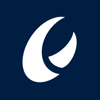


Top comments (0)