What are migrations?
Migrations are widely used to maintain version control of your database structure, it is a very useful solution for keeping your database organized.
Imagine that you have a users table and need to insert a new field into that table, without migrations you would need to run SQL by hand, for example:
ALTER TABLE "users" ADD COLUMN "phone" VARCHAR(255) NULL;
Now, every time you need to recreate the users table, you will need to remember to create this field, unless you change the original creation of the users table, but this becomes unfeasible as your table and application grow , so using migrations is a great option.
The migrations
The way migrations work is relatively simple, we generally have an up file and another down file, some ORMs like PrismaORM create only 1 file, in the up file we create our SQL that will create or change our database, in the down file we create the SQL that undoes the change.
What's the advantage?
Now with these files, we maintain a history of database changes, each change has its up and down file, now if we need to create the tables, we run all the up files and everything is created, if If you need to revert, just run down.
Migrations in Go
Go does not natively support the use of migrations, but we could use the ORM that has this functionality, such as GORM which is the most used by the community, but We can use migrations without using an ORM, for this we will use the golang-migrate package.
Golang Migrate Package
The golang-migrate package is the most recommended for this, we already have everything we need to manage our migrations and it offers support for practically all databases, so In our example we will use PostgreSQL.
Example project
I have previously created a simple project, but I will explain it quickly, as the focus is on using migrations.
We will have this structure, very simple, the code for the example should be in main.go:
package main
import (
"database/sql"
"fmt"
"log"
"os"
"github.com/joho/godotenv"
_ "github.com/lib/pq"
)
func main() {
// load .env file
godotenv.Load()
postgresURI := os.Getenv("DATABASE_URL")
db, err := sql.Open("postgres", postgresURI)
if err != nil {
log.Panic(err)
}
err = db.Ping()
if err != nil {
db.Close()
log.Panic(err)
}
fmt.Println("Connected to database")
// keep the program running
select {}
}
Using golang-migrate
We need to install the CLI of the golang-migrate package, see how to install here, run the command:
migrate -version
If the output is something like:
v4.16.2
All right to continue! The next step is to create our first migrations with the command:
migrate create -ext=sql -dir=internal/database/migrations -seq init
-
ext: defines the extension, let's use sql. -
dir: here is the directory where our migrations will be created. -
seq: defines the sequence of the migrations file name, we will use numeric, timestamp can be used.
With this, you will notice that a folder called migrations was created inside the database folder.
The up file and the down file were created, in sequence, as the first is 000001, if you run the migrate create command again, it will create the migration 000002. Now let's create our SQL and run the migrations:
In the up file, we will create the following table:
CREATE TABLE users (
id VARCHAR(36) NOT NULL PRIMARY KEY,
first_name VARCHAR(255) NOT NULL,
last_name VARCHAR(255) NOT NULL,
email VARCHAR(255) NOT NULL UNIQUE,
password VARCHAR(255) NOT NULL,
created_at TIMESTAMP(3) NOT NULL DEFAULT CURRENT_TIMESTAMP,
updated_at TIMESTAMP(3) NOT NULL
);
Now in the down file we will remove the table:
DROP TABLE IF EXISTS users;
With our SQL ready, we can run the up of our migrations, don't forget to ensure that your database is running, for this I left a docker compose file in the project to run a PostgreSQL image.
migrate -path=internal/database/migrations -database "postgresql://golang_migrate:golang_migrate@localhost:5432/golang_migrate?sslmode=disable" -verbose up
-
path: Defines where our migrations are.. -
database: Database connection url. -
-verbose: Just to display all runs.
If we access a client like PgAdmin or Beekeeper, or accessing its container via bash and checking via CLI, we can see that the table was created successfully:
Now we can run down, it's exactly the same command, but changing from up to down:
migrate -path=internal/database/migrations -database "postgresql://golang_migrate:golang_migrate@localhost:5432/golang_migrate?sslmode=disable" -verbose down
With this the table is removed.
Adding more fields
Let's see now what it would look like if it were necessary to add another field to the users table, without migrations, we would have to directly change the original table, but with migrations we don't need to, let's create another migration:
migrate create -ext=sql -dir=internal/database/migrations -seq init
It will create the up and down migration with sequential 000002, let's add the phone field:
up:
ALTER TABLE "users" ADD COLUMN "phone" VARCHAR(255) NULL;
down:
ALTER TABLE "users" DROP COLUMN "phone";
When running again:
migrate -path=internal/database/migrations -database "postgresql://golang_migrate:golang_migrate@localhost:5432/golang_migrate?sslmode=disable" -verbose up
Our phone field is added to the user table, but what if I want to down only in the migration that adds the phone field? It's possible, just use the same command, passing the value 1, which means you want to undo the last migration:
migrate -path=internal/database/migrations -database "postgresql://golang_migrate:golang_migrate@localhost:5432/golang_migrate?sslmode=disable" -verbose down 1
The phone field is removed.
Making the CLI easier to use
As you can see, the golang-migrate commands can be a little tiring to use, we can make it easier by using a file makefile.
include .env
create_migration:
migrate create -ext=sql -dir=internal/database/migrations -seq init
migrate_up:
migrate -path=internal/database/migrations -database "postgresql://${POSTGRES_USER}:${POSTGRES_PASSWORD}@${POSTGRES_HOST}:${POSTGRES_PORT}/${POSTGRES_DB}?sslmode=disable" -verbose up
migrate_down:
migrate -path=internal/database/migrations -database "postgresql://${POSTGRES_USER}:${POSTGRES_PASSWORD}@${POSTGRES_HOST}:${POSTGRES_PORT}/${POSTGRES_DB}?sslmode=disable" -verbose down
.PHONY: create_migration migrate_up migrate_down
We create shortcuts that run the migrate command, we need to include our envs using include .env, then we create the commands:
-
create_migration: Creates our migration files. -
migrate_up: Run migrationsup. -
migrate_down:Run migrationsdown. -
PHONY: It will execute a command, the makefile may try to get a file, if there are files with the namemigrate_upfor example.
With that, just use the command:
make create_migration
And we will have our migration files created, this applies to the other shortcuts created.
Final considerations
In this post we saw how to use migrations and how important they are to maintain a history of changes and facilitate the maintenance of our database. But it is worth mentioning that using migrations incorrectly can end up causing you to lose data from your database, so it is important to have this knowledge of how migrations work and how your ORM or language deals with migrations.
Avoid deleting migrations, they can become a nightmare if not used correctly.
Repository link
repository project
see this post on my blog here


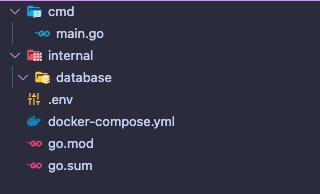







Top comments (0)