It is now so popular that restaurants allow customers to make online reservation from their website. So, today, I am going to have a tutorial on how to create an online submission form for that. However, it allows customers to not only provide their information but also choose a set of food or private room in advance if they want to. Furthermore, even the total amount will be figured out in the form as well.
But, please note that we do not process the payment in this tutorial. Just show the number to let your customer know the amount they will be charged.
Before Getting Started
Along with the Meta Box core plugin from wordpress.org, what will we need? It'll be these extensions or just Meta Box AIO from the Developer Bundle or the Lifetime Bundle. They are all available there, in the Meta Box AIO.
- MB Custom Post Types & Custom Taxonomies;
- Meta Box Builder;
- MB Frontend Submission;
- Meta Box Columns (optional);
- MB Admin Columns (optional).
Video Version
Step 1: Create a New Custom Post Type
Each reservation will be a post in this new post type. So, go to Meta Box > Post Types > New Post Type to create a new one.
We've had a video tutorial for post type configuring, please take a look.
Step 2: Create Custom Fields for the Reservation Form
A reservation form usually includes general fields such as name, phone number, email, number of adults and children, date and time, table or room. However, as I said above, my form will have a field for choosing a set of food and show the amount.
There are some special and specific settings we should clarify here.
ID of the Full Name Field
I want the name of the customer to be the title of the post as well as the reservation, so I set this field's ID as post_title.
The Options in the Set Lunch and Private Room Fields
These two fields are Select type, so they have the Choices section for entering the options.
You can see that on the left of the colon (:), I have the numbers. They are the price (USD) of the food set with the corresponding name on the right of the colon.
The same with the Private Room field. The price is on the left, and the name of the room is on the right.
Display Custom Fields as Columns in the Admin Screen
For management purposes, restaurant owners usually want to see all the reservation information right from the admin screen. Thus, I will display the custom fields of the form as the columns in the All Reservations screen.
When we've activated the MB Admin Columns extension already, there is a section available in the field's settings that is Show as an admin column. Tick it and then some others will appear for further configuration.
Please be notified that you must choose an option in the Column position to complete the setting of the admin column.
Finally, remember to choose the Reservation post type as the Location in the Settings tab of the field group.
So now, go to the Reservations menu, you will see the columns as follow:
Step 3: Create the Reservation Page
My Reservation page will have a different look from the others on my website. So, I will create a new template for it. In the template folder of the theme, create a new file named reservation-page.php with this content:
<?php /** * Template Name: Reservation Page */ get_header(); if( have_posts() ) : while ( have_posts() ) : the_post(); ?> <main id="main" class="site-main" role="main"> <div class="col-left"> <?php the_content(); ?> <div id="total1"></div> </div> <div class="col-right"> <?php dynamic_sidebar( 'sidebar-1' );?> </div> </main> <?php endwhile; endif; get_footer();
In there, sidebar-1 is the ID of my pre-made sidebar.
I embed an iframe of Google Maps to pin the restaurant's address on the map as well as add other contact information about the restaurant. It may help customers easier to find the restaurant location and contact them in some special cases.
After applying this template for the reservation page, it has this look:
Add the Reservation Form to the Page
After having the MB Frontend Submission extension activated, this shortcode will be auto-generated.
It normally is in form of this:
[mb_frontend_form id='reservation' post_fields='title,content']
I will remove the attribute post_fields to not display the Title and Content fields, and as the submit_button attribute as well. Then, paste this code to the content of the reservation page.
Now, here is the page with the form.
Prettify the Reservation Page
It's a kind of a rough-hewn gem and needs some polish. So, try some CSS.
#reservation {
width: 100%; }
.page-template-reservation-page .site-main {
width: 100%;
display: grid; }
.no-sidebar .main {
margin: 0; }
.rwmb-label, .rwmb-input {
width: 100% !important;
padding-bottom: 10px; }
.rwmb-input input {
width: 100%; }
.rwmb-input select {
width: 100%; }
.page-template-reservation-page .site-main {
width: 100%;
display: grid; }
@media all and (min-width: 768px) {
.page-template-reservation-page .site-main {
grid-template-columns: 1fr 30%;
grid-gap: 30px; } }
.eci-info {
font-size: 16px; }
.eci-info svg {
width: 20px !important;
min-width: 20px !important;
max-width: 20px !important;
height: 20px !important; }
.rwmb-input-group-text {
border: 0 !important; }
.rwmb-button {
padding: 10px 25px;
background: #ea0808;
text-transform: uppercase; }
.calendar .rwmb-input, .adults .rwmb-input, .children .rwmb-input, .full-name .rwmb-input, .email .rwmb-input, .phone .rwmb-input, .book .rwmb-input, .black-tie .rwmb-input {
position: relative;
padding-bottom: 0; }
.calendar .rwmb-input input, .calendar .rwmb-input select, .adults .rwmb-input input, .adults .rwmb-input select, .children .rwmb-input input, .children .rwmb-input select, .full-name .rwmb-input input, .full-name .rwmb-input select, .email .rwmb-input input, .email .rwmb-input select, .phone .rwmb-input input, .phone .rwmb-input select, .book .rwmb-input input, .book .rwmb-input select, .black-tie .rwmb-input input, .black-tie .rwmb-input select {
padding-left: 40px; }
.calendar .rwmb-input::before, .adults .rwmb-input::before, .children .rwmb-input::before, .full-name .rwmb-input::before, .email .rwmb-input::before, .phone .rwmb-input::before, .book .rwmb-input::before, .black-tie .rwmb-input::before {
font-family: FontAwesome;
font-style: normal;
font-weight: normal;
text-decoration: inherit;
color: #000;
font-size: 18px;
padding-right: 0.5em;
position: absolute;
top: 0px;
bottom: 0;
left: 0;
background: #f0f0f0;
display: flex;
align-items: center;
justify-content: center;
padding: 0 8px; }
.calendar .rwmb-input::before {
content: "\f073"; }
.adults .rwmb-input::before, .children .rwmb-input::before, .full-name .rwmb-input::before {
content: "\f007"; }
.email .rwmb-input::before {
content: "\f003"; }
.phone .rwmb-input::before {
content: "\f095"; }
.book .rwmb-input::before {
content: "\f02d"; }
.black-tie .rwmb-input::before {
content: "\f27e"; }
.col-left, .col-right {
background: #efefef; }
.col-left {
padding: 10px; }
.col-right .eci {
padding: 10px;
margin-top: 0;
}
In there, reservation-page is the name of the template file. And, for styling the fields, I set classes for those fields in their advanced settings and use those classes in this code such as calendar, adults, phone, book, etc.
I'm using FontAwesome here, so I must enqueue it in the functions.php file. If you add the above CSS to the style.css file as I did, you also need to enqueue it as well.
function child_theme_scripts() {
wp_enqueue_style('font-awesome', 'https://cdn.jsdelivr.net/fontawesome/4.7.0/css/font-awesome.min.css', '', '4.7.0');
wp_enqueue_style('estar-child-style', get_stylesheet_directory_uri() . '/style.css', false, '1.0', 'all');
}
add_action( 'wp_enqueue_scripts', 'child_theme_scripts' );
And now, the page turns to this look:
Step 4: Add Functions to Figure Out the Amount
The Amount field is $0 so far no matter what you change the information in the fields many times. To figure out the amount then apply the number into this field, we must use code.
Create a Formula for the Amount
In the functions.php file, I'm adding this code:
add_action( 'wp_ajax_total', 'text_domain_load_total_ajax' );
add_action( 'wp_ajax_nopriv_total', 'text_domain_load_total_ajax' );
function text_domain_load_total_ajax() {
$adults = $_POST['adults'] ?? 1;
$children = $_POST['children'] ?? 0;
$set_lunch = $_POST['set_lunch'] ?? 0;
$private_room = $_POST['private_room'] ?? 0;
$total = ( $adults * $set_lunch ) + ( $children * $set_lunch /2 ) + $private_room;
$total = '$' . number_format($total, 2, '.', ',');
wp_send_json_success( $total );
die();
}
Explanation:
-
add_action (): is a hook to create an action namedtotal; -
text_domain_load_total_ajax(): is the function to load the values of all the variables and then put them into the formula; -
$adults,$children,$set_lunch,$private_room: are the variables; -
$adults = $_POST['adults'] ?? 1: is to check if theadultsvariable has any value. If it has, the value will be admitted. Otherwise, this variable will be applied to the default value, in this case, it is 1. You can set the default value as you want; -
wp_send_json_success( $total ): is to return the value of thetotalvariable in json.
Load the Values of the Variables
So far, no value has passed to any variable yet. All the variables are 0 or 1 as default value as I set in the above code.
Whenever customers change the option in the fields, the value of the options must be recognized and passed to those variables. To load those values, I need to create a script.js file in the js folder of the theme as follow:
(function($){
$(document).ready(function(){
$("#adults, #children, #set_lunch, #private_room").on( 'change', function(){
var adults = $('#adults').val();
var children = $('#children').val();
var set_lunch = $('#set_lunch').val();
var private_room = $('#private_room').val();
console.log( set_lunch );
$.ajax( {
type: "post",
dataType: "json",
url : ReservationParams.ajaxURL,
data: {
action: 'total',
adults: adults,
children: children,
set_lunch: set_lunch,
private_room: private_room
},
success: function(response) {
//console.log(response);
$('#amount').val(response.data);
},
error: function( jqXHR, textStatus, errorThrown ){
console.log( 'The following error occured: ' + textStatus, errorThrown );
}
} )
} )
})
})(jQuery)
You can see that I used ajax here to load the values. In there:
-
#adults,#children,#set_lunch,#private_room: are the IDs of the custom fields in the reservation form; -
adults,children,set_lunch,private_room: are the variables using for the above formula, I'm assigning the values of the fields with the corresponding IDs to them; -
action: 'total': The values are being sent by ajax to this action with the url isurl : ReservationParams.ajaxURL; -
success: function(response): if the request succeeds, this will call the value returned by the functions file then print to the custom field which has the ID asamount.
Enqueue the JS file and URL of AJAX
The formula hasn't been run yet because we haven't enqueued either the script.js file and the url of ajax. So now, add this code to the functions.php, inside the child_theme_scripts() function we have added before.
wp_enqueue_script( 'theme-script', get_stylesheet_directory_uri() . '/js/script.js', array( 'jquery' ), '1.0', true ); wp_localize_script( 'theme-script', 'ReservationParams', array( 'ajaxURL' => admin_url( 'admin-ajax.php' ) ) );
Note:
-
'theme-script': this name is the one you created, please pay attention that you must set it be the same in both lines; -
'ReservationParams'and'ajaxURL'are fromurl : ReservationParams'.ajaxURL, you can change them, but do it at both.
Finally, everything is done. Let's have a test.
You also can see that my first reservation is in posts management as well.
Last Words
In fact, I have met just some cases that allow customers to order the food set and let them know the total amount in advance. I'm not sure that it is popular out there. However, it still is a good reference of operations in a submission form. I guess that you should have some variations when applying this tutorial, good luck!

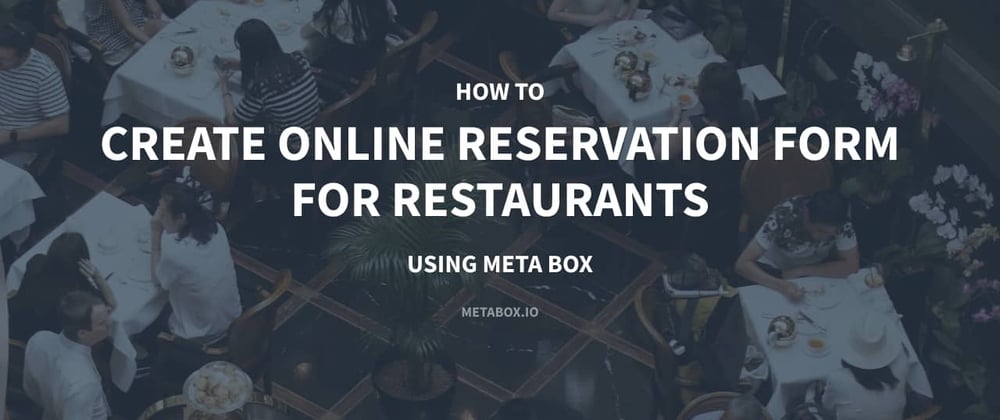
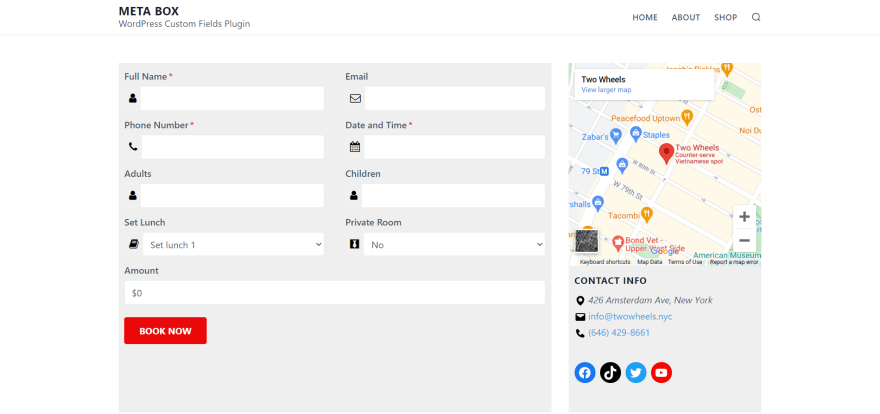
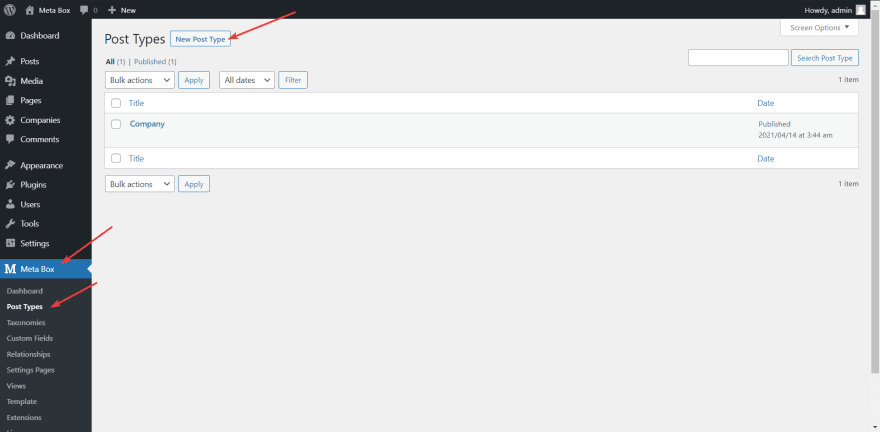
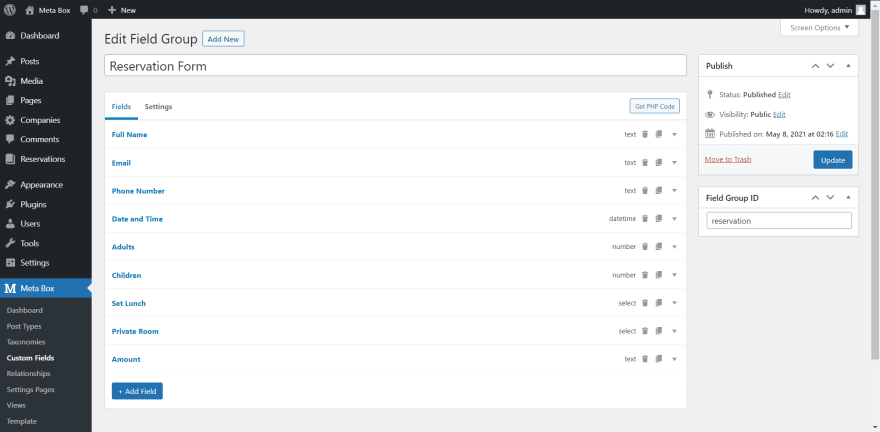


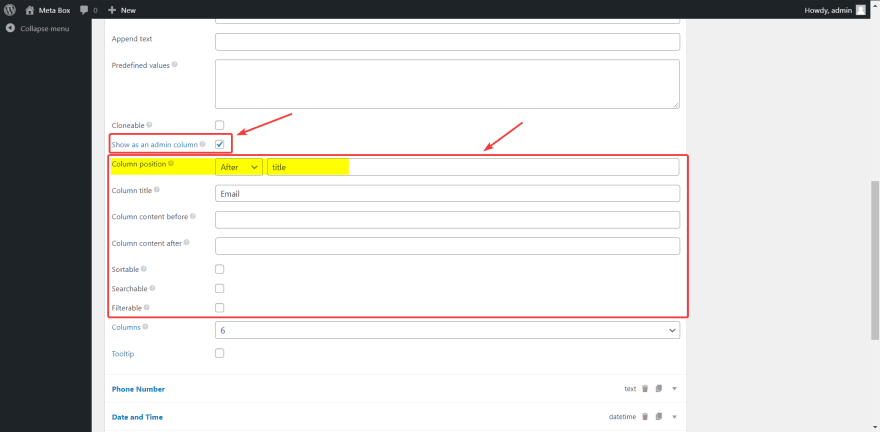
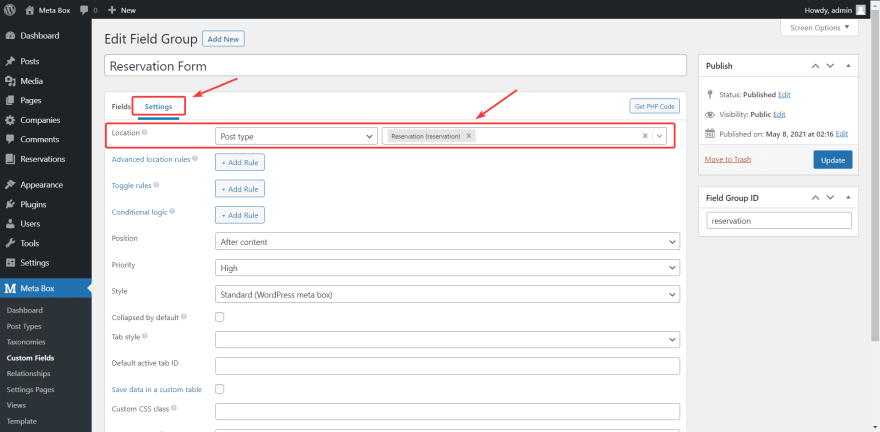
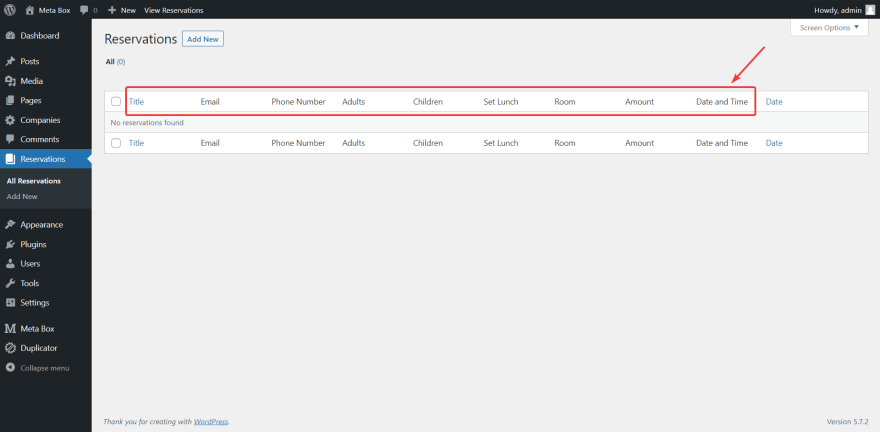
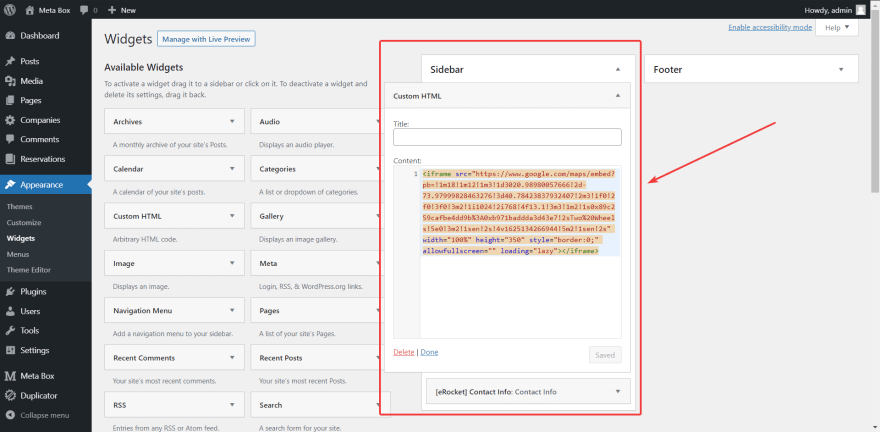
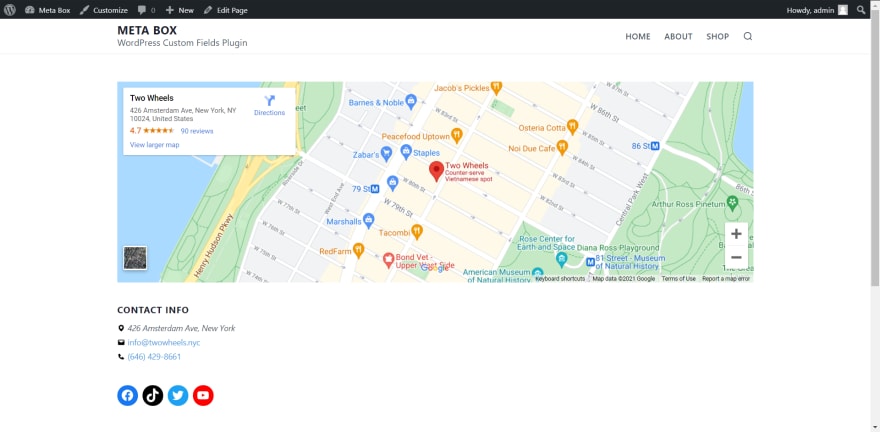
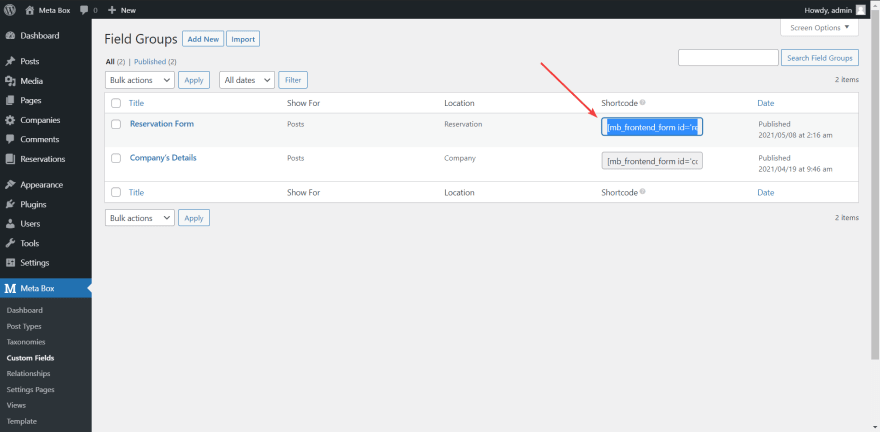
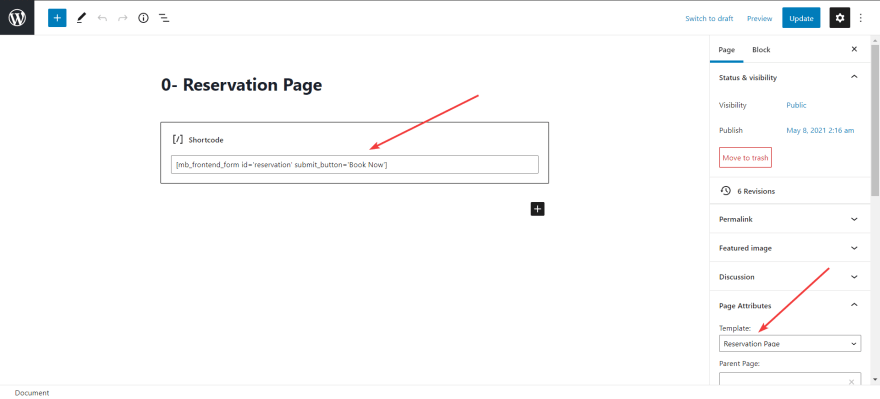
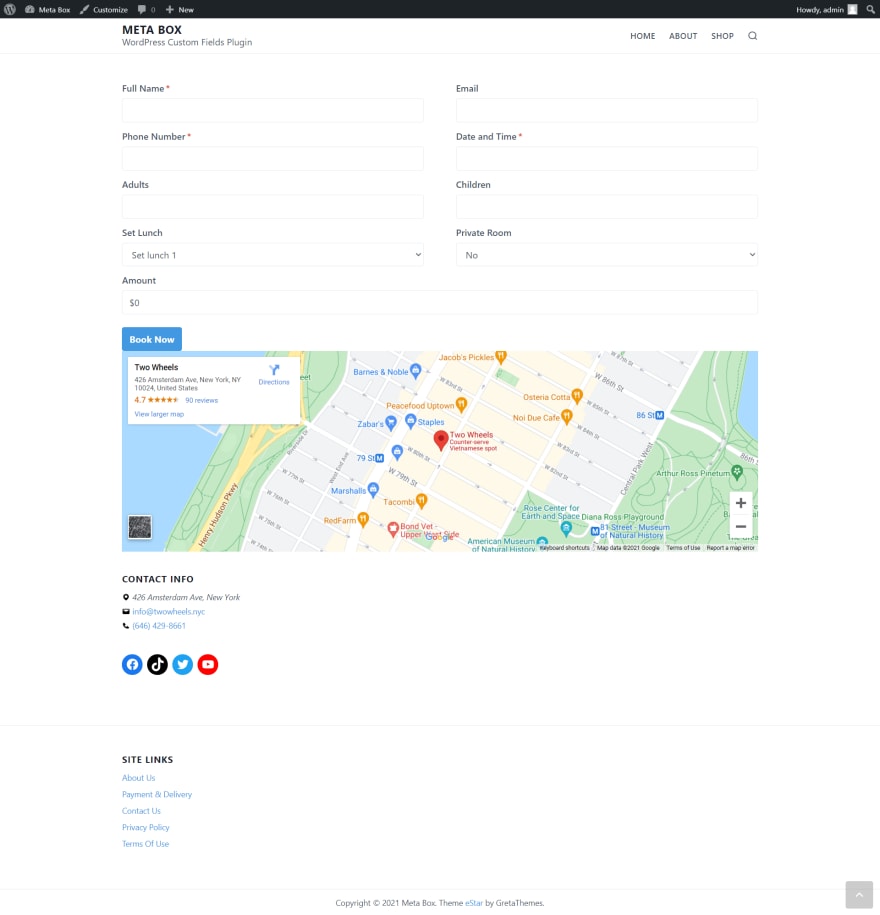
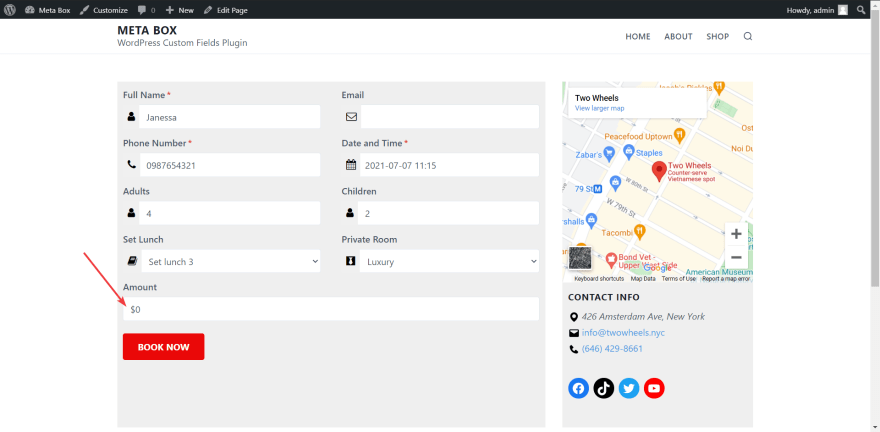

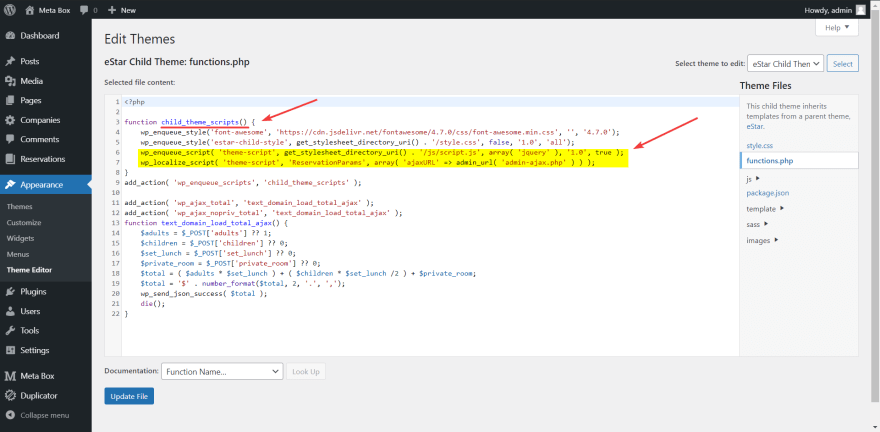

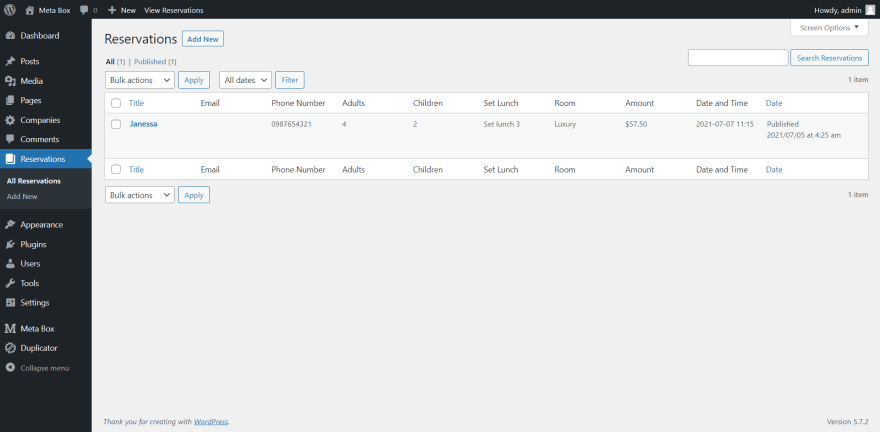





Top comments (0)