Environment
- Mac OS X 10.14.2 Mojave
- zsh (oh-my-zsh)
About reveal.js
reveal.js can make you a cool presenter in a so easy way.
https://revealjs.com/#/
Install reveal.js for making html presentation slides from markdown files by a single pandoc command.
ref. https://github.com/hakimel/reveal.js/#full-setup
Overview
- Install pandoc by homebrew
- Install node.js by nodebrew
- Clone reveal.js
- Check to convert a markdown file to html presentation slides
How to set up
Install pandoc by homebrew
- install pandoc by homebrew like below.
$ brew install pandoc
Install node.js by nodebrew
- Node.js is not yet installes.
$ which node
node not found
- Install nodebrew by homebrew.
$ brew install nodebrew
==> Downloading https://github.com/hokaccha/nodebrew/archive/v1.0.1.tar.gz
==> Downloading from https://codeload.github.com/hokaccha/nodebrew/tar.gz/v1.0.1
######################################################################## 100.0%
==> Caveats
You need to manually run setup_dirs to create directories required by nodebrew:
/usr/local/opt/nodebrew/bin/nodebrew setup_dirs
Add path:
export PATH=$HOME/.nodebrew/current/bin:$PATH
To use Homebrew's directories rather than ~/.nodebrew add to your profile:
export NODEBREW_ROOT=/usr/local/var/nodebrew
Bash completion has been installed to:
/usr/local/etc/bash_completion.d
zsh completions have been installed to:
/usr/local/share/zsh/site-functions
==> Summary
🍺 /usr/local/Cellar/nodebrew/1.0.1: 8 files, 38.6KB, built in 10 seconds
- Check installation of nodebrew.
$ nodebrew -v
nodebrew 1.0.1
Usage:
nodebrew help Show this message
nodebrew install <version> Download and install <version> (from binary)
nodebrew compile <version> Download and install <version> (from source)
nodebrew install-binary <version> Alias of `install` (For backword compatibility)
nodebrew uninstall <version> Uninstall <version>
nodebrew use <version> Use <version>
nodebrew list List installed versions
nodebrew ls Alias for `list`
nodebrew ls-remote List remote versions
nodebrew ls-all List remote and installed versions
nodebrew alias <key> <value> Set alias
nodebrew unalias <key> Remove alias
nodebrew clean <version> | all Remove source file
nodebrew selfupdate Update nodebrew
nodebrew migrate-package <version> Install global NPM packages contained in <version> to current version
nodebrew exec <version> -- <command> Execute <command> using specified <version>
Example:
# install
nodebrew install v8.9.4
# use a specific version number
nodebrew use v8.9.4
- Add path of nodebrew.
$ echo 'export PATH=$HOME/.nodebrew/current/bin:$PATH' >> ~/.zprofile
- Read profile(, or restart shell).
$ source ~/.zprofile
- Check available node.js versions.
$ nodebrew ls-remote
v0.0.1 v0.0.2 v0.0.3 v0.0.4 v0.0.5 v0.0.6
v0.1.0 v0.1.1 v0.1.2 v0.1.3 v0.1.4 v0.1.5 v0.1.6 v0.1.7
v0.1.8 v0.1.9 v0.1.10 v0.1.11 v0.1.12 v0.1.13 v0.1.14 v0.1.15
v0.1.16 v0.1.17 v0.1.18 v0.1.19 v0.1.20 v0.1.21 v0.1.22 v0.1.23
v0.1.24 v0.1.25 v0.1.26 v0.1.27 v0.1.28 v0.1.29 v0.1.30 v0.1.31
v0.1.32 v0.1.33 v0.1.90 v0.1.91 v0.1.92 v0.1.93 v0.1.94 v0.1.95
v0.1.96 v0.1.97 v0.1.98 v0.1.99 v0.1.100 v0.1.101 v0.1.102 v0.1.103
v0.1.104
...
v11.0.0 v11.1.0 v11.2.0 v11.3.0 v11.4.0 v11.5.0 v11.6.0 v11.7.0
v11.8.0 v11.9.0
io@v1.0.0 io@v1.0.1 io@v1.0.2 io@v1.0.3 io@v1.0.4 io@v1.1.0 io@v1.2.0 io@v1.3.0
io@v1.4.1 io@v1.4.2 io@v1.4.3 io@v1.5.0 io@v1.5.1 io@v1.6.0 io@v1.6.1 io@v1.6.2
io@v1.6.3 io@v1.6.4 io@v1.7.1 io@v1.8.1 io@v1.8.2 io@v1.8.3 io@v1.8.4
io@v2.0.0 io@v2.0.1 io@v2.0.2 io@v2.1.0 io@v2.2.0 io@v2.2.1 io@v2.3.0 io@v2.3.1
io@v2.3.2 io@v2.3.3 io@v2.3.4 io@v2.4.0 io@v2.5.0
io@v3.0.0 io@v3.1.0 io@v3.2.0 io@v3.3.0 io@v3.3.1
- Install node.js of stable(latest) version. But, ...
$ nodebrew install-binary stable
$ # nodebrew install-binary latest
Fetching: https://nodejs.org/dist/v10.15.1/node-v10.15.1-darwin-x64.tar.gz
Warning: Failed to create the file
Warning: /Users/xxxxxxxx/.nodebrew/src/v10.15.1/node-v10.15.1-darwin-x64.tar.gz:
Warning: No such file or directory
0.0%
curl: (23) Failed writing body (0 != 1056)
download failed: https://nodejs.org/dist/v10.15.1/node-v10.15.1-darwin-x64.tar.gz
- Have to set up nodebrew before installation like below.
$ nodebrew setup
Fetching nodebrew...
Installed nodebrew in $HOME/.nodebrew
========================================
Export a path to nodebrew:
export PATH=$HOME/.nodebrew/current/bin:$PATH
========================================
- After set up nodebrew, install node.js.
$ nodebrew install-binary stable
$ # nodebrew install-binary latest
Fetching: https://nodejs.org/dist/v10.15.1/node-v10.15.1-darwin-x64.tar.gz
######################################################################## 100.0%
Installed successfully
- Check node.js was installed by nodebrew.
$ nodebrew ls
v10.15.1
current: none
$ which node
node not found
$ node -v
zsh: command not found: node
- Make node.js valid.
$ nodebrew use v10.15.1
use v10.15.1
- Check node.js validation.
$ node -v
v10.15.1
$ npm -v
6.4.1
$ which node
/Users/xxxxxxxx/.nodebrew/current/bin/node
Clone reveal.js
- Clone reveal.js(, or download it).
$ cd your/work/directory
$ git clone https://github.com/hakimel/reveal.js.git
Cloning into 'reveal.js'...
remote: Enumerating objects: 11068, done.
remote: Total 11068 (delta 0), reused 0 (delta 0), pack-reused 11068
Receiving objects: 100% (11068/11068), 8.57 MiB | 82.00 KiB/s, done.
Resolving deltas: 100% (6115/6115), done.
$ tree # at your/work/directory
.
├── reveal.js
│ ├── ...
...
Check to convert a markdown file to html presentation slides
- Create a markdown file in your/work/directory.
% Title
% Name
% yyyy/mm/dd
# Header1
---
### Header3
- foo
- bar
- foobar
---
### header
1. foo
1. bar
1. baz
# HEADER
---
_foo_
__bar__
___baz___
[foobar_link](https://github.com/hakimel/reveal.js/#full-setup)
> foo bar
> baz
$ tree # at your/work/directory
.
├── input.md
└── reveal.js
├── ...
...
- Create html slides of reveal.js by pandoc
$ pandoc -s -t revealjs -o output.html input.md
$ tree
.
├── input.md
├── output.html
└── reveal.js
├── ...
...
$ open output.html
- Make alias for your favorite theme as you like.
$ alias revealjs='pandoc -s -t revealjs --variable transition=linear -V theme=blood -o '
$ revealjs output.html input.md
$ open output.html




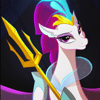


Top comments (0)