This graphical tool, called P3X Redis UI. It provides a simple and fast interface for the user to manage Redis instances. Having visualization and interaction capabilities with Redis databases.
 patrikx3
/
redis-ui
patrikx3
/
redis-ui
📡 P3X Redis UI is a very functional handy database GUI and works in your pocket on the responsive web or as a desktop app
📡 P3X Redis UI is a very functional handy database GUI and works in your pocket on the responsive web or as a desktop app v2024.4.329
Bugs are evident™ - MATRIX️
NodeJS LTS is supported
Built on NodeJs version
v22.2.0
Description
p3x-redis-ui is a versatile Redis GUI that can function as either a backend server on the web or as a desktop application. This open-source software is particularly effective for managing JSON, featuring integration with JSONEditor and ACE. Explore a variety of options in the 'edit json' button dialog, which also supports uploading and downloading binary data. Additionally, it handles SSH, cluster, and sentinel configurations.
Features
Configuration and Security
- Secure Configuration: Setup is intricate due to its roots in shared web applications, ensuring that passwords and sensitive data are safeguarded with unique identifiers for both main and node configurations. Node-specific IDs enhance security measures for node passwords.
Compatibility and Usage
…Install
Install Management Package Snap.
$ sudo apt update
$ sudo apt install snapd
Check Installation.
$ sudo snap install hello-world
hello-world 6.3 from Canonical✓ installed
$ hello-world
Hello World!
Install package P3X Redis UI.
sudo snap install p3x-redis-ui
Now let's perform a test, open your terminal and run the following commands. At this stage you need to have Redis installed if you don't have it, I have a tutorial explaining it.
redis-server --daemonize yes
redis-cli
# Expected: 127.0.0.1:6379>
# Create
127.0.0.1:6379> SET 'players_online' 112
OK
127.0.0.1:6379>
# GET
127.0.0.1:6379> GET players_online
"112"
127.0.0.1:6379>
After completing each step, we will open the P3X Redis UI.
You will complete the fields as in the image, test the connection and then add:
We are now connected:
Resources:
My Latest Posts

My Super Powers as a Software Developer - 2024
sc0v0ne ・ Jan 6
About the author:
A little more about me...
Graduated in Bachelor of Information Systems, in college I had contact with different technologies. Along the way, I took the Artificial Intelligence course, where I had my first contact with machine learning and Python. From this it became my passion to learn about this area. Today I work with machine learning and deep learning developing communication software. Along the way, I created a blog where I create some posts about subjects that I am studying and share them to help other users.
I'm currently learning TensorFlow and Computer Vision
Curiosity: I love coffee

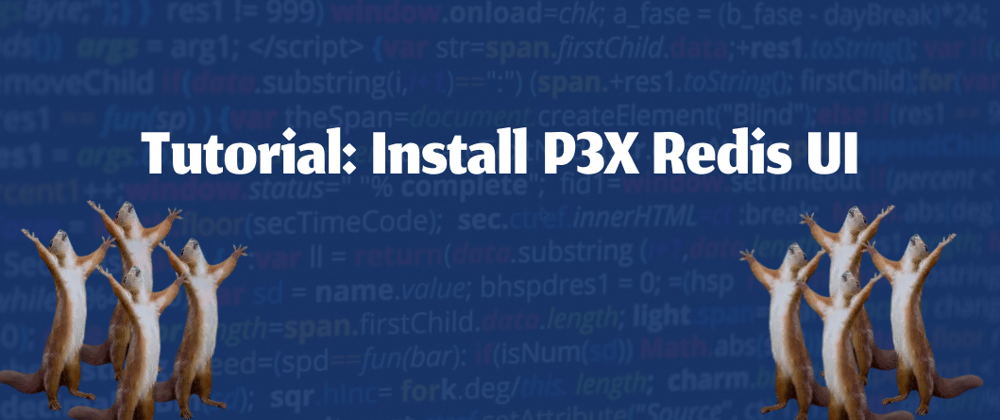





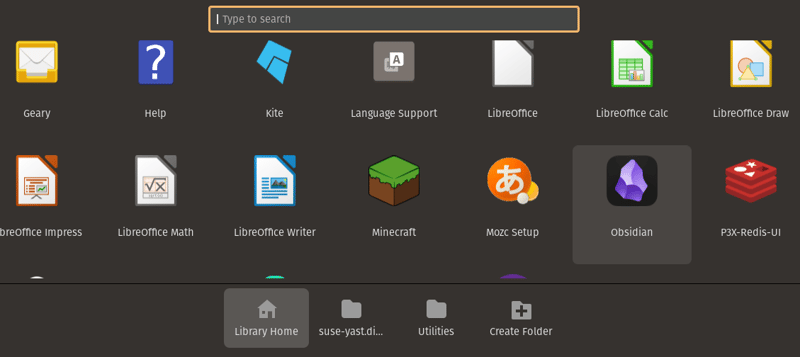
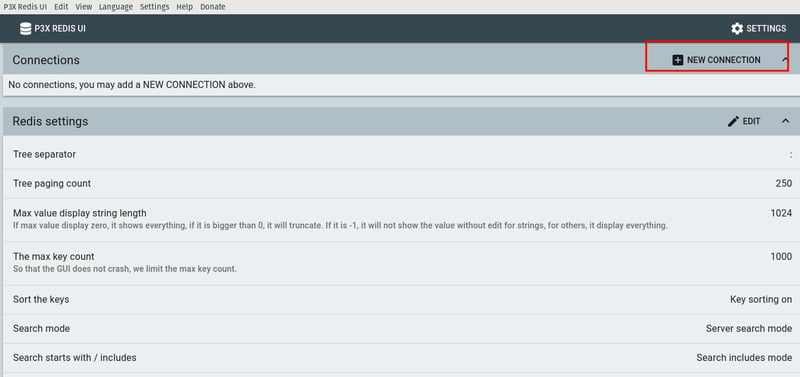
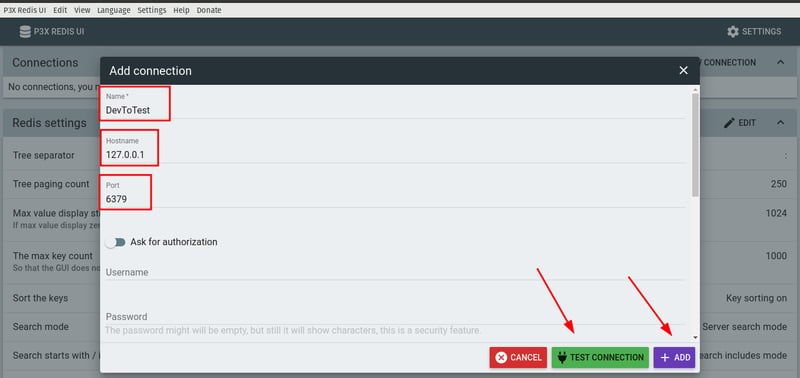
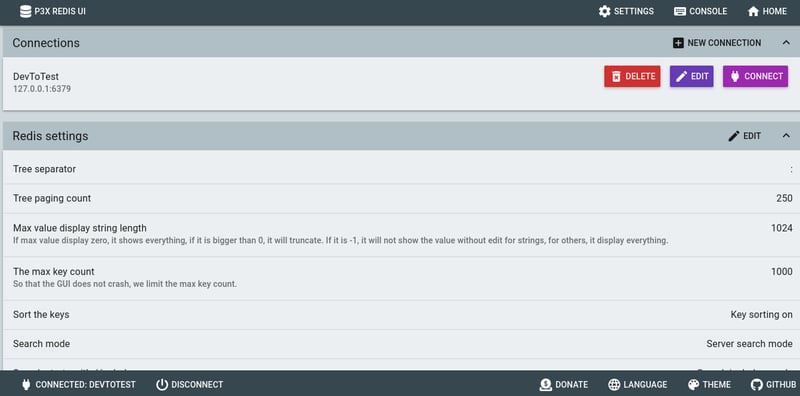





Top comments (0)