Hi! In this tutorial, we will learn how to install the AWS extension from Visual Studio. This tool will allow us to work with the .NET ecosystem in terms of developing, debugging and implementing solutions with Amazon Web Services.
Step 1. Install the extension
With Visual Studio started, we can go to the Extensions section from the options menu, and select Manage Extensions. In this space we can search for the AWS Toolkit for Visual Studio and proceed with the installation.
Here, we can also find the installables:
Step 2. Authenticate with AWS
Once the extension is installed, when you start Visual Studio, the AWS Configuration Wizard will start and ask us to configure our credentials. In this case, we can make use of the configuration file that is generated when creating an AWS IAM account. Here, we can review that process: Set up an AWS IAM account to deploy our applications with ASP.NET.
Finally, we will visualize something like this:
By saving the credentials, we will have the AWS Explorer ready that will allow us to work with the AWS services with which we have authorization. This is in accordance with the policies established for our AWS IAM user.
Everything is ready!
With everything in place, we can already work with AWS from Visual Studio, for example, to be able to deploy our web applications with ASP.NET to AWS.
Thanks for reading!
If you have any questions or ideas in mind, it will be a pleasure to be able to be in communication and together exchange knowledge with each other.
See you at Twitter / esDanielGomez.com!

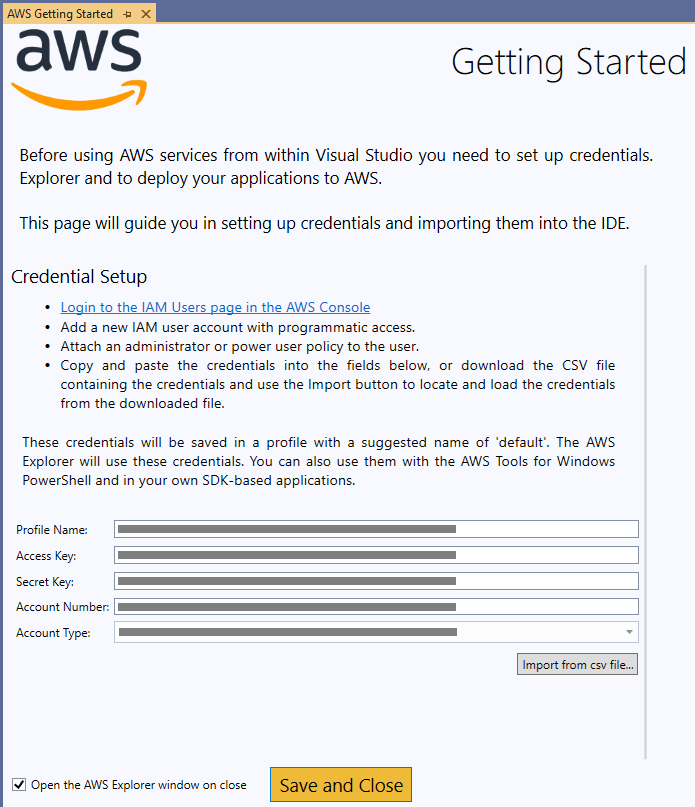






Top comments (0)