Hi everyone, I am back with my new article.
The command line is a text interface for your computer.
It's a program that takes in commands, which it passes on to the computer's operating system to run and as a developer you must about these commands. Here, I will discuss about the commands we use in windows. Now there are a lot
of commands so I am going to discuss about the most used and this one is the first article of
this series. So, without wasting your time let's begin :D
md or mkdir
md or mkdir stands for make directory (also known as a folder)
so, this command will create a folder directly from the command line
mkdir <folder name>
if you want to create Multiple folders in a single command use
mkdir <folder1> <space> <folder2>
cd
cdstands for change directory, suppose you are inside folder A which consists two folders in it, viz, B and C respectively and you want to move in folder B so simply type cd B and you will move to folder B
C:\A>tree
C:.
├───B
└───C
C:\A>cd B
C:\A\B>
cd/
To jump directly to the root folder of our command we use this command
C:\A\D>cd /
C:\>
rd
rd stands for remove directory, suppose you want to delete a folder E which is present in folder B you can use rd E
C:\A\B>tree
C:.
├───E
├───F
└───G
C:\A\B>rd E
C:\A\B>tree
C:.
├───F
└───G
C:\A\B>
tree
This command displays a tree like structure of all the directories and sub directories present in a particular directory
C:\A>tree
C:.
├───B
│ ├───F
│ └───G
└───D
C:\A>
dir
this command displays the list of all the directories and files present in a particular directory
C:\A\B>dir
Directory of C:\A\B
03-12-2021 22:40 <DIR> .
03-12-2021 22:40 <DIR> ..
03-12-2021 22:32 <DIR> F
03-12-2021 22:32 <DIR> G
03-12-2021 22:40 0 hello.txt
1 File(s) 0 bytes
4 Dir(s) 266,177,257,472 bytes free
type NUL
Suppose you want to create a file directly using the command prompt then you can use type NUL > <filename.extension>
see the example below
C:\A\B>type NUL > myName.txt
C:\A\B>dir
Directory of C:\A\B
03-12-2021 22:51 <DIR> .
03-12-2021 22:51 <DIR> ..
03-12-2021 22:32 <DIR> F
03-12-2021 22:32 <DIR> G
03-12-2021 22:40 0 hello.txt
03-12-2021 22:51 0 myName.txt
2 File(s) 0 bytes
4 Dir(s) 266,176,991,232 bytes free
del
this command you help to delete a particular file directly from the command prompt
C:\A\B>dir
Volume in drive C is LocalDisk
Volume Serial Number is 1809-3EA3
Directory of C:\A\B
03-12-2021 22:51 <DIR> .
03-12-2021 22:51 <DIR> ..
03-12-2021 22:32 <DIR> F
03-12-2021 22:32 <DIR> G
03-12-2021 22:40 0 hello.txt
03-12-2021 22:51 0 myName.txt
2 File(s) 0 bytes
4 Dir(s) 266,176,991,232 bytes free
C:\A\B>del hello.txt
C:\A\B>dir
Volume in drive C is LocalDisk
Volume Serial Number is 1809-3EA3
Directory of C:\A\B
03-12-2021 22:53 <DIR> .
03-12-2021 22:53 <DIR> ..
03-12-2021 22:32 <DIR> F
03-12-2021 22:32 <DIR> G
03-12-2021 22:51 0 myName.txt
1 File(s) 0 bytes
4 Dir(s) 266,176,057,344 bytes free
echo
Suppose you want to write something on a file that you just created directly using the command prompt the use echo <message> >> filename.extension
C:\A\B>dir
Directory of C:\A\B
03-12-2021 22:53 <DIR> .
03-12-2021 22:53 <DIR> ..
03-12-2021 22:32 <DIR> F
03-12-2021 22:32 <DIR> G
03-12-2021 22:51 0 myName.txt
1 File(s) 0 bytes
4 Dir(s) 266,176,057,344 bytes free
C:\A\B>echo My name is Kumar Kalyan. I am a CS student >>myName.txt
C:\A\B>dir
Directory of C:\A\B
03-12-2021 22:53 <DIR> .
03-12-2021 22:53 <DIR> ..
03-12-2021 22:32 <DIR> F
03-12-2021 22:32 <DIR> G
03-12-2021 22:55 45 myName.txt
1 File(s) 45 bytes
4 Dir(s) 266,174,885,888 bytes free
C:\A\B>
in the above example the size of myName.txt has increased to 45 byte after I have written something
Conclusion
SO that's all for this article, I will discuss about a few more commands in the next article. Feel free to post your comment if you have any doubts. and share this article with your peers if you like it.


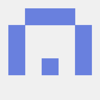




Top comments (0)