JavaScript is a programming language that adds interactivity and dynamic and marketing features to websites. However, sometimes you might need to disable it for troubleshooting, privacy reasons, or to improve page loading speed. Here's a simple guide on how to turn off JavaScript in Chrome:
Method 1: Using Chrome Settings
Open Chrome: Launch your Google Chrome browser.
Access Settings: Click on the three dots in the top-right corner and select "Settings."
Navigate to Privacy and Security: Scroll down and click on "Privacy and security."
Click on Site Settings: Under "Privacy and security," find and click on "Site Settings."
Find JavaScript: In the "Content" section, locate and click on "JavaScript."
Disable JavaScript: Toggle the switch to the "Don't allow sites to use JavaScript" position.
Method 2: Using Developer Tools (Temporarily)
Open Developer Tools: Right-click anywhere on the webpage you want to disable JavaScript on and select "Inspect" (or use the keyboard shortcut Ctrl+Shift+I or Cmd+Option+I).
Open Command Menu: Press Ctrl+Shift+P (Windows/Linux) or Cmd+Shift+P (Mac) to open the Command Menu.
Disable JavaScript: Type "JavaScript" in the Command Menu, select "Disable JavaScript," and press Enter.
Method 3: Web Developer Extension (Recommended)
Install Extension: Download and install the "Web Developer" extension from the Chrome Web Store.
Disable JavaScript: Click on the extension icon in your toolbar and go to "Disable" -> "Disable JavaScript."
Important Notes:
Disabling JavaScript can break certain website features: Many websites rely on JavaScript for functionality like interactive elements, menus, and forms. Be aware that disabling it may make some websites less usable.
Temporarily disabling JavaScript in Developer Tools: This method only disables JavaScript for the current browser session. Once you close the Developer Tools or the tab, JavaScript will be re-enabled.
Web Developer Extension offers more control: This extension provides more options to customize your browsing experience, such as disabling specific scripts or elements on a page.
By following these steps, you can easily control whether JavaScript is enabled or disabled in your Chrome browser. Choose the method that best suits your needs and enjoy a more tailored browsing experience.




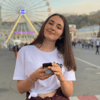


Top comments (1)
Hey, this article appears to have been generated with the assistance of ChatGPT or possibly some other AI tool.
We allow our community members to use AI assistance when writing articles as long as they abide by our guidelines. Please review the guidelines and edit your post to add a disclaimer.
Failure to follow these guidelines could result in DEV admin lowering the score of your post, making it less visible to the rest of the community. Or, if upon review we find this post to be particularly harmful, we may decide to unpublish it completely.
We hope you understand and take care to follow our guidelines going forward!