Excel COUPDAYS Function:
We will illustrate the definition, fundamental syntax, and usage of the Excel COUPDAYS Function in Office 365. Get an official version of Microsoft Excel from the following link: https://www.microsoft.com/en-in/microsoft-365/excel.
COUPDAYS Function – Explanation:
- The Excel COUPDAYS function calculates the number of days in a coupon period that contains the settlement date.
Fundamental Syntax of COUPDAYS Function:
The fundamental syntax of Excel COUPDAYS function is,
=COUPDAYS(settlement, maturity, frequency, [basis])
Important Note:
- Dates must be entered with the use of the DATE function. It can also be a result of other functions or formulas. If dates are entered as text, issues can occur.
- For example, use DATE(2020,7,13) for the 13th of July 2020.
Argument Explanation:
- Settlement (Required): It is the settlement date of the security.
- **Maturity (Required): **It is the maturity date of the security. The maturity date is the date when the security expires.
-
Frequency (Required): Number of coupon payments per year.
- Annual – 1
- Semiannual – 2
- Quarterly – 4
- Basis (Optional): It specifies the day count basis to use.
| Basis | Day count basis |
| 0 or omitted | US (NASD) 30/360 |
| 1 | Actual/actual |
| 2 | Actual/360 |
| 3 | Actual/365 |
| 4 | European 30/360 |
Important Note:
-
#NUM! Error – Occurs if either:
- The supplied ‘settlement’ date is greater than or equal to the ‘maturity’ date;
- The ‘frequency’ argument is not equal to 1, 2, or 4;
- The ‘basis’ argument is not equal to 0, 1, 2, 3, or 4.
-
#VALUE! Error – Occurs if either:
- The supplied ‘settlement’ or ‘maturity’ dates are not valid Excel dates;
- Any of the supplied values are non-numeric characters.
Practical Examples:
Refer to the below examples of COUPDAYS function so you can explore how to use it in Microsoft Excel.
Example 1:
- We have entered the input values of settlement, maturity, frequency, and basis into the cell range B5: E7.
- Here, in this example, we have selected the input cells B5, C5, D5, and E5 to calculate the number of days.
- Refer to the below syntax of the COUPDAYS function to return the output.
=COUPDAYS(B5,C5,D5,E5)
- You need to click Enter to execute the formula.
- Now, you can see the result in the G5 cell.
- You can repeat the same for other input values.
- In another way, you can just drag the cell G5 to G7 so it automatically returns the respective output.
Example 2:
- The #NUM! Error appears if the supplied ‘settlement’ date is greater than or equal to the ‘maturity’ date or the ‘frequency’ argument is not equal to 1, 2, or 4 or the ‘basis’ argument is not equal to 0, 1, 2, 3, or 4.
Example 3:
- The function returns the #VALUE! Error if any one of the supplied values is a non-numeric character.
Conclusion:
The above tutorial assisted you to learn how to use the EXCEL COUPDAYS Function in Office 365 with clear-cut practical examples. Don’t forget to share your queries/doubts in the below comment section. Thanks for visiting Geek Excel!! Keep Learning With Us!!



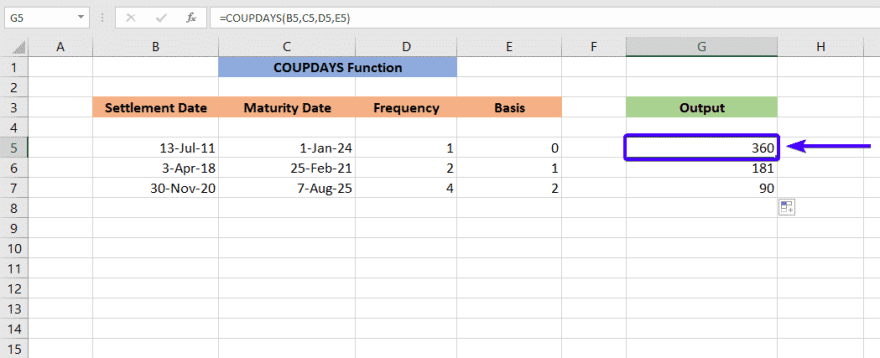
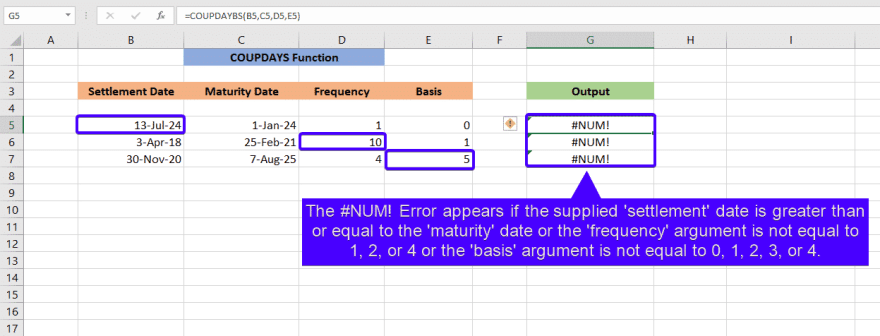


Top comments (0)