Excel has some powerful functions to calculate the number of days between two dates in Excel. Assume that you have two range of dates that defines an opening and closing date. Now you have to find how many days are open? Here we will show the formulas to get it done. Let’s see them below!! Get an official version of ** MS Excel** from the following link: https://www.microsoft.com/en-in/microsoft-365/excel
General Formula:
- You can use the below formula to calculate the number of days that have been open in Excel.
=IF(ISBLANK(closed),TODAY()-opened,closed-opened)
Syntax Explanations:
- IF – This function will help to return one value for a TRUE result, and another for a FALSE result. Read more on the IF Function.
- ISBLANK – In Excel, the ISBLANK function returns TRUE when a cell contains is empty, and FALSE when a cell contains any text or not an empty case.
- TODAY – To know the current date on your workbook, you can use Excel’s TODAY function.
- Opened – It represents the opening date.
- Closed – It specifies the closing date.
- Comma symbol (,) – It is a separator that helps to separate a list of values.
- Parenthesis () – The main purpose of this symbol is to group the elements.
Practical Example:
Refer to the below example image.
- First, we will enter the input dates in Column B and Column C.
- Here we need to count how many days opened based on the given input dates.
- Select any cell and type the above-given formula.
- Finally, press ENTER to get the result out, if you need, drag the fill handle over range to apply the formula.
Conclusion:
Hope you like this article on calculating the number of days open in Excel. Let me know your worthwhile feedback in the below comment section. Please share your experience about this article!!
Thank you so much for visiting *Geek Excel!! **If you want to learn more helpful formulas, check out Excel Formulas *!! **



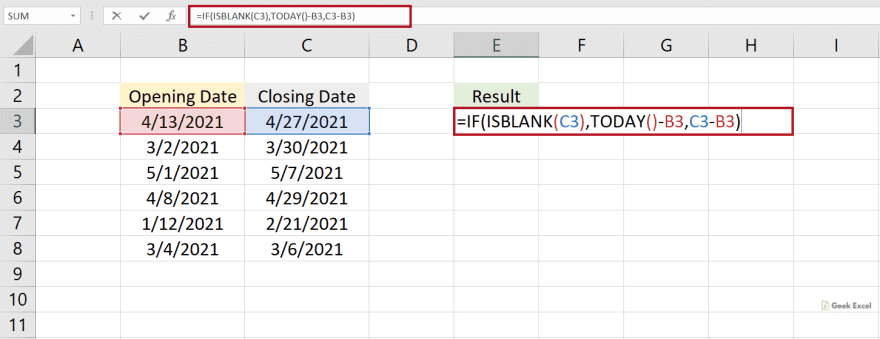






Top comments (0)