Here, we will see the formulas to count the visible rows only with specific criteria in Excel Office 365. You can also learn the basic syntax and its explanations. Let’s get into this article!! Get an official version of ** MS Excel** from the following link: https://www.microsoft.com/en-in/microsoft-365/excel

General Formula:
- To count the visible rows only with criteria, use the below formula.
=SUMPRODUCT((range=criteria)*(SUBTOTAL(103,OFFSET(range,ROW(range)-MIN(ROW(range)),0))))
Syntax Explanations:
- SUMPRODUCT – In Excel, this function will help to multiply the corresponding arrays or ranges and returns the sum of the products. Read more on the SUMPRODUCT Function.
- SUBTOTAL -The SUBTOTAL Function returns an aggregate result in a list or database.
- OFFSET – It will return a reference to a range constructed in parts which is a starting point, a row, and column offset, and a final height and width in rows and columns. Read more on the OFFSET Function.
- ROW – The ROW function returns the row number for reference.
- MIN – This function helps to find the smallest numeric value from the range of input values. Read more on the MIN Function.
- Comma symbol (,) – It is a separator which helps to separate a list of values.
- Parenthesis () – The main purpose of this symbol is to group the elements.
- Range – It represents the input range from your worksheet.
- Minus Operator (-) – This symbol will help to subtract any two values.
- Multiplication (*) – In this symbol will multiply any two values or numbers.
Example:
- In the below image, we will show how to count the visible rows only with criteria.
- First, we will give the input values in Column B and Column C.
- Then, enter the given formula in the formula bar section.
- Finally, it will display the result as shown below.
Bottom-Line:
This article gives you clarification about the formulas for counting the visible rows in a range only with criteria in Excel Office 365. Hope you like this article. If you have any doubts/queries, don’t forget to share it with us.
Thank you so much for Visiting Our Site!! Continue learning on Geek Excel!! *and Excel Formulas *!!


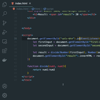




Top comments (0)