In the previous post, we have learned how to find the two-way lookup with VLOOKUP Function? In this article, I’m going to talk about how you can use the VLOOKUP function to lookup two tables in an Excel sheet. Let’s get into this article!! Get an official version of ** MS Excel** from the following link: https://www.microsoft.com/en-in/microsoft-365/excel
General Formula:
- Use the below formula to lookup two tables in Excel.
=VLOOKUP(value,IF(test,table1,table2),column,match)
Syntax Explanations:
- VLOOKUP – In Excel, the VLOOKUP function helps to lookup data in a range or table by row.
- IF – This function will return one value for a TRUE result, and another for a FALSE result. Read more on the IF function.
- Value – It represents the input ranges from your data.
- Test – It is the criteria to be found.
- Table – It defines the table of data
- Column – It specifies the column number.
- Comma symbol (,) – It is a separator that helps to separate a list of values.
- Parenthesis () – The main purpose of this symbol is to group the elements.
Example:
Refer to the below example image.
- First, we will enter the input values in Column B to Column E. Now we are going to look up the value based on the given two tables as shown below.
- Apply the above-given formula to the formula bar section and press the “Enter” key.
- Finally, we will get the results in the selected cell.
Wrap-Up:
From this short tutorial, you can get some clarification on how to lookup the values based on two external tables in Excel by using the VLOOKUP function. Please share your query below in the comment box. We will assist you. Click here to know more about *Geek Excel **and Excel Formulas *!! **

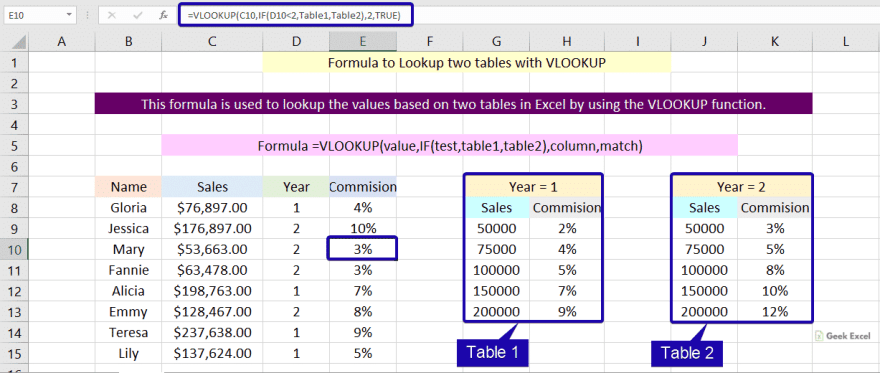








Top comments (0)