This article will describe the simple formulas used to sum the values if cells contain text in another text in Excel Office 365. Let’s see them below!! Get an official version of ** MS Excel** from the following link: https://www.microsoft.com/en-in/microsoft-365/excel

General Formula:
- To sum the values if a cell contains text in another text in Excel, use the below formula.
=SUMIF(range,”*”&A1&”*”,sum_range)
Syntax Explanations:
- SUMIF – The Excel SUMIF Function will help to sum the cells that meet a single condition or criteria.
- Criteria (A1)– It is the specific value or criteria which is used to sum the cells.
- Sum_Range – It represents the input values given in the worksheet.
- Multiplication (*) – In this symbol will multiply any two values or numbers.
- Comma symbol (,) – It is a separator which helps to separate a list of values.
- Parenthesis () – The main purpose of this symbol is to group the elements.
- Range – It represents the input values given in the worksheet.
Example:
- In the below image, we will give the input values in Column B and Column C.
- Then, enter the given formula in the selected field.
- Finally, we will get the result in Cell F3.
Verdict:
From this tutorial, you can get to know the simple formulas used to sum the values, if cells contain text in another cell in Excel Office 365. Hope that this article is useful to you. If you have any doubts/queries, feel free to share it with us. Thank you so much for Reading!! Keep learning on Geek Excel!! *and Excel Formulas *!!


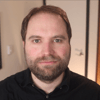




Top comments (0)