This page will explain how to sum the values that are between two dates using the simple formula in Excel Office 365. Further, you can learn basic syntax with practical examples. Let’s get started!! Get an official version of ** MS Excel** from the following link: https://www.microsoft.com/en-in/microsoft-365/excel

General Formula:
- In Excel, use the below formula to sum the values between two dates.
=SUMIFS(range1,date,”>”&A1,date,”<“&B1)
Syntax Explanations:
- SUMIFS – The Excel SUMIFS Function will help to sum the cells that meet multiple conditions or criteria.
- Criteria (A1 and B1)– It is the specific value or criteria which is used to sum the cells.
- Date – It represents the input dates given in the worksheet.
- *Operators(> &<) * – These symbols are used to sum the values between the specific criteria.
- Comma symbol (,) – It is a separator which helps to separate a list of values.
- Parenthesis () – The main purpose of this symbol is to group the elements.
- Range – It represents the input values given in the worksheet.
Example:
- Now, we are going to see how to sum the values between two dates.
- Refer to the below image.
- Here, we will give the input date in Column B and input values in Column C.
- After that define a name for the given input ranges as Date and Amount respectively.
- Then, enter the given formula in the formula bar section.
- Finally, it displays the result in cell F6.
Closure:
From this tutorial, we guided you to learn the simple formula used to sum the values between two dates in Excel Office 365. Hope that this article is useful to you. If you have any suggestions, feel free to share it with us. Thank you so much for Reading!! Keep learning on Geek Excel!! *and Excel Formulas *!!





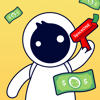

Top comments (0)